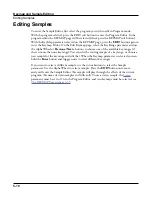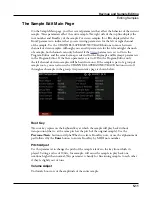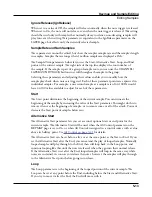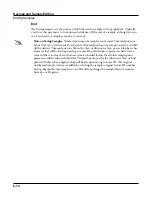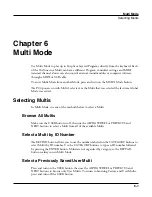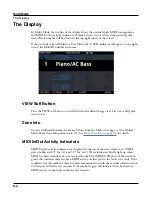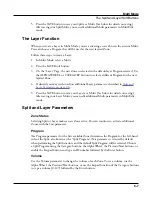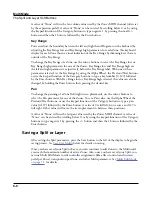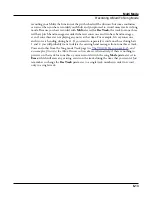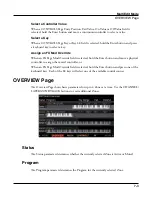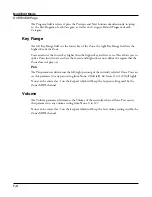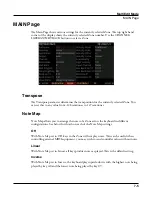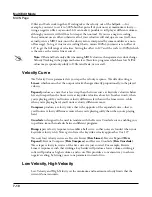Multi Mode
The Split and Layer Soft Buttons
6-8
A value of “None” will use the last volume value used by the Zone’s MIDI channel (often set
by the expression pedal). A value of “None” can be entered by scrolling below 0, or by using
the keypad function of the Category buttons to type negative 1 by pressing the small +/-
button and then the 1 button, followed by the Enter button.
Key Range
You can adjust the boundary between the left and right hand Programs on the keyboard by
adjusting the Key Range low and Key Range high parameters for each Zone. The keyboard
display for each Zone shows a visual indication of the Key Range by dimming keys that are
outside of the Key Range.
To change the Key Range of a Zone, use the cursor buttons to select the Key Range low or
Key Range high parameters for one of the Zones. Key Range low and Key Range high are
the left and right parameters, respectively, below the Key Range label. With one of these
parameters selected, set the Key Range by using the Alpha Wheel, the Previous/Next buttons,
or use the keypad function of the Category buttons to type a key number (0-127) followed
by the Enter button. With Key Range low or Key Range high selected, the value can also be
changed by holding the Enter button, then pressing the desired key.
Pan
To change the panning of a Zone (left/right stereo placement), use the cursor buttons to
select the Pan parameter for one of the Zones. To set a Pan value, use the Alpha Wheel, the
Previous/Next buttons, or use the keypad function of the Category buttons to type a pan
value (0-127) followed by the Enter button. A value of 0 is full left, 64 is center, and 127 is
full right. Other values will move the stereo placement in between these positions.
A value of “None” will use the last pan value used by the Zone’s MIDI channel. A value of
“None” can be entered by scrolling below 0, or by using the keypad function of the Category
buttons to type negative 1 by pressing the +/- button and then the 1 button, followed by the
Enter button.
Saving a Split or Layer
After setting the Split parameters, press the Save button to the left of the display to begin the
saving process. See
below for details on saving.
Once you have saved your Split or Layer, you can continue to add Zones to the Multi until
you reach the maximum number of active Zones. Also, once you have saved your Split, you
can use Multi Edit Mode to edit controller assignments (like effects controls and sustain
pedal per Zone), transposition per Zone, and other Multi parameters. See
Содержание Flash Play PC4
Страница 1: ... It s the sound Part Number 910587 002 Rev B ...
Страница 9: ... ix MIDI Implementation A 1 Specifications B 1 Index I 1 ...
Страница 289: ... 8 40 ...
Страница 328: ... 10 7 ...