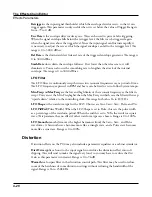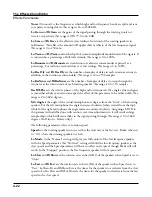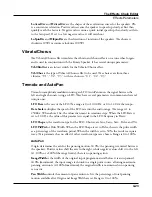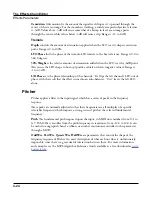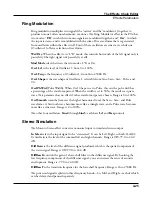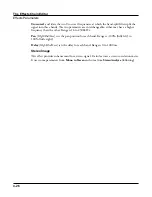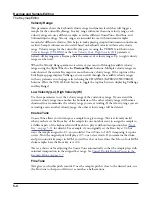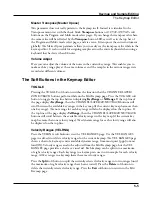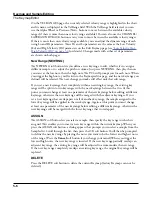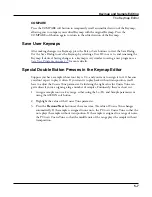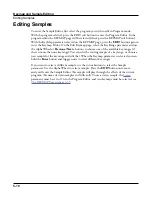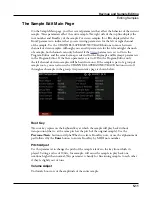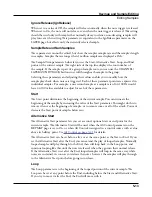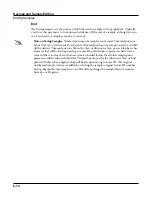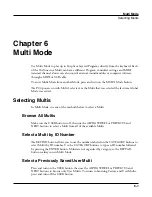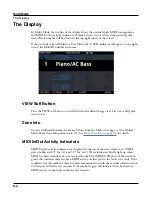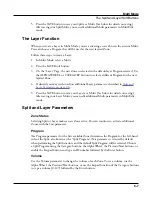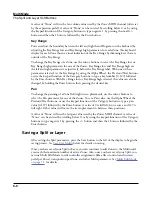Keymap and Sample Editing
Building a Keymap
5-8
Building a Keymap
To build a new keymap, start in Program Mode and select program 2046 Editor Template.
Then go to Program Edit Mode by pressing the EDIT soft button. Next press the KEYMAP
soft button, and the KEYMAP page will appear. The Keymap parameter 999 Silence will
be automatically selected. This makes it easier to recognize the key ranges that have samples
assigned to them when you start assigning samples. You can actually choose any program or
keymap you want to start with, but by choosing these, you are starting with a “blank slate.”
With the Keymap parameter still selected, press the EDIT button, and you’ll enter the
Keymap Editor. The Key Range parameter will be automatically selected, and you see its
values: C 0 to G 10 (the entire MIDI keyboard range). The Sample parameter will have a
value of 999 Silence-C 4.
Now you’re ready to start assigning samples to key ranges within the keymap. We’ll assume
that you’ve loaded samples with roots at C 1, C 2, C 3, etc. and that you plan to assign a
root to each octave. To begin, press the ASSIGN soft button. The display will prompt you
to select a sample. Use the Alpha Wheel to scroll to one of your samples, or type its ID on
the alphanumeric pad and press Enter. When you’ve found the sample you want to use,
press the OK soft button. The display will say “Strike low key…” Trigger A 0 (MIDI note
number 21, the lowest A on a standard 88-note keyboard). The display will change to say
“Strike High Key…”Now trigger F 1 (MIDI note number 29). The display will return to
the Keymap-editor page. The Key Range parameter will show A 0–F 1, and the Sample
parameter will show the sample you selected when you started the range assignment.
Each sample in a key range is automatically transposed based on each sample’s RootKey
parameter so that it plays at the correct pitch on the keyboard relative to its root key
“Editing Samples” on page 5-10
for details on the RootKey parameter). Other keys
within the key range transpose the sample chromatically relative to the root key. Automatic
transposition based on each sample’s RootKey is important if you want your sample to play
in tune with other PC4 programs or other instruments. The PC4 makes this easy if your
samples have the correct RootKey settings (as the PC4’s factory samples do). Generally you
should set a keyrange so that the sample’s RootKey (displayed at the end of the sample name)
is in the middle of the range. If you set a key range that does not cover the sample’s RootKey,
the sample will have to automatically transpose by many semitones, and will likely not sound
correct. Samples are also limited to an octave of upward transposition from the sample’s
original pitch. If you set a keyrange too high based on the Root Key, some samples may not
be able to transpose upward far enough to play in tune, and many keys may play the same
note (the highest note that the sample can be transposed to). Automatic transposition relative
to the root key can be offset using the Coarse Tune and Fine Tune parameters on the Edit
Keymap page (see
).
Содержание Flash Play PC4
Страница 1: ... It s the sound Part Number 910587 002 Rev B ...
Страница 9: ... ix MIDI Implementation A 1 Specifications B 1 Index I 1 ...
Страница 289: ... 8 40 ...
Страница 328: ... 10 7 ...