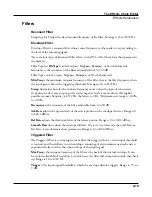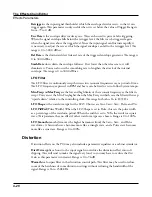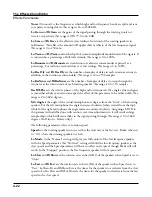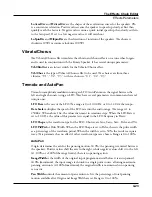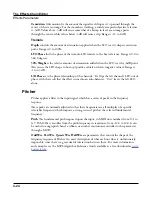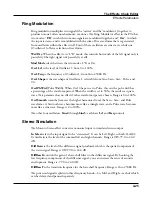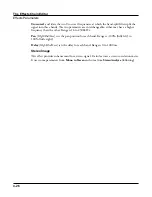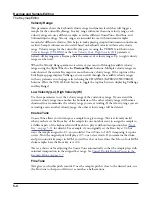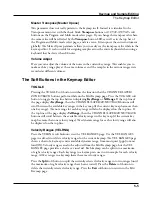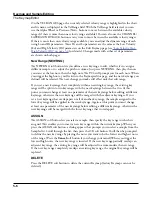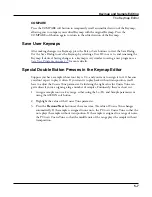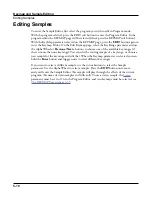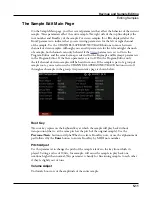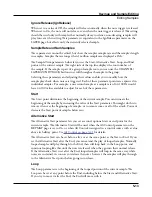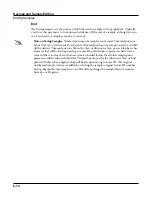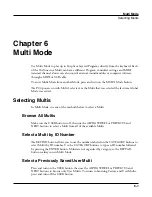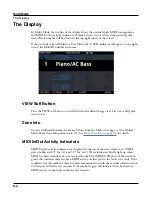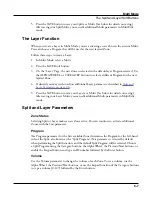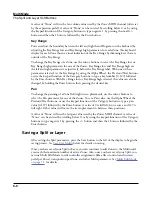Keymap and Sample Editing
The Keymap Editor
5-7
COMPARE
Press the COMPARE soft button to temporarily recall an unedited version of the Keymap,
allowing you to compare your edited Keymap with the original Keymap. Press the
COMPARE soft button again to return to the edited version of the Keymap.
Save User Keymaps
After making changes to a Keymap, press the Exit or Save buttons to view the Save Dialog.
Use the Save Dialog to save the Keymap by selecting a User ID to save to, and renaming the
Keymap if desired. Saving changes to a keymap is very similar to saving a user program, see
Save User Programs on page 2-9
for more details.
Special Double Button Presses in the Keymap Editor
Suppose you have a sample whose root key is C 4, and you want to assign it to A 0, because
you don’t expect to play it often. If you want it to play back without transposition, you’ll
have to adjust the Coarse Tune parameter. Calculating the right value for Coarse Tune can
get tedious if you’re assigning a large number of samples. Fortunately, there’s a short cut.
1. Assign a sample root to a key range, either using the Lo, Hi, and Sample parameters or
using the ASSIGN soft button.
2. Highlight the value of the Coarse Tune parameter.
3. Press the Previous/Next buttons at the same time. The value of Coarse Tune changes
automatically. If the sample is assigned to one note, the PC4 sets Coarse Tune so that the
note plays the sample without transposition. If the sample is assigned to a range of notes,
the PC4 sets Coarse Tune so that the middle note of the range plays the sample without
transposition.
Содержание Flash Play PC4
Страница 1: ... It s the sound Part Number 910587 002 Rev B ...
Страница 9: ... ix MIDI Implementation A 1 Specifications B 1 Index I 1 ...
Страница 289: ... 8 40 ...
Страница 328: ... 10 7 ...