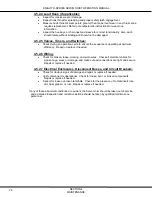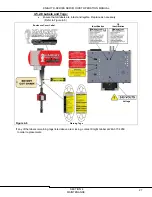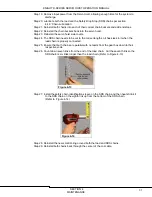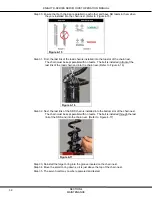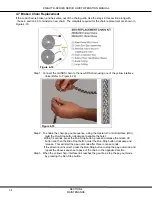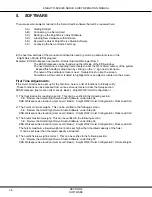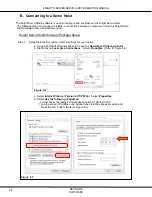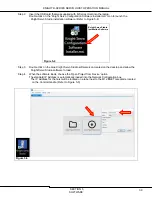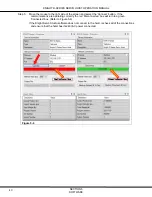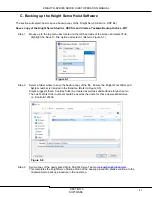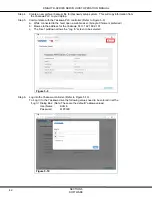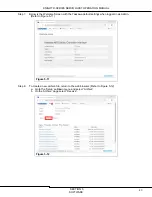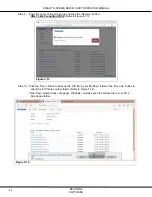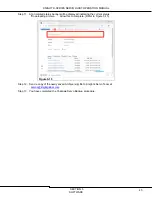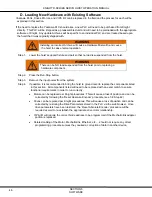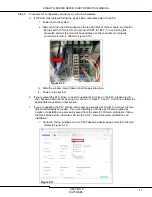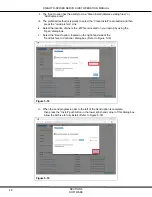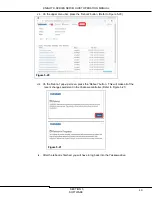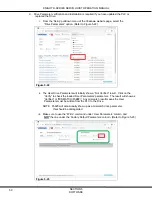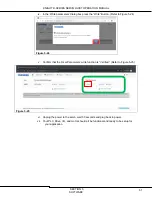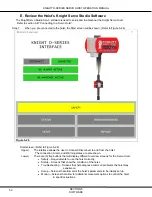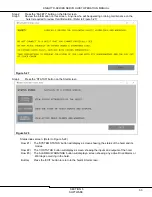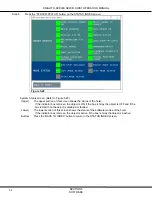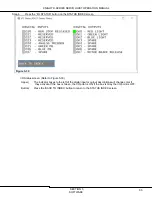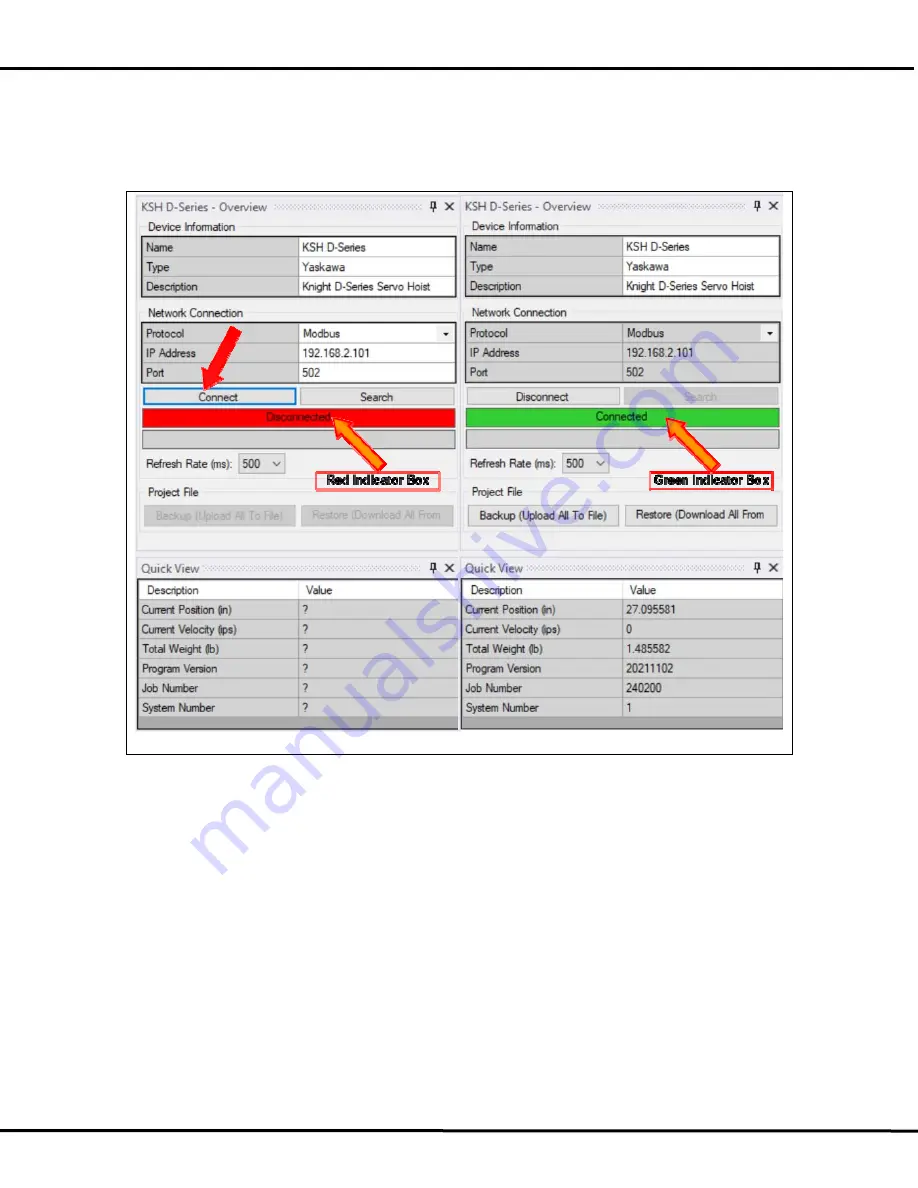
KNIGHT D-SERIES SERVO HOIST OPERATION MANUAL
SECTION 5
SOFTWARE
40
Step 5. Move the mouse to the right side of the screen and select the ‘Connect’ button. If the
communications are operating correctly the red ‘Disconnected’ box will turn to a green
‘Connected’ box. (Refer to Figure 5-6)
If the Knight Servo Studio software does not connect to the hoist, recheck all of the connections
and ensure that the hoist has its 240VAC power connected.
Figure 5-6