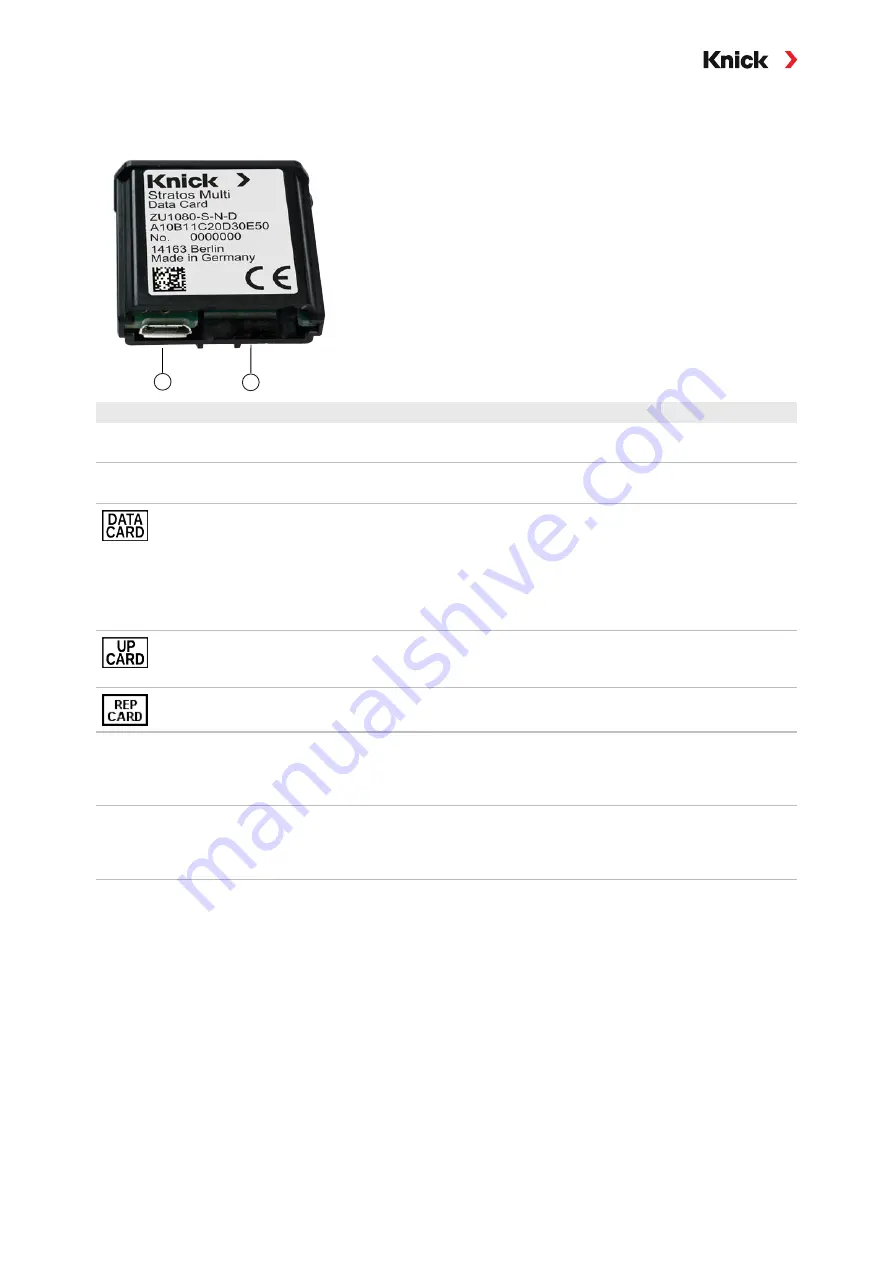
Stratos Multi E401N
154
Connection to PC
Connect the memory card to the computer via a micro USB cable.
1
2
1 Micro USB port
2 System connection Stratos Multi
Memory Card Types and Icons
Symbol
Card type
(original accessory)
Purpose
Data Card
ZU1080-S-N-D
Data recording (e.g. configuration, parameter sets, logbook, measurement
recorder data). The icon flashes to indicate active data transmission. The Data
Card can be used in combination with the following TAN options:
FW-E102 Parameter Sets 1-5
FW-E103 Measurement Recorder
FW-E104 Logbook
FW Update Card
ZU1080-S-N-R
Firmware update to expand functionality (TAN option FW-E106) In this case,
the previous firmware is replaced by a new version. General data cannot be
stored on this card.
FW Repair Card
ZU1080-S-N-U
Free firmware repair in the event of device errors. The TAN option FW-E106 is
not required here. General data cannot be stored on this card.
Custom FW Update Card
ZU1080-S-N-S
Customer-specific FW versions
Firmware update to expand functionality (TAN option FW-E106) A Custom FW
Update Card can also be used to save older versions of the firmware General
data cannot be stored on this card.
Custom FW Repair Card
ZU1080-S-N-V
Customer-specific FW repair versions
When using custom cards, the firmware version can be selected, e.g., in order
to standardize the firmware of all available devices to a version that has been
proven in use.
Firmware Update with FW Update Card
A firmware update with FW Update Card requires TAN option FW-E106.
Firmware Update (FW-E106), p. 213
Firmware Repair with FW Update Card
Note:
The firmware update add-on function need not be active for troubleshooting with the
FW Repair Card.
01.
Open the housing.
02.
Insert the FW Repair Card into the memory card slot in the front unit.
03.
Close the housing.
04.
The automatic update process starts.
















































