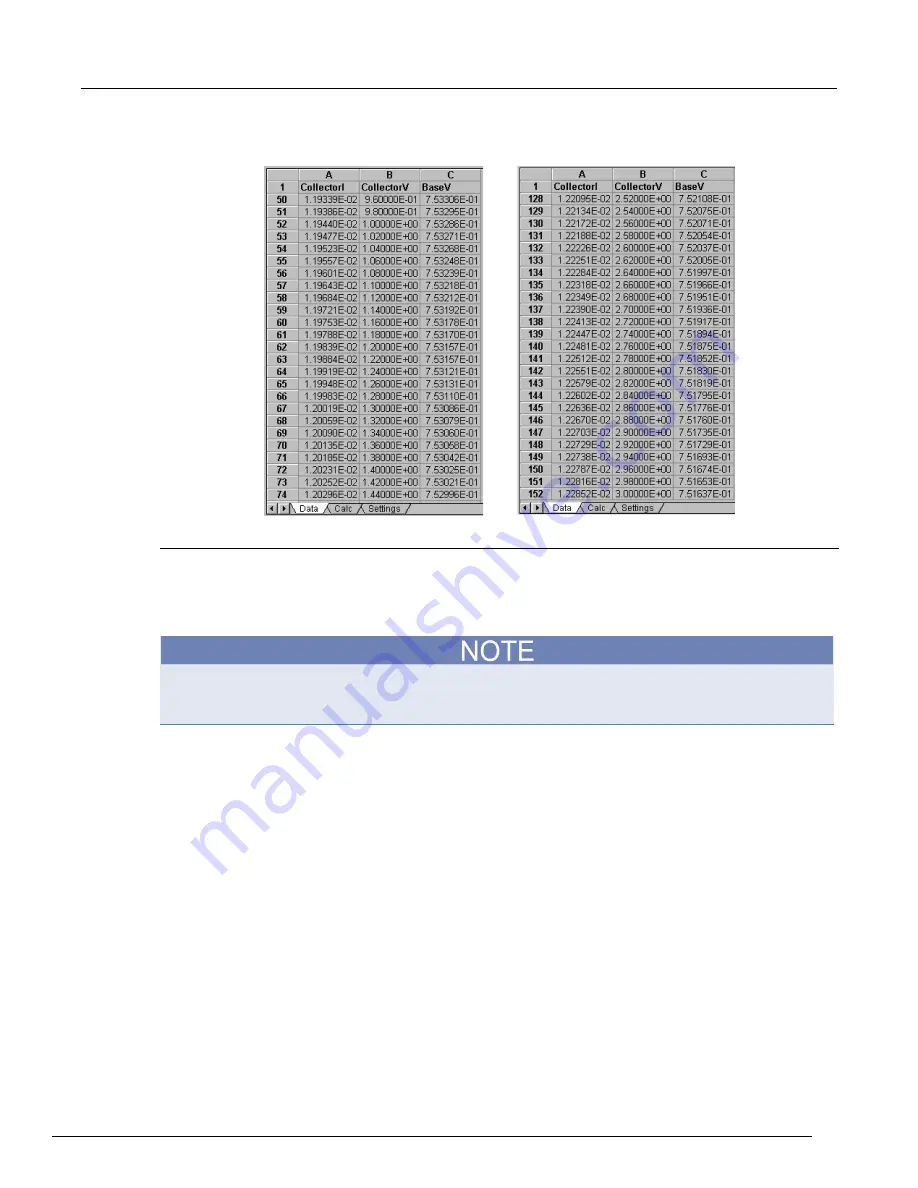
Model 4200A-SCS Parameter Analyzer Reference Manual
Section 6: Clarius
4200A-901-01 Rev. C / February 2017
6-269
Figure 383: Determining the starting and ending row numbers (indices) for the data to be
analyzed
Creating an analysis formula
After you have identified the needed Formulator functions and data, create an analysis formula as
follows:
1. Enter the left side of the equation. You can use the
F=
option (available from the center number
pad) or type in a variable name that contains no spaces and is not the same as a Function name.
Each time that you create an equation with
F=
, the Formulator adds a sequential numerical suffix to
the F when you click
Add
. That is, the left side of the first equation is
F1 =
, the left side of the second
is
F2 =
, and so on.
2. Enter the right side of the equation at using the function buttons, constant buttons, columns
buttons, and keyboard, as appropriate.
To insert a function or operator, click a button in the Functions area.
To replace the format version of an argument in a function (for example, V1) with a column
(vector) or value from the Data Series area, select the area in the formula and click the Data
Series item.
To insert a constant from the Constants area, click the constant.






























