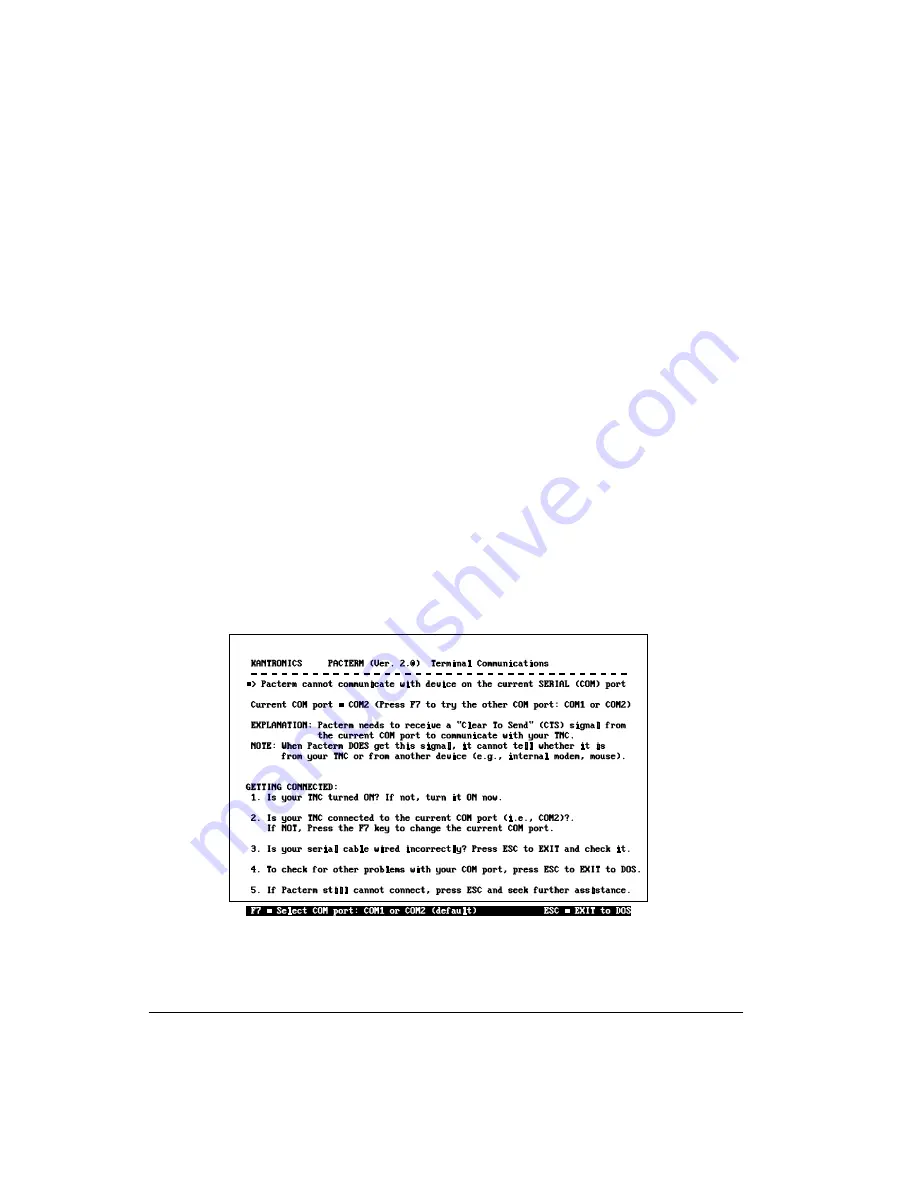
Establishing Communication
For Pacterm to communicate with your TNC, these conditions must be met:
•
The TNC is turned ON.
•
The TNC is connected to your computer’s COM1 or COM2 port and
Pacterm is set to expect it on the COM port to which it is connected.
•
The PC computer and the TNC are connected via a standard RS-232C
serial modem cable, or at least by the
5-wire cabling
described in the
TNC documentation.
•
The COM port is functioning properly (e.g., cable is plugged in
securely).
•
There are no other faults in the normal operations of the components or
connections between them.
When you first try to communicate with the TNC, Pacterm checks for a signal
from the current COM port that is consistent with a TNC. If it does
not
find such
a signal, Pacterm presents the “Pacterm cannot communicate” screen shown be-
low, for your use in establishing the connection.
If you have further difficulty establishing or maintaining communications, see
the trouble-shooting section at the end of this chapter for possible solutions.
Pacterm v 2.0
Establishing Communication
User’s Guide
74
KAM’98 v 8.3
Содержание KAM 98
Страница 4: ...User s Guide ii KAM 98 v 8 3...
Страница 18: ......
Страница 132: ...Getting Started Other Topics User s Guide 114 KAM 98 v 8 3...
Страница 160: ...blank page Non Packet Modes of Communication RTTY Operation User s Guide 142 KAM 98 v 8 3...
Страница 342: ...blank page Command Reference KAM 98 Commands User s Guide 324 KAM 98 v 8 3...
Страница 376: ...ASCII Chart paste in page 1 of 2 ASCII chart Appendix E Additional Information ASCII Chart User s Guide 358 KAM 98 v 8 3...
Страница 378: ...KAM 98 Parts Layout Appendix E Additional Information KAM 98 Parts Layout User s Guide 360 KAM 98 v 8 3...






























