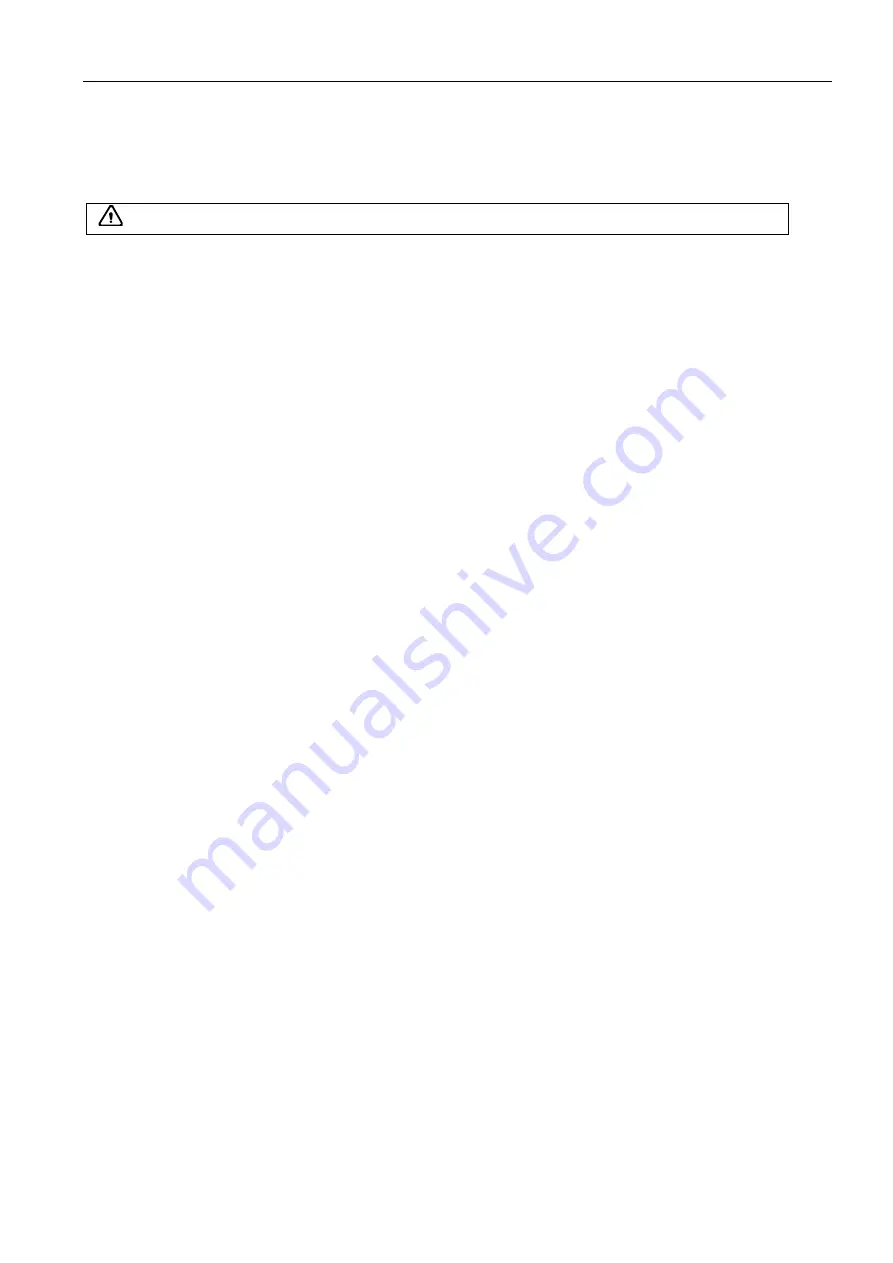
Full Digital Color Doppler Ultrasonic Diagnostic Instruments (Vet) User’s Manual V1.01
- 43 -
Steps:
Move cursor to [Steer] menu item and press
Set
key to adjust the angle of the spectral Doppler line.
Rotate
Select
knob to highlight the [Steer] menu item, press
Select
knob item to confirmation select
[Steer] item, and then rotate
Select
knob to adjust the angle of the spectral Doppler line.
Press“
Steer-
”or“
Steer+
”key on the control panel to adjust the angle of the spectral Doppler line.
8.5.2.11 Adjusting the Chroma
Chroma is used to colorize the grayscale image.
Steps:
Move cursor to [Colorize] menu item and press
Set
key to adjust it.
Rotate
Select
knob to highlight the [Colorize] menu item, press
Select
knob item to confirmation select
[Colorize] item, and then rotate
Select
knob to adjust it.
8.5.2.12 Adjusting the Wall Filter
Wall filter is used to filter the low frequency noise from the tissue activities of the patient and clear the fake
image.
Steps:
Move cursor to [Wall Filter] menu item and press
Set
key to adjust it.
Rotate
Select
knob to highlight the [Wall Filter] menu item, press
Select
knob item to confirmation
select [Wall Filter] item, and then rotate
Select
knob to adjust it.
8.5.2.13 Adjusting the Dynamic Range
Dynamic range increases the adjustable range of contrast by enhancing the intensities of parts of the
grayscale.
Steps:
Move cursor to [Dynamic Ra.] menu item and press
Set
key to adjust it.
Rotate
Select
knob to highlight the [Dynamic Ra.] menu item, press
Select
knob item to confirmation
select [Dynamic Ra.] item, and then rotate
Select
knob to adjust it.
8.5.2.14 Enabling/Disabling the Full-Screen Display
Full-screen display is used to display the image in full screen.
Steps:
Move cursor to [Full Screen] menu item and press
Set
key to adjust it.
Rotate
Select
knob to highlight the [Full Screen] menu item, press
Select
knob item to confirmation
select [Full Screen] item, and then rotate
Select
knob to adjust it.
8.5.2.15 Adjusting the Acoustic Power
Acoustic power is adjusted to increase or decrease the transmitting frequency of the probe.
Steps:
Move cursor to [A. Power] menu item and press
Set
key to adjust it.
Rotate
Select
knob to highlight the [A. Power] menu item, press
Select
knob item to confirmation select
[A. Power] item, and then rotate
Select
knob to adjust it.
8.5.2.16 Adjusting the Spectrum Smoothness
Spectrum smoothness is used to decrease the spectrum noise and make the image display smoother.
Steps:
Move cursor to [Smooth] menu item and press
Set
key to adjust it.
Rotate
Select
knob to highlight the [Smooth] menu item, press
Select
knob item to confirmation select
[Smooth] item, and then rotate
Select
knob to adjust it.
Attention:
The feature is only available with the linear probe.
















































