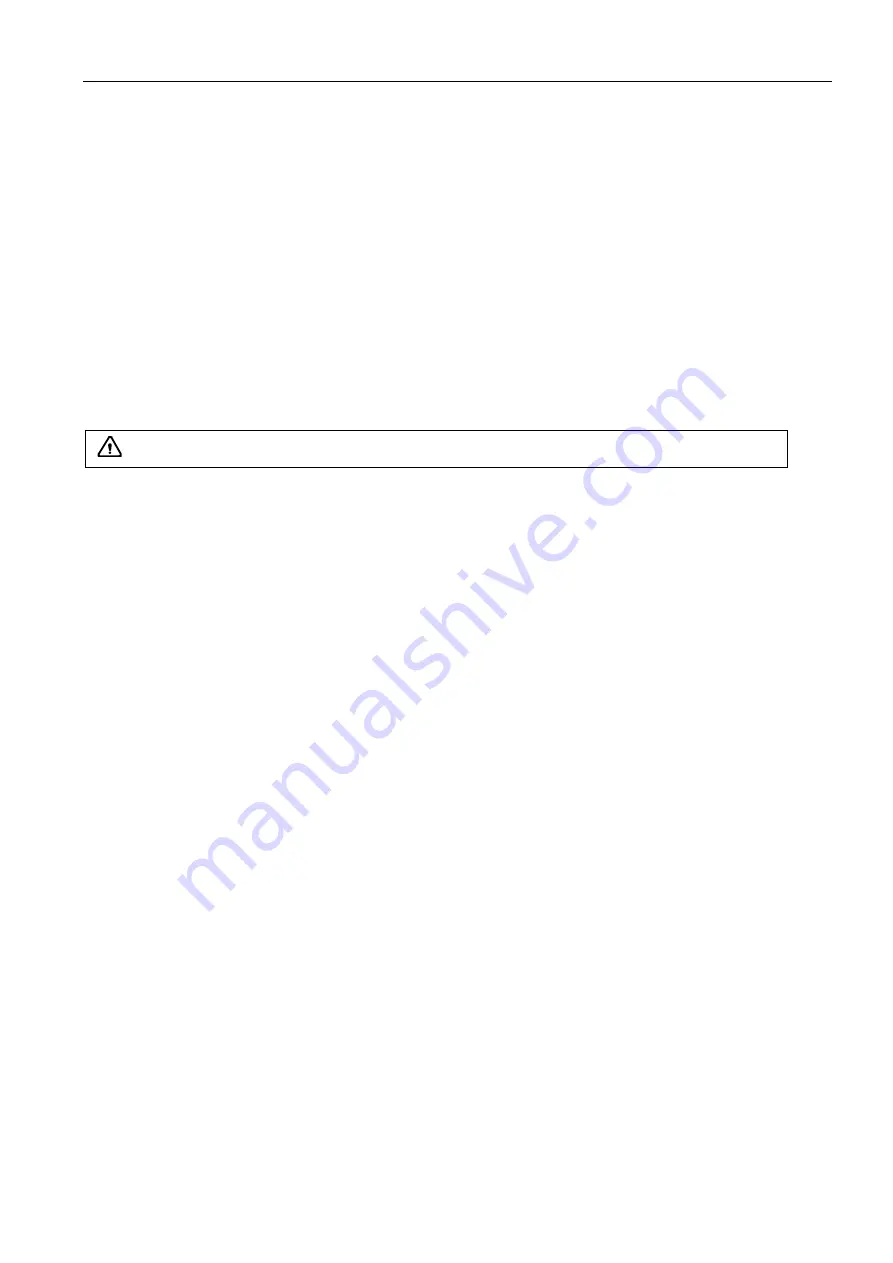
Full Digital Color Doppler Ultrasonic Diagnostic Instruments (Vet) User’s Manual V1.01
- 35 -
8.2.2.10 Adjusting the Scan Density
Density improves the resolution and decreases frame rate. Therefore, you have to balance the frame rate and
the image quality when adjusting the line density.
Steps:
Move cursor to [Scan Density] menu item and press
Set
key to adjust it.
Rotate
Select
knob to highlight the [Scan Density] menu item, press
Select
knob item to confirmation
select [Scan Density] item, and then rotate
Select
knob to adjust it.
8.2.2.11 Adjusting the Steer Angle
Steer angle is used to adjust the angle of the color ROI.
Steps:
Move cursor to [Steer] menu item and press
Set
key to adjust the angle of the ROI.
Rotate
Select
knob to highlight the [Steer] menu item, press
Select
knob item to confirmation select
[Steer] item, and then rotate
Select
knob to adjust the angle of the ROI.
Press "
Steer-
" or "
Steer+
" key to decrease or increase the angle of the ROI.
8.2.2.12 Adjusting the Color Map
Color map is used to select the method for the color-coding of blood flows.
For the color flow image, the change of the color tone represents the change of the speed rate. Darker color
tone represents the lower speed rate and vice versa. And the red and blue color represent the different flow
direction respectively.
Steps:
Move cursor to [Color Map] menu item and press
Set
key to change the color.
Rotate
Select
knob to highlight the [Color Map] menu item, press
Select
knob item to confirmation
select [Color Map] item, and then rotate
Select
knob to change the color.
8.2.2.13 Adjusting the Post-Process
Post-process is used to optimize the quality of the image.
Steps:
Move cursor to [Post Proc] menu item and press
Set
key to adjust it.
Rotate
Select
knob to highlight the [Post Proc] menu item, press
Select
knob item to confirmation select
[Post Proc] item, and then rotate
Select
knob to adjust it.
8.2.2.14 Adjusting the Acoustic Power
Acoustic power is adjusted to increase or decrease the transmitting frequency of the probe.
Steps:
Move cursor to [A. Power] menu item and press
Set
key to adjust it.
Rotate
Select
knob to highlight the [A. Power] menu item, press
Select
knob item to confirmation select
[A. Power] item, and then rotate
Select
knob to adjust it.
8.2.2.15 Enabling/Disabling the Dual Real Time Mode
Dual real time mode can display the dual real time mode image simultaneously. The left part displays
the B mode image and the right part is the Color mode image.
Steps:
Move cursor to [Dual Live] menu item and press
Set
key to enable or disable it.
Rotate
Select
knob to highlight the [Dual Live] menu item, press
Select
knob item to enable or disable it.
Attention:
The feature is only available with the linear probe.
















































