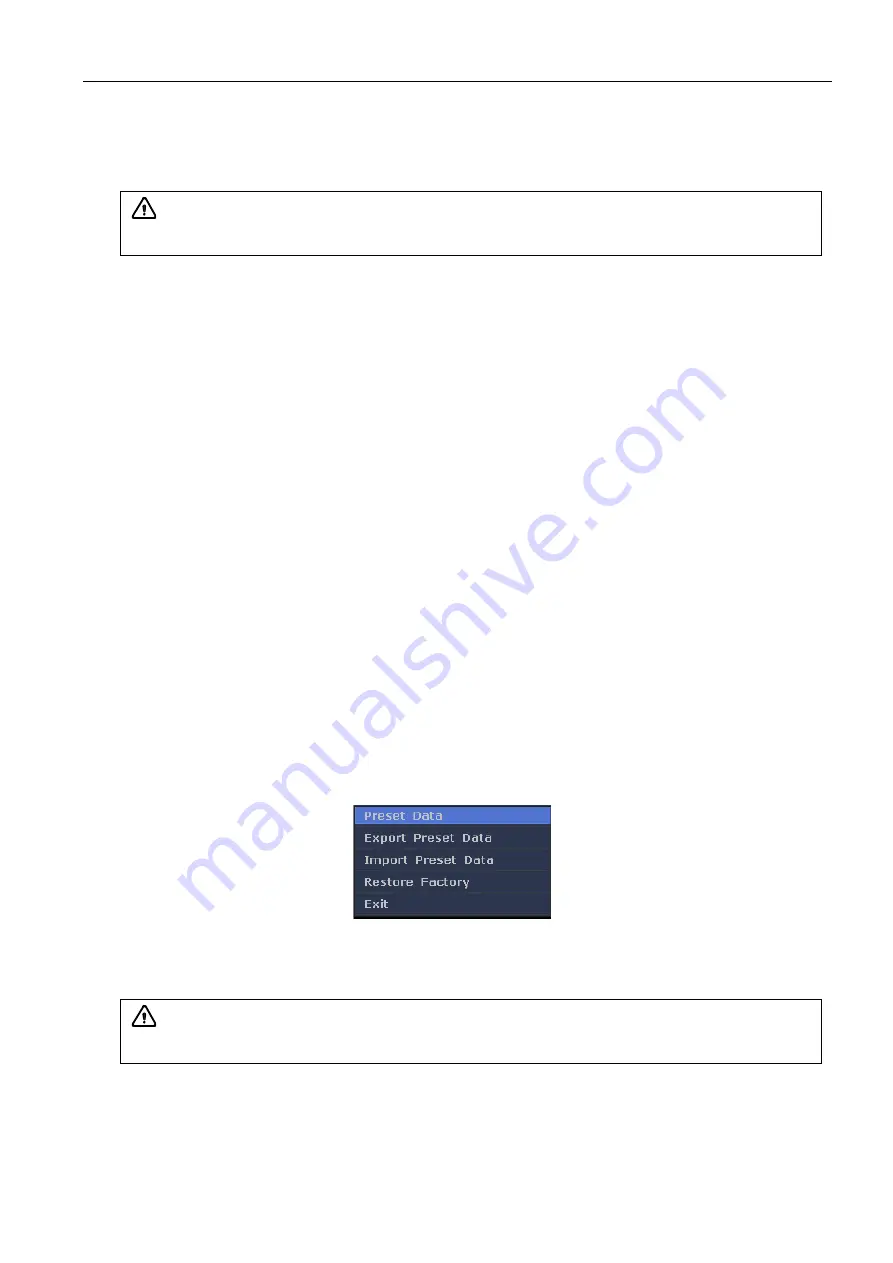
Full Digital Color Doppler Ultrasonic Diagnostic Instruments (Vet) User’s Manual V1.01
- 25 -
table above.
3.
Click [Validate] to verify the connection between the system and the sever. A prompt box will pop up
to indicate the verification information.
4.
If the connection is successful, you can save the patient information and images to the server.
6.7 Presetting the Report Template
You can add, edit, delete or import report template in the Report Template screen.
To add a report template: Click [Add] to pop up the dialog box, input new report template, click the
following [Save], new added report template appears in the [Template Item].
To edit a report template:
1.
In the [Template Item], select the report template to be edited, click [Rename], pop up input box,
input new name, click the following [Save] to rename of template item;
2.
After editing the "Findings" and "Prompt", click [Save], prompt Save successfully, click [OK] to
complete the editing of report template.
To delete report template:
In the [Template Item], select the report template to be deleted, click [Delete], pop up warning box,
click [OK] to delete the selected report template.
Click [Delete all], pop up warning box, click [OK] to delete all the report templates.
To import a report template:
Click [Import], select the imported template to be imported.
Restore factory
Click [Restore Factory] to restore the report template to factory state.
6.8 Presetting the Data
You can import or export the data in the system by the USB storage devices or restore the factory
default setting in the Preset Data screen.
After presetting the system, click [Export Preset Data] to export the data to the USB storage device.
Click [Import Preset Data] to import the system settings data in the USB storage device to the system.
Click [Restore Factory] to restore the system settings data to the factory default setting.
6.9 System Information
You can view the current system software version in the System Info screen.
Attention:
Ensure that the system is successfully connected to the DICOM server before
use. Otherwise, the information can't be saved to the DICOM server.
Attention:
You can only import the system settings data to the ultrasound system with
the same type provided by the manufacturer.






























