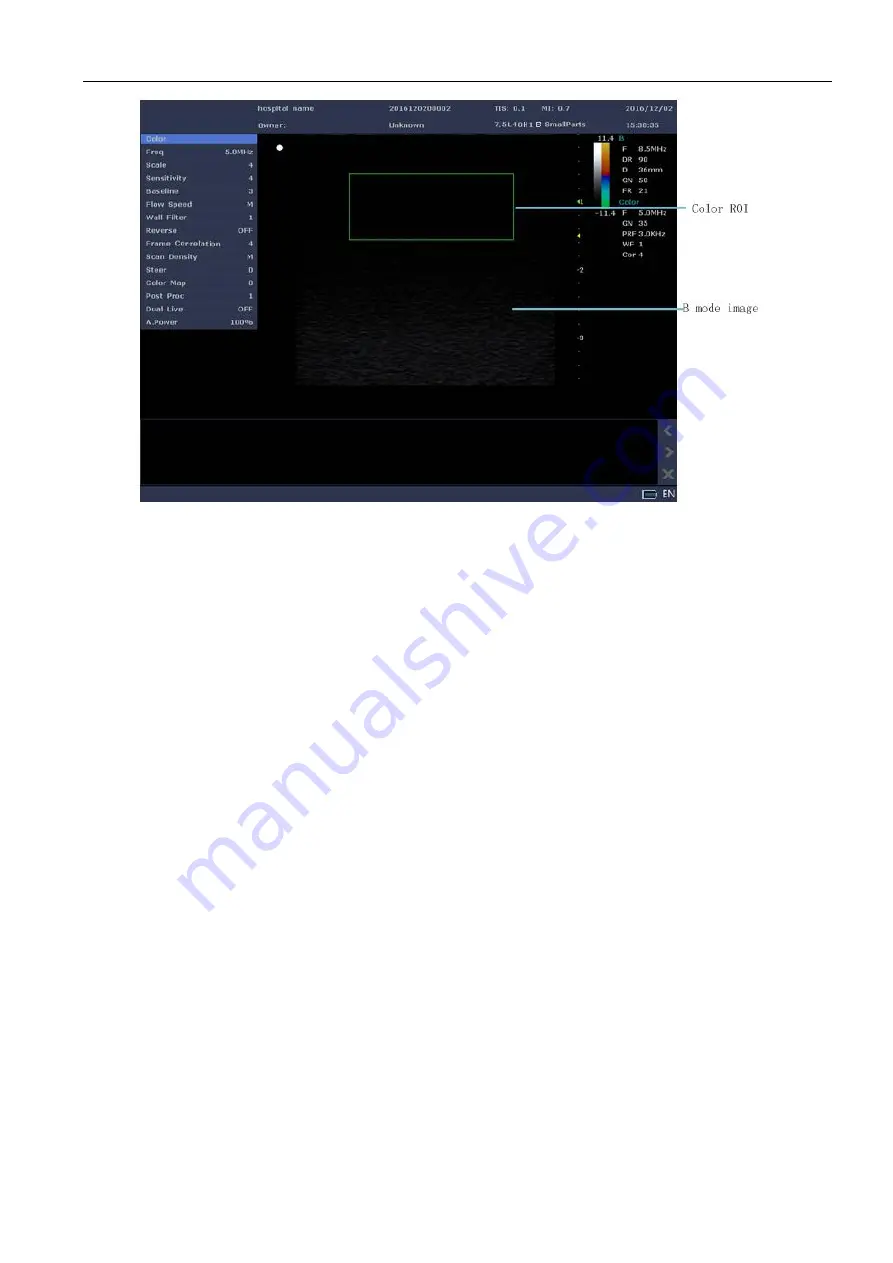
Full Digital Color Doppler Ultrasonic Diagnostic Instruments (Vet) User’s Manual V1.01
- 33 -
Figure 8-2 Color Doppler Mode Image
3.
Adjust the color ROI
Move the trackball to adjust the position of the color ROI. Press the
Set
key and move the trackball to
adjust the size of the ROI, or press the
Set
key again to adjust the position of ROI.
4.
Optimize the Color mode image. For details, refer to Section 8.2.2 Optimizing the Color Mode Image.
Press the
Save IP
key to save the parameter settings in the Color mode as the default settings.
5.
Press the
Color
key again to exit the Color mode.
8.2.2 Optimizing the Color Mode Image
Methods for optimizing the Color mode image are as follows:
Method 1: Select the Color mode parameter on the menu at the top left of the screen by using the trackball,
press the
Set
key to adjust it. Press the
Menu
key to display/hide this menu.
Method 2: Select the Color mode parameter on the menu at the top left of the screen by using the
Select
knob, press
Select
knob change state between “parameter item select state”and “parameter item adjust state”,
rotate the knob change parameter item for “parameter item select state”or paramter value for “parameter
item adjust state”. Press the
Menu
key to display/hide this menu.
8.2.2.1 Adjusting the Gain
Chrominance gain control color signal strength.
Steps:
Rotate the
Gain
knob clockwise to increase the value.
Rotate the
Gain
knob anticlockwise to decrease the value.
8.2.2.2 Adjusting the Frequency
The working frequency of the probe can be adjusted.
Steps:
Move cursor to [Freq] menu item and press
Set
key to adjust it.
Rotate
Select
knob to highlight the [Freq] menu item, press
Select
knob item to confirmation select
[Freq] item, and then rotate
Select
knob to adjust the frequency of the probe.
8.2.2.3 Adjusting the Scale
The value of scale on the color map can be adjusted.
















































