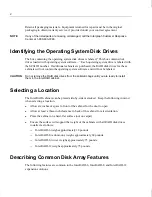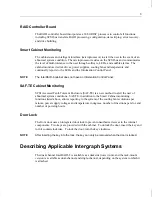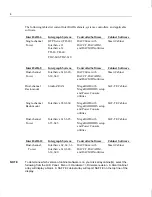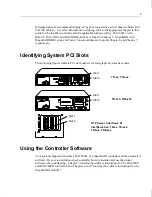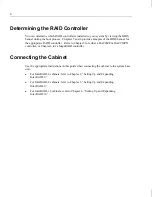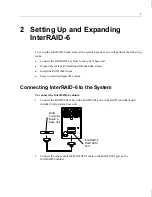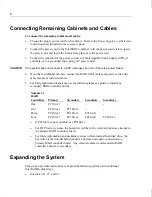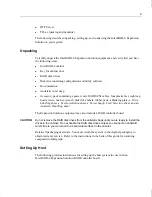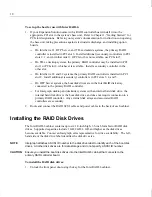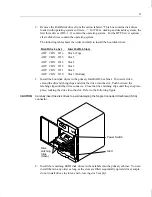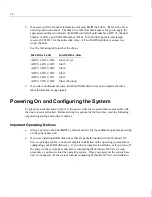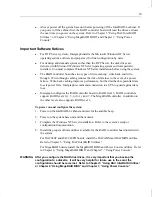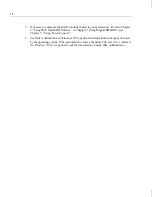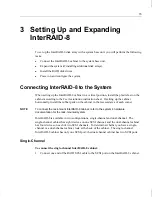xv
Finding Intergraph on the Internet
You can find Intergraph on the Internet in the following ways:
u
If you have a World Wide Web browser, connect to Intergraph Online, Intergraph’s
World WideWeb server, at http://www.intergraph.com. From the home page, follow
the links to Customer Services for information on available customer services and
support options.
u
If you have a File Transfer Protocol (FTP) program, connect to Intergraph at
ftp.intergraph.com.
u
If you have a Gopher program, connect to Intergraph at gopher.intergraph.com.
u
You can get information from Intergraph’s email server at [email protected]. Put
help in the body of the message (the subject line is ignored) to get information on such
subjects as Intergraph’s online services and where to get World Wide Web browsers.
u
You can participate in the Intergraph Customer Forum (ICF), a bidirectional gateway to
the USENET newsgroup comp.sys.intergraph. Anything posted to that group or sent to
[email protected] is emailed to all subscribers. Incoming email
messages are also posted to the newsgroup. You can subscribe to the ICF via Intergraph
Online.
Содержание InterRAID-12
Страница 1: ...InterRAID Hardware User s Guide January 1997 DHA018210 ...
Страница 4: ......
Страница 121: ...106 ...
Страница 157: ...142 ...
Страница 163: ...148 ...
Страница 171: ...156 ...