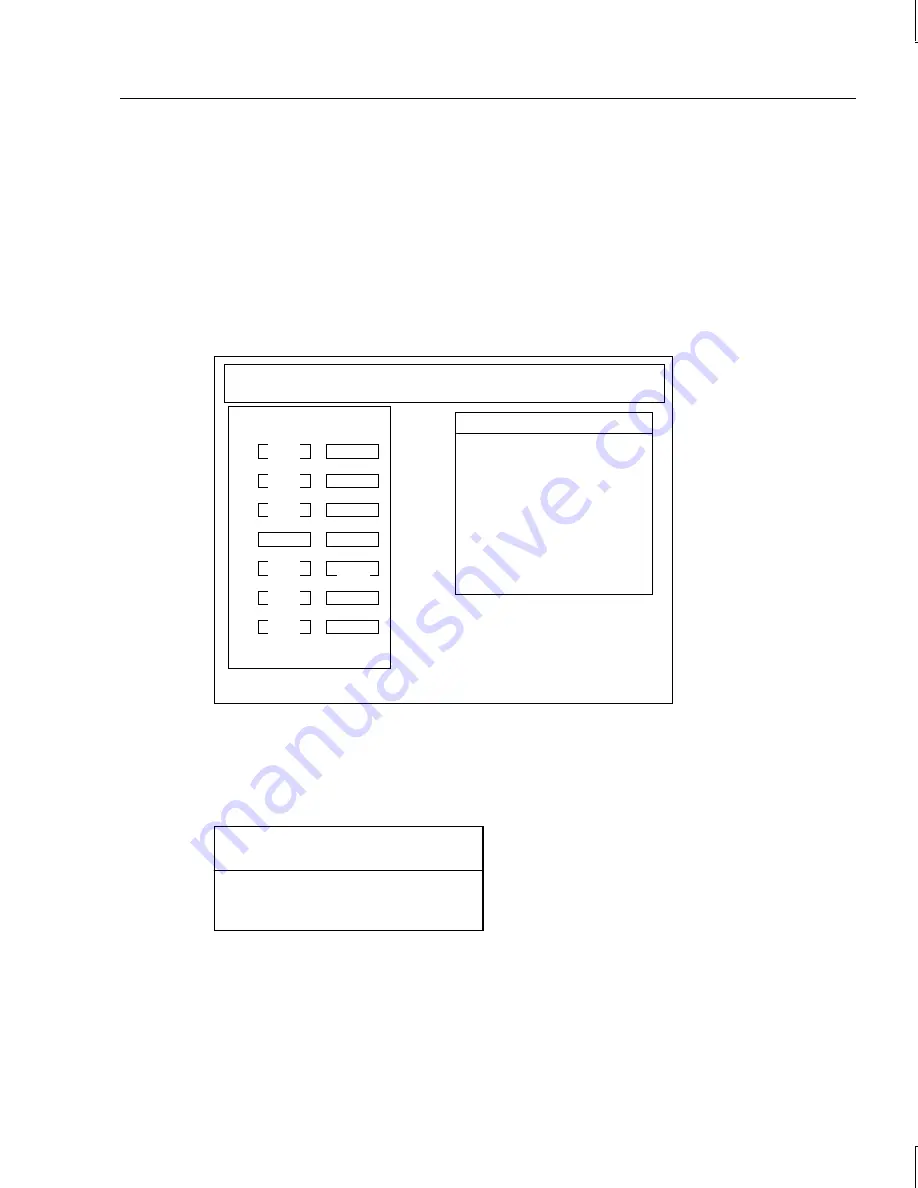
61
NOTE
Restoring consistency could mean loss of data in the blocks that were found inconsistent.
4. After restoring consistency, select another drive to check, or exit to the DACCF Main
Menu.
07. Tools
Use the Tools option in the DACCF Main Menu to perform many useful operations on the
RAID system. When you select the Tools option, a menu similar to the following displays.
MYLEX Disk Array Controller-Configuration Utility Version X.XX X/XX/XX
2 Channel - 7 Target DAC960P #1 Firmware version x.xx
Tools
1. Bad Block Table
2. Error Counts
3. Format Drive
4. Make Online
5. Kill Drive
6. Backup/Restore Conf
7. Clear Configuration
8. Print Configuration
Press any key to continue
Tgt Channel Number
ID 0 1
0
A-0
ONL
1
A-1
ONL
2
A-2
ONL
3
5
B-0
ONL
4
A-3
DED
6
B-1
ONL
CDR
Bad Block Table
From the Tools menu, if you select Bad Block Table (BBT), the View Bad Block Table menu
displays and allows you to view the rebuild BBT and the write back BBT as follows.
View Bad Block
Table
View Rebuild BBT
View Write Back BBT
Select View Rebuild BBT to view information about the bad blocks detected on the system
drive during a rebuild. This information includes the location on the system drive where the
disk error occurred, its block number, and the number of consecutive blocks where disk
errors occurred. Press any key to return to the View Bad Block Table menu. The
information clears the rebuild BBT after you return to the View Bad Block Table menu.
Содержание InterRAID-12
Страница 1: ...InterRAID Hardware User s Guide January 1997 DHA018210 ...
Страница 4: ......
Страница 121: ...106 ...
Страница 157: ...142 ...
Страница 163: ...148 ...
Страница 171: ...156 ...






























