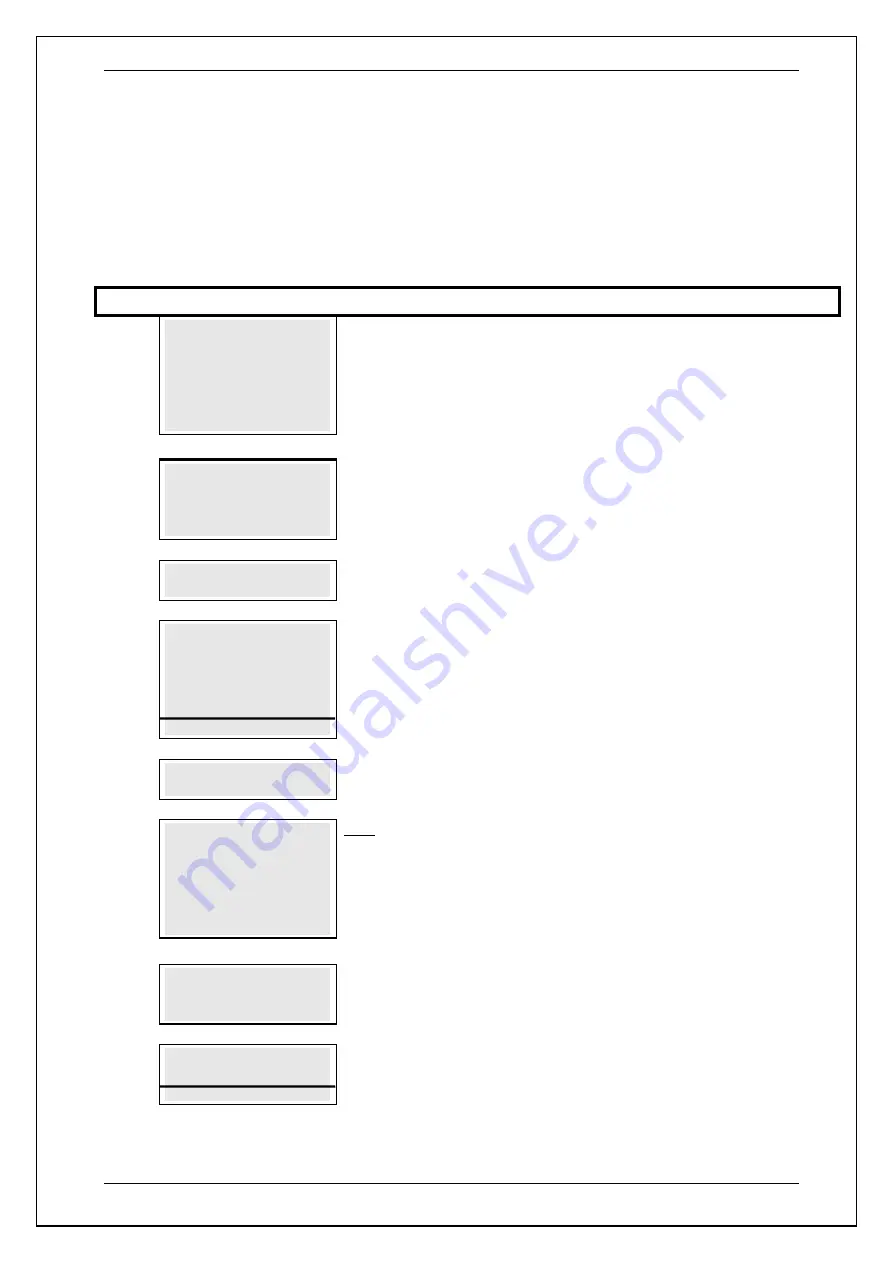
SKYZER TECHNOLOGIES
PAGE 97 OF 140
INGENICO Tetra PTS190 Paymark Operating GuideVersion 1.02
8.12.7
Instant Tipping Transaction
This function allows a merchant to accept a tip through a debit or credit card
on a purchase transaction.
NOTE: The new maximum amount percentage has been changed from 140% to
130% where 30% is the tip amount.
Step
Terminal Display
Description
1.0
PAYMARK EFTPOS
1.EFTPOS MENU
2.TIPPING MENU
3.HOSPITALITY MENU
4.ADMIN MENU
5.SUPERVISOR MENU
Press
MENU
key and then scroll through using down arrow key until
EFTPOS
MENU
is shown on the display.
Press the corresponding number key or
ENTER
to
access EFTPOS menu.
2.0
EFTPOS MENU
1.PURCHASE
2.CASH
3.REFUND
Press the corresponding number key or down arrow key to select
PURCHASE
to
perform a purchase transaction.
3.0
PURCHASE AMOUNT?
$XX.XX
Key in the purchase amount and press
ENTER
.
4.0
AMOUNT $XX.XX
ADD TIP?
NO YES
F1 F2 F3 F4
AMOUNT $XX.XX ADD TIP?
will be displayed on a pinpad. Cardholder to press
the corresponding key to add or not a TIP to the transaction.
PLEASE NOTE:
Tip amount will be only 30% of the purchase amount.
5.0
TIP AMOUNT?
$XX.XX
Staff member will enter the tip amount and press
ENTER.
6.0
CASH OUT AMOUNT?
$0.00
Only applicable if the CASH OUT is turned on.
Press
ENTER
to bypass the “
CASH OUT”
or enter the cash withdrawal amount
followed by the
ENTER
key.
NOTE:
Cash amounts must be multiples of the minimum currency increment (10
cents).
7.0
PRESENT / INSERT
OR SWIPE CARD
Card holder should Present / Insert or Swipe their card
8.0
ACCOUNT $XX.XX
CHQ SAV CR
F1 F2 F3 F4
The cardholder presses the corresponding soft key to select their account type.
Example:
F1 for CHQ or F2 for SAV






























