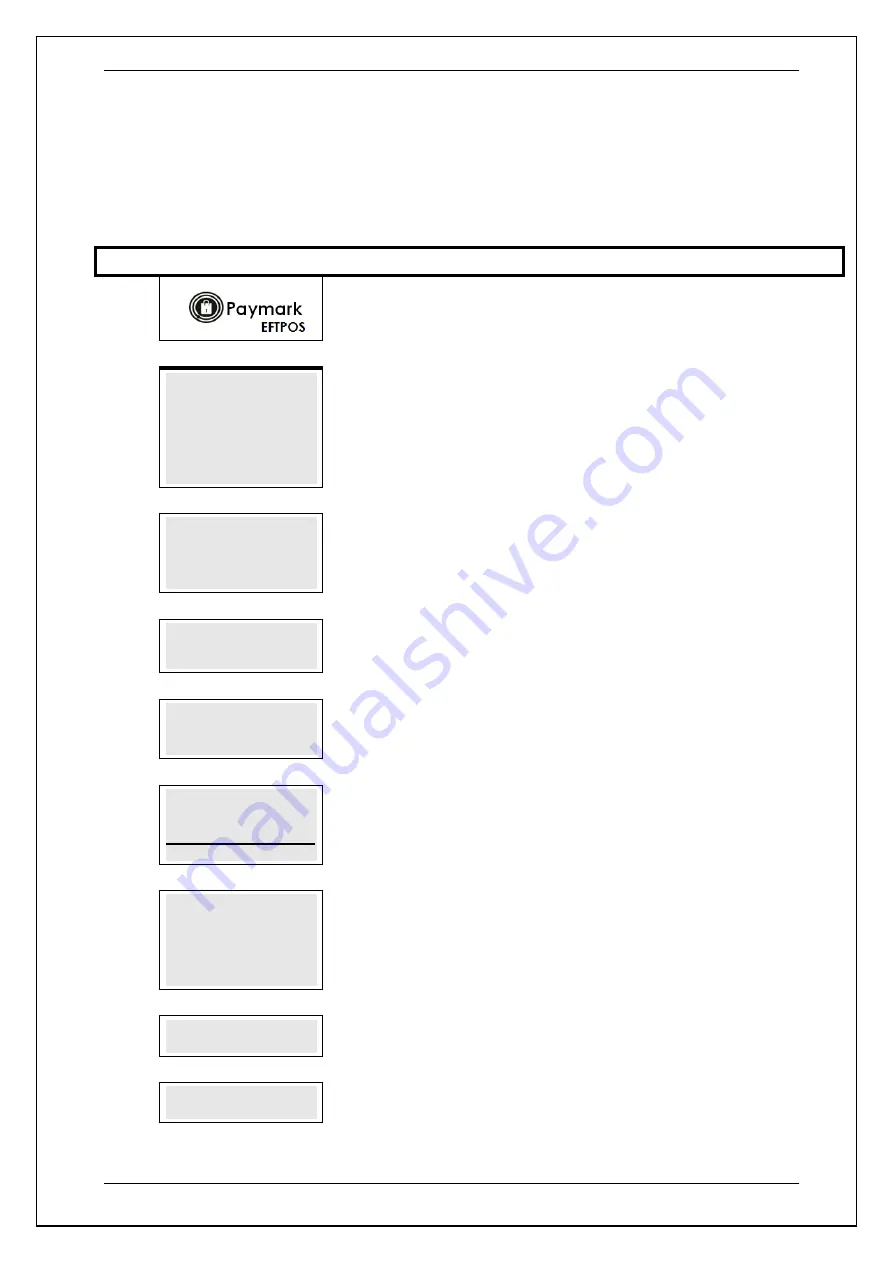
SKYZER TECHNOLOGIES
PAGE 78 OF 140
INGENICO Tetra PTS190 Paymark Operating GuideVersion 1.02
8.4.6
Credit Card Surcharge Transaction Process
This functionality allows the merchant to apply a Credit card surcharge to the
cardholder for goods and services paid by credit card.
Perform the steps below to surcharge transaction.
Step
Terminal Display
Description
1.0
Press Menu
2.0
PAYMARK EFTPOS
1.EFTPOS MENU
2.TIPPING MENU
3.HOSPITALITY MENU
4.ADMIN MENU
5.SUPERVISOR MENU
Press
MENU
key and then scroll through using down arrow key until
EFTPOS
MENU
is shown on the display.
Press the corresponding number key or
ENTER
to
access EFTPOS menu.
3.0
EFTPOS MENU
1.PURCHASE
2.CASH
3.REFUND
Press the corresponding number key or down arrow key to select
PURCHASE
to
perform a purchase transaction.
4.0
PURCHASE AMOUNT?
$XX.XX
Key in the purchase amount and press
ENTER.
5.0
PRESENT/INSERT
OR SWIPE CARD
$XX.XX
Card holder should Present / Insert or Swipe their card
6.0
AMOUNT $XX.XX
CHQ SAV CR
F1 F2 F3 F4
The cardholder presses the corresponding soft key to select their account type.
Example:
Press F4 to select CREDIT
7.0
TRANS INCLUDES
SURCHARGE OF
$X.XX
PRESS ENTER TO
ACCEPT
Press
ENTER
to accept surcharge or
CANCEL/CLEAR
to decline the transaction
8.0
CR-PIN $XX.XX
****
The cardholder keys in their PIN number followed by
ENTER
.
10.0
PROCESSING NOW
PROCESSING NOW
will be displayed on the terminal and pinpad.






























