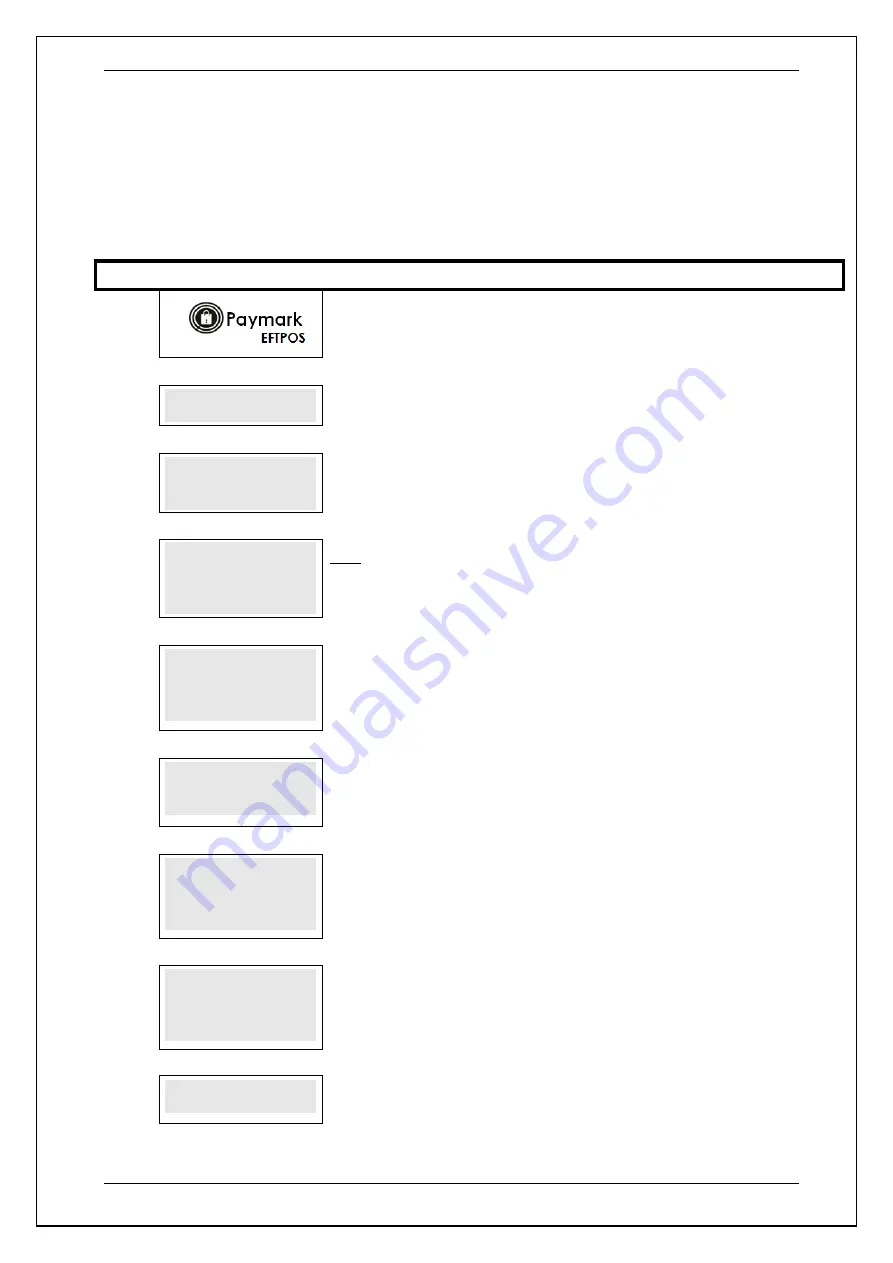
SKYZER TECHNOLOGIES
PAGE 64 OF 140
INGENICO Tetra PTS190 Paymark Operating GuideVersion 1.02
6.13 Configure Receipt Header and Footer
This function allows the merchant to customize the receipt merchant name
and address lines.
NOTE:
The footer lines will only be printed off on the customer copy of the
receipt.
Step
Terminal Display
Comment
1.0
Press
FUNC
2.0
FUNCTION?
Enter
3825
, press
ENTER
3.0
CONFIG RECEIPT
HEADER & FOOTER?
ENTER OR CLEAR
Press
ENTER
to configure the parameters or
CLEAR
to cancel and return to idle
screen
4.0
ERASE EXISTING
HEADER & FOOTER?
ENTER OR CLEAR
Only applicable if header and footer was previously configured
Press
ENTER
to erase the existing header and footer or
CLEAR
to keep the
previous configuration and make minor alteration to the header and footer.
5.0
MERCHANT NAME
XXXXXXXXXXXXXXXX
This parameter specifies the Merchant Name. It can be configured by entering the
desired Merchant Name using the numeric keypads then the FUNC key to access the
alpha characters then press
ENTER
Note:
Up to 20 characters can be entered per line.
6.0
ADDRESS LINE 1
XXXXXXXXXXXXXXXX
This parameter specifies the address in which you would like to appear on printed
receipt.
NOTE:
Two address lines can appear on printed receipted
Example: Address Line 1 - 1066 COOKS RD
7.0
ADDRESS LINE 2
XXXXXXXXXXXXXXXX
This parameter specifies the address in which you would like to appear on printed
receipt. It can be configured by entering desired use the numeric keypads then the
FUNC key to access the alpha characters then press
ENTER
Example: Address Line 2 - PENROSE
8.0
FOOTER LINE 1
XXXXXXXXXXXXXXXXXX
This parameter allows up to ten lines of text to be printed at the bottom of the
cardholder’s copy of the receipt.
It can be configured by entering desired footer use the numeric keypads then the
FUNC
key to access the alpha characters then press
ENTER
9.0
FOOTER LINE 2
XXXXXXXXXXXXXXXXXX
Prompts will be shown for successive footer lines.






























