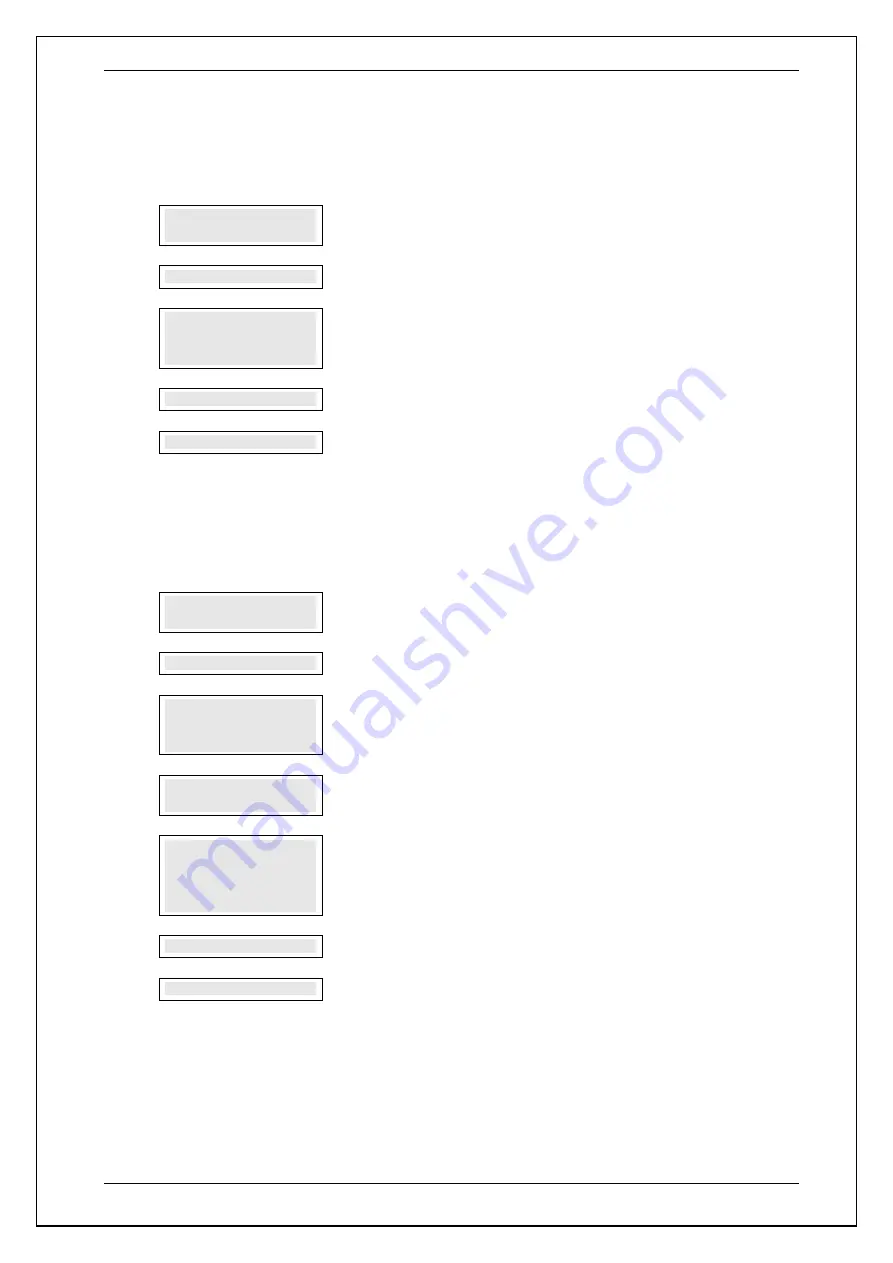
SKYZER TECHNOLOGIES
PAGE 90 OF 140
INGENICO Tetra PTS190 Paymark Operating GuideVersion 1.02
For PIN Entry Transaction
8.0
PIN OR ENTER
****
The cardholder to keys in their PIN number followed by
ENTER
.
9.0
PROCESSING NOW
PROCESSING NOW
will be displayed on the terminal.
10.0
REMOVE CARD
Remove card from the chip card reader.
NOTE:
If no action is taken within 7 seconds, the terminal will proceed with
printing of the receipts and
REMOVE CARD
prompt will display again.
11.0
ACCEPTED
Transaction has been
ACCEPTED
with PIN entry and transaction receipt is printed.
12.0
DECLINED
Transaction has been
DECLINED
with PIN entry and transaction receipt is printed.
For Signature Transaction
NOTE:
If the cardholder cannot remember their PIN or does not have a PIN, then the merchant has the option to accept
a signature transaction.
Complete steps 1-6 of the transaction process first
13.0
PIN OR ENTER
The cardholder to press
ENTER
on the terminal to proceed with a Signature
transaction.
14.0
PROCESSING NOW
PROCESSING NOW
will be displayed on the terminal.
15.0
REMOVE CARD
Remove card from the chip card reader.
NOTE:
If no action is taken within 7 seconds, the terminal will proceed with
printing of the receipts and
REMOVE CARD
prompt will display again.
16.0
SIGN RECEIPT
SIGN RECEIPT
will be displayed on terminal screen. Tear the receipt off and ask
the cardholder to sign receipt.
17.0
SIGNATURE OK? Y/N
ENTER=YES,CLR=NO
Verify the cardholder’s signature with the signature on the back of the card. If the
signature matches:
Press
ENTER
to accept and proceed with step 17.0
If not, press
CLEAR
to decline and proceed with step 18.0
18.0
SIG ACCEPTED
SIG ACCEPTED
will be displayed on both the terminal and pinpad screen.
19.0
SIG DECLINED
SIG DECLINED
will be displayed on both the terminal and pinpad screen.






























