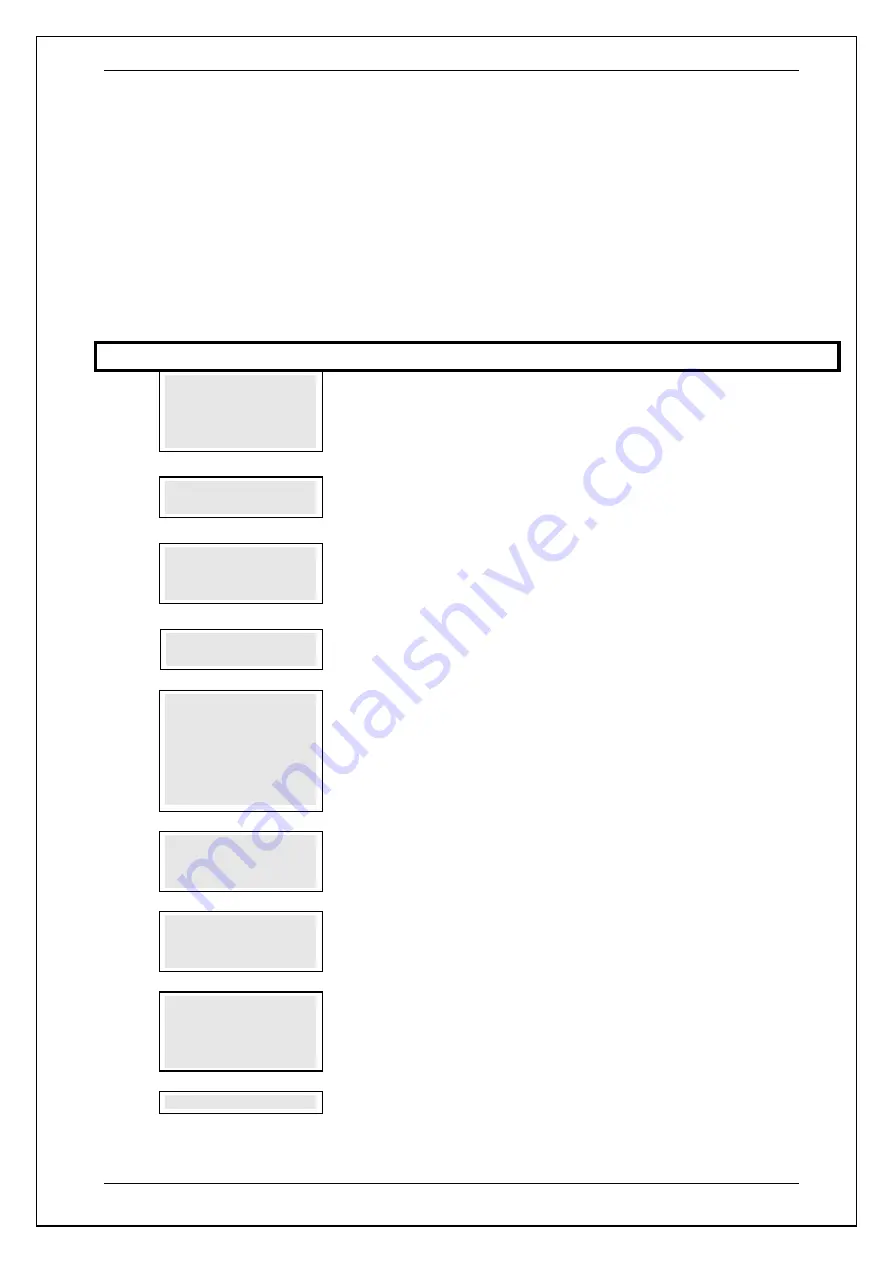
SKYZER TECHNOLOGIES
PAGE 91 OF 140
INGENICO Tetra PTS190 Paymark Operating GuideVersion 1.02
8.12 Credit Card Tipping Transaction
This function allows the merchant to add a TIP amount to a credit card
transaction.
8.12.1
Tipping Authorisation
This transaction requests the approval for the Purchase to proceed.
The
transaction is not a financial transaction, but verifies that the cardholder has
the funds available for the intended purchase. If approved, the authorised
amount is held until the purchase is completed.
Step
Terminal Display
Description
1.0
TIPPING
1.AUTHORISATION
2.TIP ADJUST
3.UTIL
Press
ENTER
to scroll through the menu options until the
TIPPING
menu is
shown on the display.
Press
1
to select
AUTHORISATION.
2.0
PURCHASE AMOUNT?
$X.XX
Enter the Purchase amount to process the transaction and press
ENTER
3.0
PRESENT / INSERT
OR SWIPE CARD
Card holder should Present / Insert or Swipe their card
4.0
AWAITING ACCOUNT
The terminal waits on the account selection from the cardholder on the pinpad.
5.0
ACCOUNT $XX.XX
CHQ SAV CR
The pinpad will prompt for account selection. Ask the cardholder to select the
CR
account on the pinpad.
NOTE: If the card used has only one account type which is credit, the
terminal will process the transaction without prompting to select account
type. However, if a transaction is executed using Chip Card, then all the
account type will be displayed for cardholder to select their account type
from.
6.0
PROCESSING NOW
PROCESSING NOW
will be displayed on the terminal while processing the
transaction.
7.0
SIG REQUIRED
SIG REQUIRED
will be displayed on terminal screen. Tear the receipt off and ask
the cardholder to sign the receipt.
8.0
SIGNATURE OK? Y/N
ENTER=YES,CLR=NO
Verify the cardholder’s signature with the signature on the back of the card. If the
signature matches:
Press
ENTER
to accept or if not, press
CLEAR
to decline
9.0
SIG ACCEPTED
SIG ACCEPTED
will be displayed on the terminal screen.






























