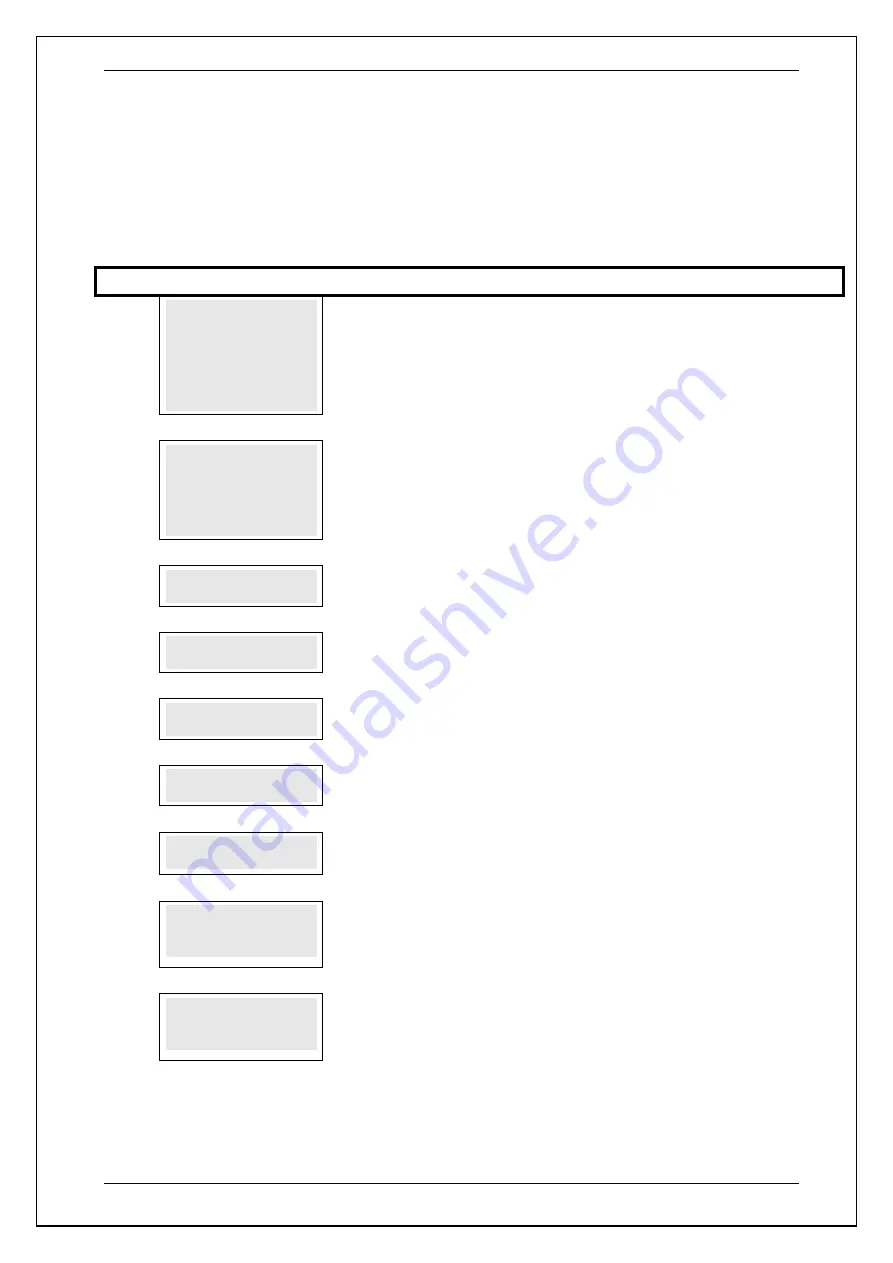
SKYZER TECHNOLOGIES
PAGE 116 OF 140
INGENICO Tetra PTS190 Paymark Operating GuideVersion 1.02
8.14 Cheque Verification Authorisation
A Cheque Verification transaction allows the merchant to authorise a cheque,
to verify that the cheque is valid for cheque payments.
NOTE:
This function must first be activated by request through the company
called TeleCheck.
Step
Terminal Display
Description
1.0
PAYMARK EFTPOS
1.EFTPOS MENU
2.TIPPING MENU
3.HOSPITALITY MENU
4.ADMIN MENU
5.SUPERVISOR MENU
Press
MENU
key and then scroll through using down arrow key until
EFTPOS
MENU
is shown on the display.
Press the corresponding number key or
ENTER
to
access EFTPOS menu.
2.0
EFTPOS MENU
1.PUR
2.CASH
3.REFUND
4.CHQ
Press the corresponding number key or down arrow key to select
CHQ
to perform a
cheque verification transaction.
3.0
CHQ SERIAL # ?
XXXXXX
Key in the cheque serial number and press
ENTER
4.0
CHQ BRANCH # ?
XXXXXX
Key in the cheque branch number and press
ENTER
5.0
CHQ ACCOUNT # ?
XXXXXX
Key in the cheque account number and press
ENTER
6.0
PURCHASE AMOUNT?
$0.00
Key in the purchase amount and press
ENTER
7.0
PROCESSING NOW
PROCESSING NOW
will be displayed on the terminal and pinpad while
communicating with the host and the transaction is being processed.
8.0
ACCEPTED XXXXXX
PRESS ENTER
If the transaction is accepted then the terminal will display
ACCEPTED
followed by
the authorization ID number.
NOTE:
The terminal beeps and requires the merchant to press
ENTER
for the
completion of the transaction and returns to idle screen.
9.0
DECLINED XXXXXX
PRESS ENTER
If the transaction is declined then the terminal will display
DECLINED
followed by
the authorization ID number.
NOTE:
The terminal beeps and requires the merchant to press
ENTER
for the
completion of the transaction and returns to idle screen.
NOTE:
There is no receipt printed for this transaction since the only requirement
is for the merchant to obtain approval for the cheque. The response message
stays on the display until the merchant presses
ENTER






























