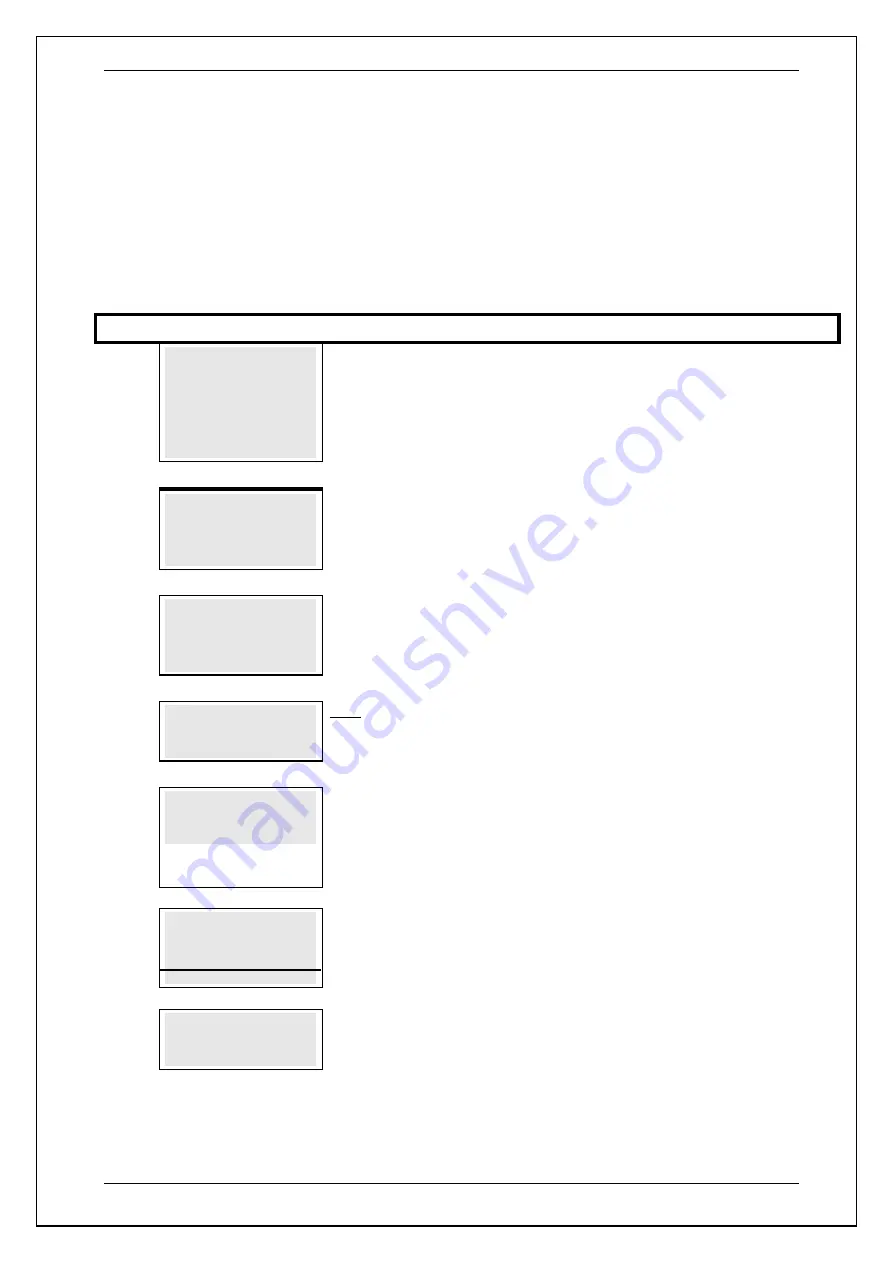
SKYZER TECHNOLOGIES
PAGE 89 OF 140
INGENICO Tetra PTS190 Paymark Operating GuideVersion 1.02
8.11 EMV Chip Card Transaction
An EMV chip/smart card is a plastic payment card with an embedded
microprocessor.
When processing EMV chip card transactions, merchants and cardholders
have the choice of either a PIN or signature transaction. The Move5000
terminal supports pin bypass should this function be required.
Step
Terminal Display
Description
1.0
PAYMARK EFTPOS
1.EFTPOS MENU
2.TIPPING MENU
3.HOSPITALITY MENU
4.ADMIN MENU
5.SUPERVISOR MENU
Press
MENU
key and then scroll through using down arrow key until
EFTPOS
MENU
is shown on the display.
Press the corresponding number key or
ENTER
to
access EFTPOS menu.
2.0
EFTPOS MENU
1.PURCHASE
2.CASH
3.REFUND
Press the corresponding number key or down arrow key to select
PUR
to perform a
purchase transaction.
3.0
PURCHASE AMOUNT?
$X.XX
Key in the purchase amount and press
ENTER
4.0
CASH OUT AMOUNT?
$X.XX
Only applicable if the CASH OUT is turned on.
Press
ENTER
to bypass
“CASH OUT
5.0
PRESENT / INSERT
OR SWIPE CARD
Insert the cardholder’s chip card into the chip card reader at the front of the
terminal.
NOTE:
The chip card must remain in the terminal until the
‘REMOVE CARD’
prompt is displayed. If the card is removed to early the transaction will be
cancelled.
6.0
ACCOUNT $XX.XX
CHQ SAV CR
F1 F2 F3 F4
The cardholder presses the corresponding soft key to select their account type.
Example:
Press F4 to select CR
7.0
PIN OR ENTER
The cardholder keys in their PIN number and proceeds with step 7.0 or presses
ENTER
to proceed with the Signature step 12.0.






























