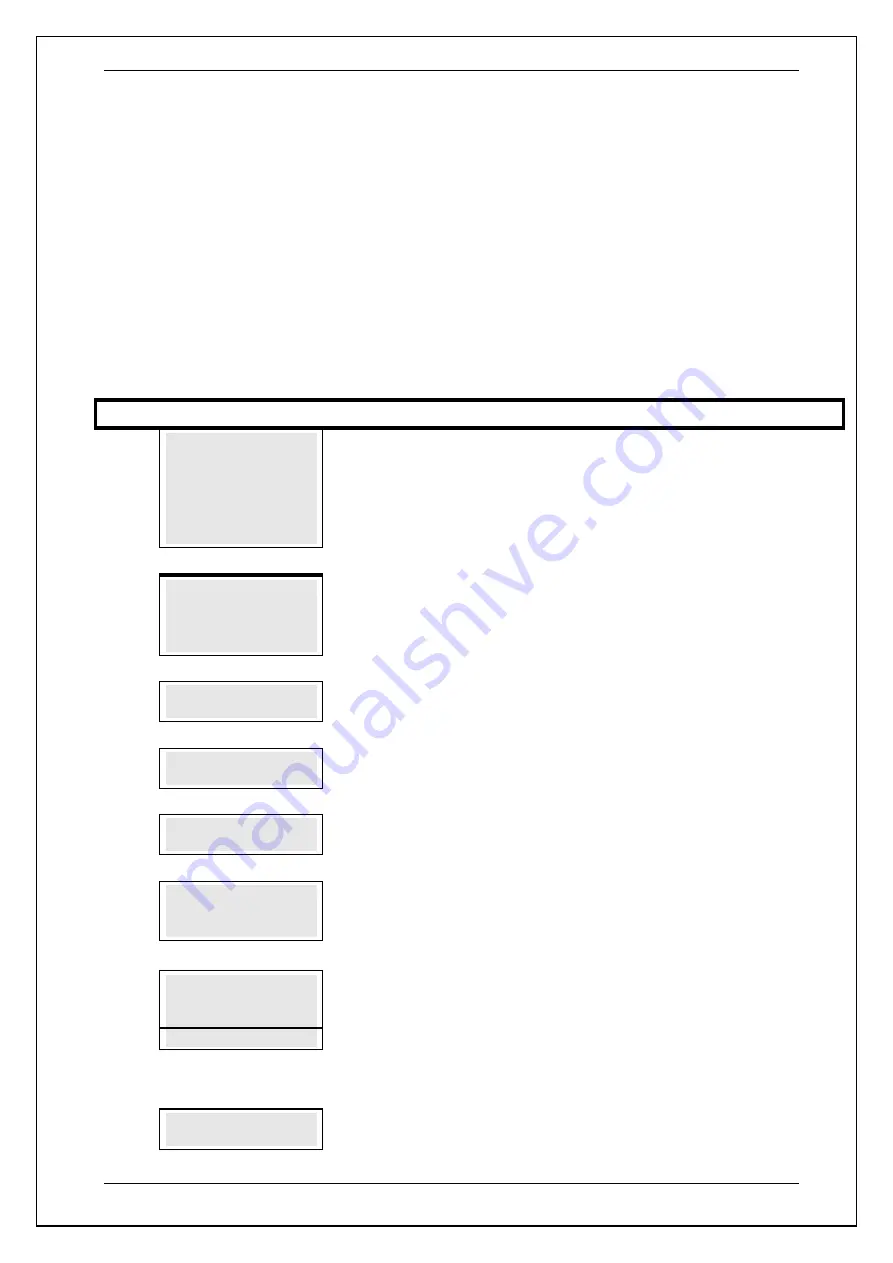
SKYZER TECHNOLOGIES
PAGE 83 OF 140
INGENICO Tetra PTS190 Paymark Operating GuideVersion 1.02
8.8 Refund Transaction
The terminal can be used to refund a previous sale. If it is necessary for a
cardholder to return goods then the terminal can be used to give the
cardholder a
REFUND
. This transaction transfers funds from the merchant’s
account to the cardholder’s account.
To perform a
REFUND
transaction, follow the steps below:
NOTE:
The merchant requires a
Merchant Refund Card
to perform a refund
transaction.
Step
Terminal Display
Description
1.0
PAYMARK EFTPOS
1.EFTPOS MENU
2.TIPPING MENU
3.HOSPITALITY MENU
4.ADMIN MENU
5.SUPERVISOR MENU
Press
MENU
key and then scroll through using down arrow key until
EFTPOS
MENU
is shown on the display.
Press the corresponding number key or
ENTER
to
access supervisor menu.
2.0
EFTPOS MENU
1.PURCHASE
2.CASH
3.REFUND
Press the corresponding number key or down/up arrow key to select
REFUND
to
perform a Refund transaction.
3.0
MERCHANT CARD
Swipe the Merchant Card on the terminal.
4.0
MERCHANT PIN?
Key in the Merchant PIN number followed by
ENTER
5.0
REFUND AMOUNT?
$XX.XX
Enter the refund amount followed by the
ENTER
.
6.0
PRESENT / INSERT
OR SWIPE CARD
$XX.XX
Card holder should Present / Insert or Swipe their card
9.0
ACCOUNT $XX.XX
CHQ SAV CR
F1 F2 F3 F4
The cardholder presses the corresponding soft key to select their account type.
Example:
Press F4 to select CR
For PIN Entry Transaction
10.0
PIN OR ENTER
****
The cardholder keys in their PIN number followed by
ENTER






























