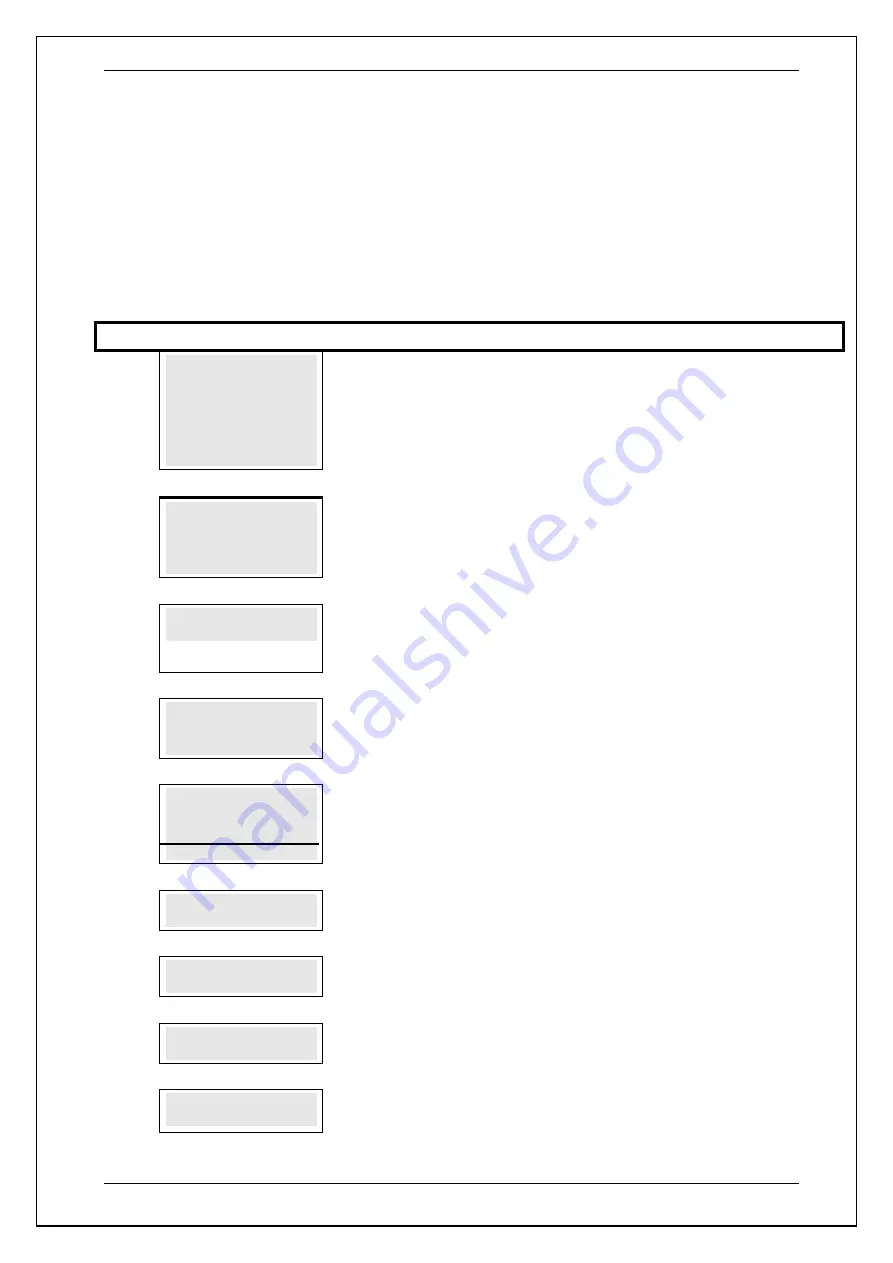
SKYZER TECHNOLOGIES
PAGE 82 OF 140
INGENICO Tetra PTS190 Paymark Operating GuideVersion 1.02
8.7 Cash Out Transaction
EFTPOS allows the merchant to give cash to a cardholder, in order to lower the
amount of cash held on site. A
CASH
transaction transfers funds equivalent to
the amount of cash withdrawn from the cardholders account to the
merchants account.
To perform
CASH OUT
transaction using a debit card (i.e. cheque or savings
account), follow the steps below:
Step
Terminal Display
Description
1.0
PAYMARK EFTPOS
1.EFTPOS MENU
2.TIPPING MENU
3.HOSPITALITY MENU
4.ADMIN MENU
5.SUPERVISOR MENU
Press
MENU
key and then scroll through using down arrow key until
EFTPOS
MENU
is shown on the display.
Press the corresponding number key or
ENTER
to
access supervisor menu.
2.0
EFTPOS MENU
1.PURCHASE
2.CASH
3.REFUND
Press the corresponding number key or down/up arrow key to select
CASH
to
perform cash out transaction.
3.0
CASH OUT AMOUNT?
$XX.XX
Enter the cash withdrawal amount followed by
ENTER
NOTE:
Cash amounts must be multiples of the minimum currency increment (10
cents).
4.0
PRESENT / INSERT
OR SWIPE CARD
$XX.XX
Card holder should Present / Insert or Swipe their card
5.0
ACCOUNT $XX.XX
CHQ SAV CR
F1 F2 F3 F4
The cardholder presses the corresponding soft key to select their account type.
Example:
Press F1 to select CHQ
7.0
CHQ-PIN $XX.XX
****
The cardholder to keys in their PIN number followed by
ENTER
.
8.0
PROCESSING NOW
PROCESSING NOW
will be displayed on the terminal.
9.0
ACCEPTED
Transaction has been
ACCEPTED
with PIN entry and prints the transaction receipt.
10.0
DECLINED
Transaction has been
DECLINED
with PIN entry and prints the transaction receipt.






























