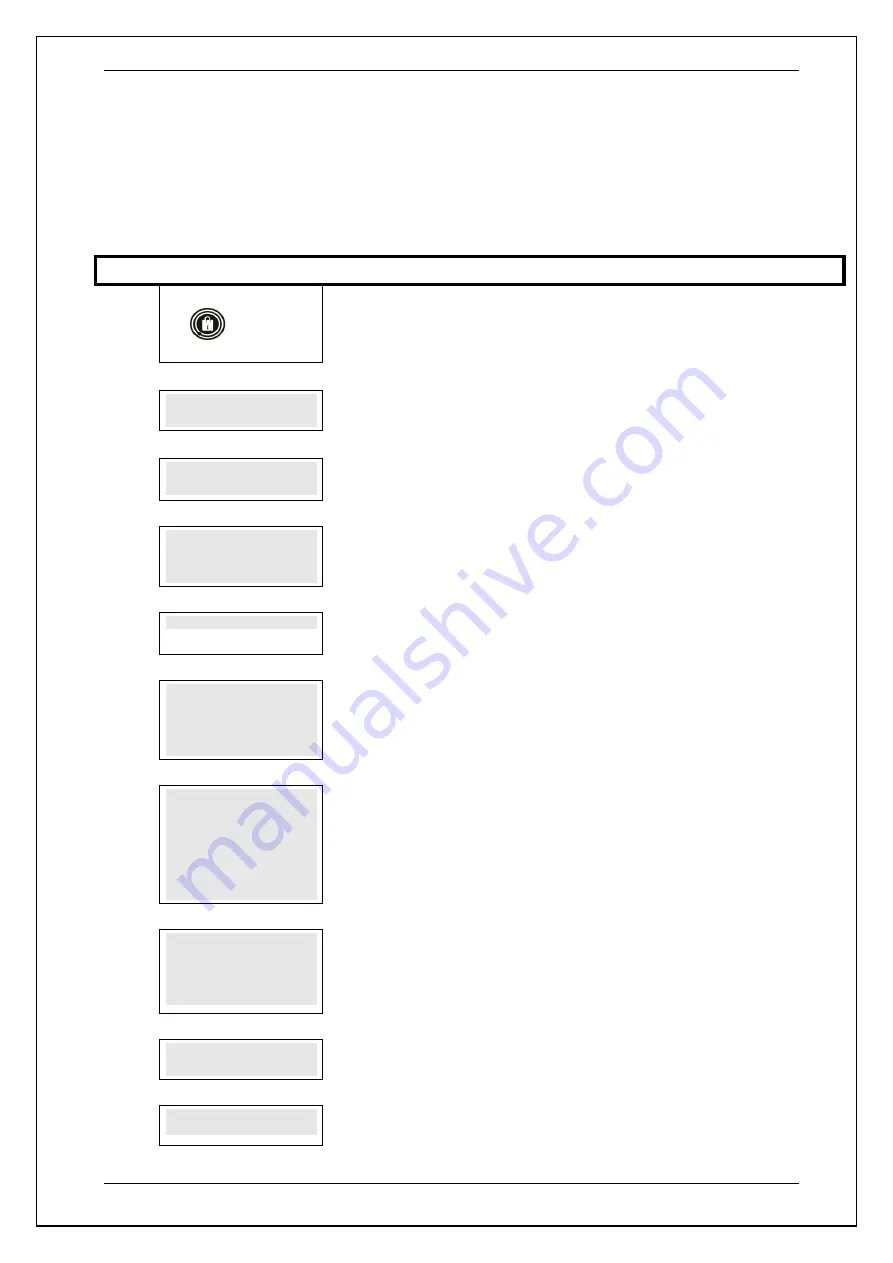
SKYZER TECHNOLOGIES
PAGE 47 OF 140
INGENICO Tetra PTS190 Paymark Operating GuideVersion 1.02
6.5.2
WIFI Setup
This function allows the terminal to scan for available WIFI connection at the
site to connect to for transacting.
Perform the following steps to scan for WIFI connection at the site to connect
to.
Step
Terminal Display
Comment
1.0
Paymark
EFTPOS
Press
FUNC
2.0
FUNCTION?
Enter
72
and press
ENTER.
3.0
CONFIG WI-FI?
ENTER OR CLEAR
CONFIG WI-FI? ENTER OR CLEAR
will be displayed. Press
ENTER
to configure
WIFI.
4.0
WI-FI ACTIVE
CONFIG WI-FI?
ENTER OR CLEAR
WI-FI ACTIVE CONFIG WI-FI? ENTER OR
CLEAR
will be displayed. Press
ENTER to scan to available WIFI connection.
SCANNING.......
SCANNING
will be displayed. Terminal will take few seconds or a minute to scan
for available WIFI connection at site.
1 WIFI 1
2 WIFI 2
3 WIFI 3
4 WIFI 4
Once the scanning has been completed, the available WIFI connection will be
displayed on the terminal screen for selection. Press the corresponding number key
to select the preferred WIFI to connect to.
SELECT
WI-FI CYPHER
1-NONE
2-WEP64
3-WEP128
4-WPA / WPA2
SELECT WI-FI CYPHER
will be displayed, Press the corresponding number to
select the WIFI security that is used by the WIFI that is been connected to.
WIFI PASSWORD
WIFI PASSWORD
will be displayed. Key in the WIFI password followed by ENTER.
NOTE: The WIFI password will be case sensitive. Press corresponding
number key once then FUNC key to scroll through upper and lower case
alpha characters.
PLEASE WAIT
PLEASE WAIT
will be displayed.
RESTARTING
TERMINAL...
Terminal will then restart and then return to idle screen.






























