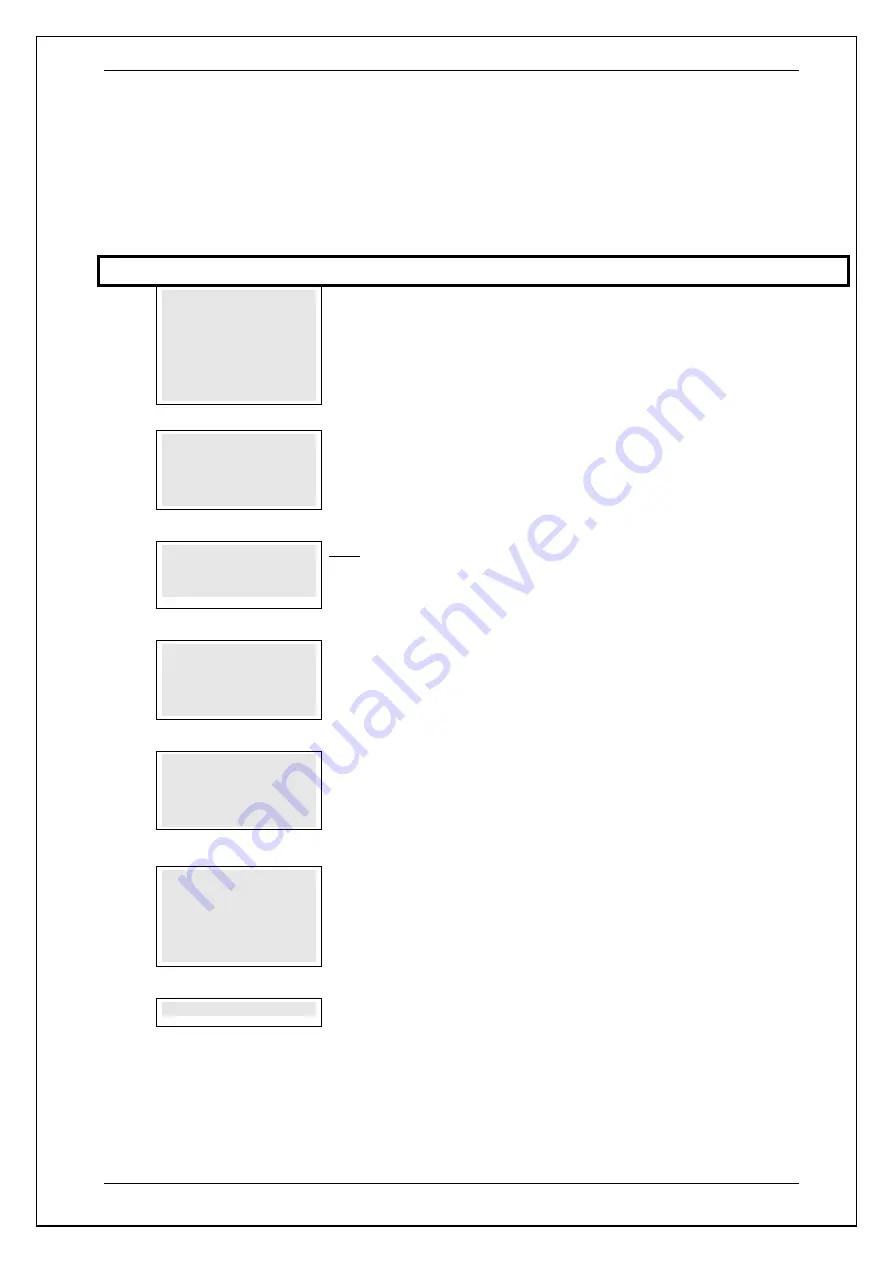
SKYZER TECHNOLOGIES
PAGE 120 OF 140
INGENICO Tetra PTS190 Paymark Operating GuideVersion 1.02
8.15.4
Settlement Inquiry
This function is used by the merchant to retrieve either the current subtotals or
historical settlement information from Paymark.
NOTE:
Settlement inquiry data can be retrieved retrospectively to a maximum
of 14 days.
Step
Terminal Display
Description
1.0
PAYMARK EFTPOS
1.EFTPOS MENU
2.TIPPING MENU
3.HOSPITALITY MENU
4.ADMIN MENU
5.SUPERVISOR MENU
Press
F
key and then scroll through using down arrow key until
ADMIN MENU
is
shown on the display.
Press the corresponding number key or
ENTER
to
access ADMIN menu.
2.0
ADMIN MENU
1.TOTAL
2.INQUIRY
3.CUTOVER
Press the corresponding number key or down arrow key to select
INQ
to perform a
settlement inquiry.
3.0
1 Merchant 1
2 Merchant 2
3 Merchant 3
Only applicable with Multi-Merchant setup.
Select the corresponding number on the terminal to select the Merchant followed by
ENTER
.
4.0
SELECT OPTION
XX/XX OTHER
- Press
F1
to initiate a settlement inquiry for the current settlement period (date will
be shown). Proceed with step 4.0.
- Press
F4
to enter a date for a different settlement period. Proceed with step 4.1
4.1
DATE – DDMMYYYY
XX/XX/XXXX
Enter date for which you would like to make a settlement inquiry, ensuring that date
is entered in DDMMYYYY format. Press
ENTER
when correct date has been entered,
CLEAR
if you wish to re-enter date,
CANCEL
if you wish to cancel settlement
inquiry.
5.0
PROCESSING NOW
PROCESSING NOW
will be displayed on the terminal while processing to retrieve
the transaction.
NOTE:
Terminal will prompt for any stored Tip Transactions and/or Electronic Offline
Voucher to be transmitted. Press
ENTER
to transmit or
CLEAR
to proceed with
settlement cutover.
6.0
TRANS. COMPLETE
Settlement inquiry record is printed.
NOTE:
Any expired stored Hospitality, EOV offline and/or Contactless
transactions, will be prompted to upload when Settlement Inquiry is performed.
To upload these stored transactions at that time, press
ENTER
or
CLEAR
to
cancel upload and proceed with Settlement Inquiry.






























