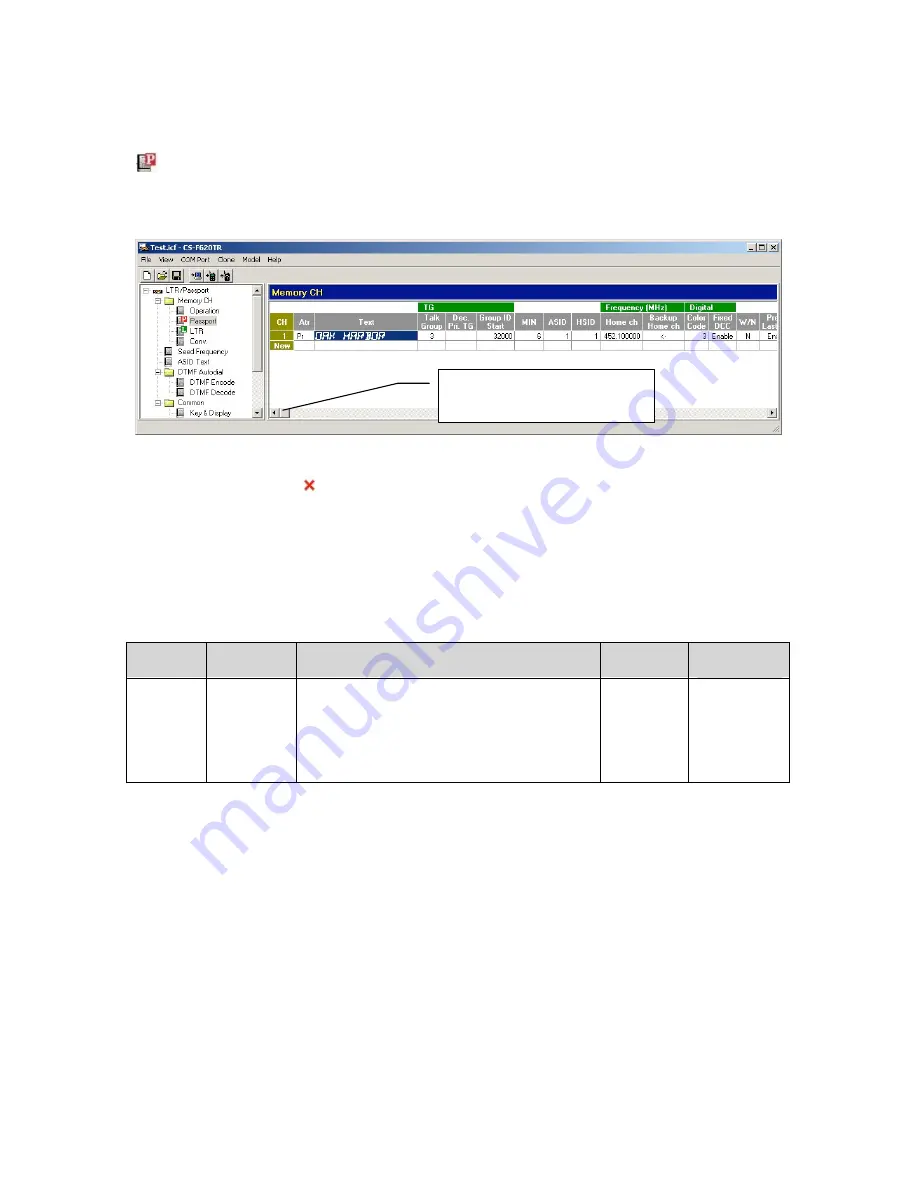
CS-F620TR Programming Software Manual
(rev 1.0) -
PassPort Programming Screen
19
PASSPORT PROGRAMMING SCREEN
PassPort Programming Screen Icon:
Icon is located in Memory CH folder. This
programming screen allows the programmer to create, read, edit and delete multiple
PassPort systems.
This programming screen has a number of entries, though in many cases the default ones
should suffice. Note a in the “Suggested Settings” column of the following table
indicates that this is a mandatory field. Also, you should get in the habit of entering Text
field data first. If you try and enter data into any other field besides the Text field, the
program will re-direct the user back to the Text field automatically until data has been
entered there. Finally note that to delete a system, you can right click on almost any field
in the programming screen and select “Delete” from the menu that appears.
P
ASS
P
ORT
P
ROGRAMMING
S
CREEN
F
IELD
D
ESCRIPTION
T
ABLE
Group
Field
Description
Default
Suggested
Settings
CH
The total number of lines displayed will
indicate the number of PassPort systems in the
radio. You can have many systems here; the
exact amount depends on memory available in
the radio. You will get an overflow dialog box
if you have reached the limit.
No user
entry.
No user
entry.
Remember to scroll this bar to
the right to view more parameters
in this programming screen.
















































