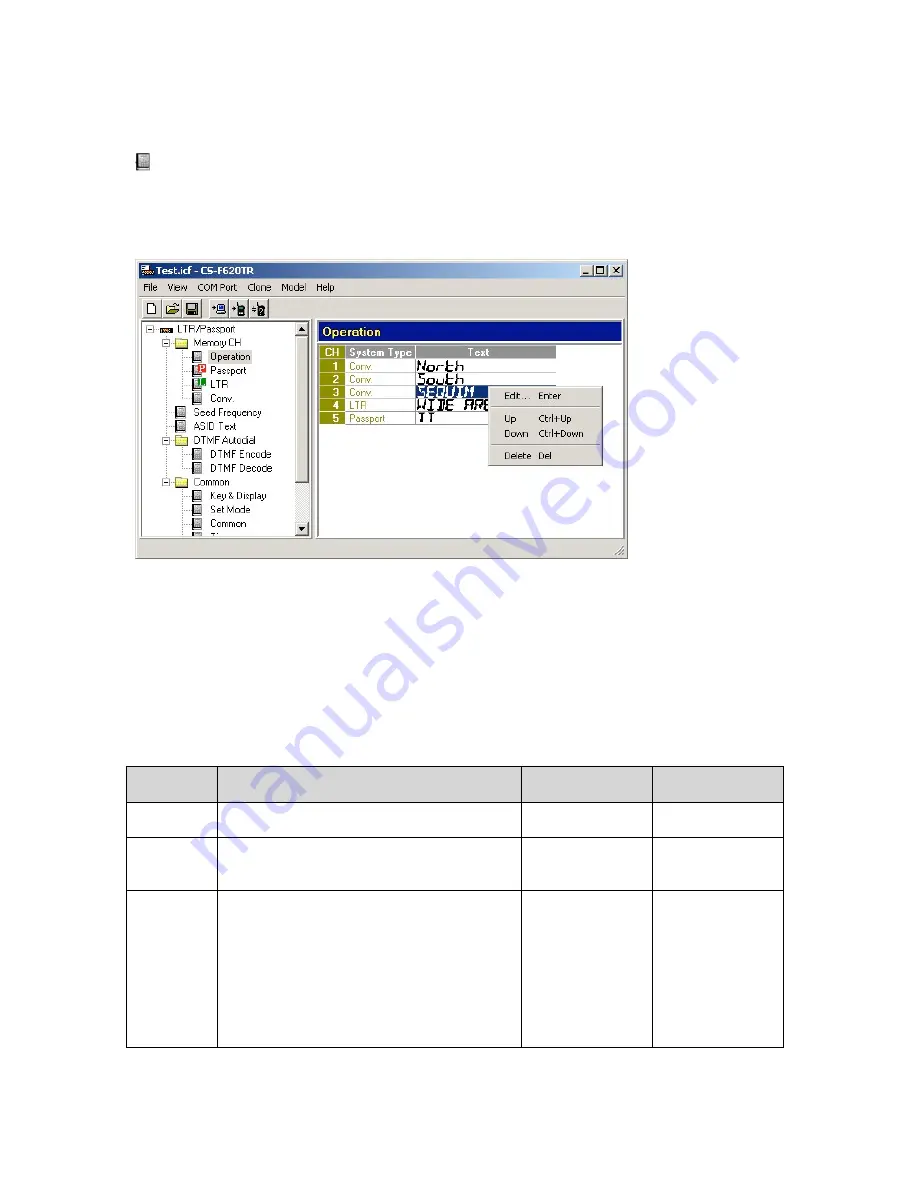
CS-F620TR Programming Software Manual
(rev 1.0) -
Memory CH Folder
17
OPERATION PROGRAMMING SCREEN
Operation Programming Screen Icon:
Icon is located in Memory CH folder. This
programming screen allows the programmer to change the particular channel a system is
programmed to, delete a system all together and also to change the text displayed on the
radio for a particular system.
Note that to delete a system, you can right click on almost any field in the programming
screen and select “Delete” from the menu that appears. You can also reorder the channel
a system is in by right clicking on either the System Type or Text field and selecting
“Up” or “Down”. Note, you cannot add a system from here. To add a system, use the
programming screen icon of the mode you desire (also located in the Memory CH
folder).
O
PERATION
P
ROGRAMMING
S
CREEN
F
IELD
D
ESCRIPTION
T
ABLE
Field
Description
Default
Suggested
Settings
CH
The channel number and order of each system
in the radio.
No user entry.
No user entry.
System
Type
Type of system for the current channel number.
Potential entries here would be “Conv.,”
“LTR” or “PassPort”.
No user entry.
No user entry.
Text
Double click here to edit a text description for
this field (as described on page 13). You can
enter up to 10 characters for this field.
Whatever was
entered in the Text
field of the
PassPort
,
LTR
or
“Conv.”
programming
screen when the
system was
created.
Set as needed.






























