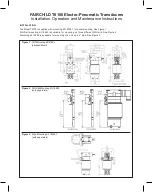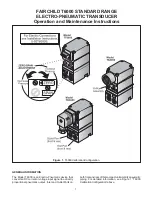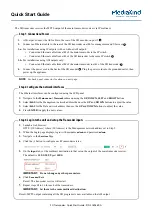CS-F620TR Programming Software Manual
(rev 1.0) -
Main Menu
8
File -> Recent File Section: Displays the last 4 configuration files saved or opened.
File -> Exit. Quit the program.
V
IEW
M
ENU
Contains selections for customizing aspects of the programs appearance and
functionality.
View -> Font Size: Change the displayed font size in the programming screens. Goes
from 60% to 150%. While it maybe tempting to make the font size bigger for greater
legibility, doing so also has the side effect of making fewer columns visible in the
programming screens requiring more scrolling. Find the font size for you that offers the
best compromise between legibility and amount of displayed information.
View -> Toolbar: Select to display the toolbar or not. Not displaying it achieves a small
amount more of screen real estate at the expense of ease-of-use.
COM P
ORT
M
ENU
Contains selections pertaining to COM port utilization.
COM Port -> COM 1, COM 2, COM 3, COM 4: Select the one you wish to use.
Selecting a port here will automatically deselect any other selected port including
“More…”
COM Port -> More…: Manually select a COM port number between 1 and 256.
Selecting a port here will automatically deselect any other selected port.