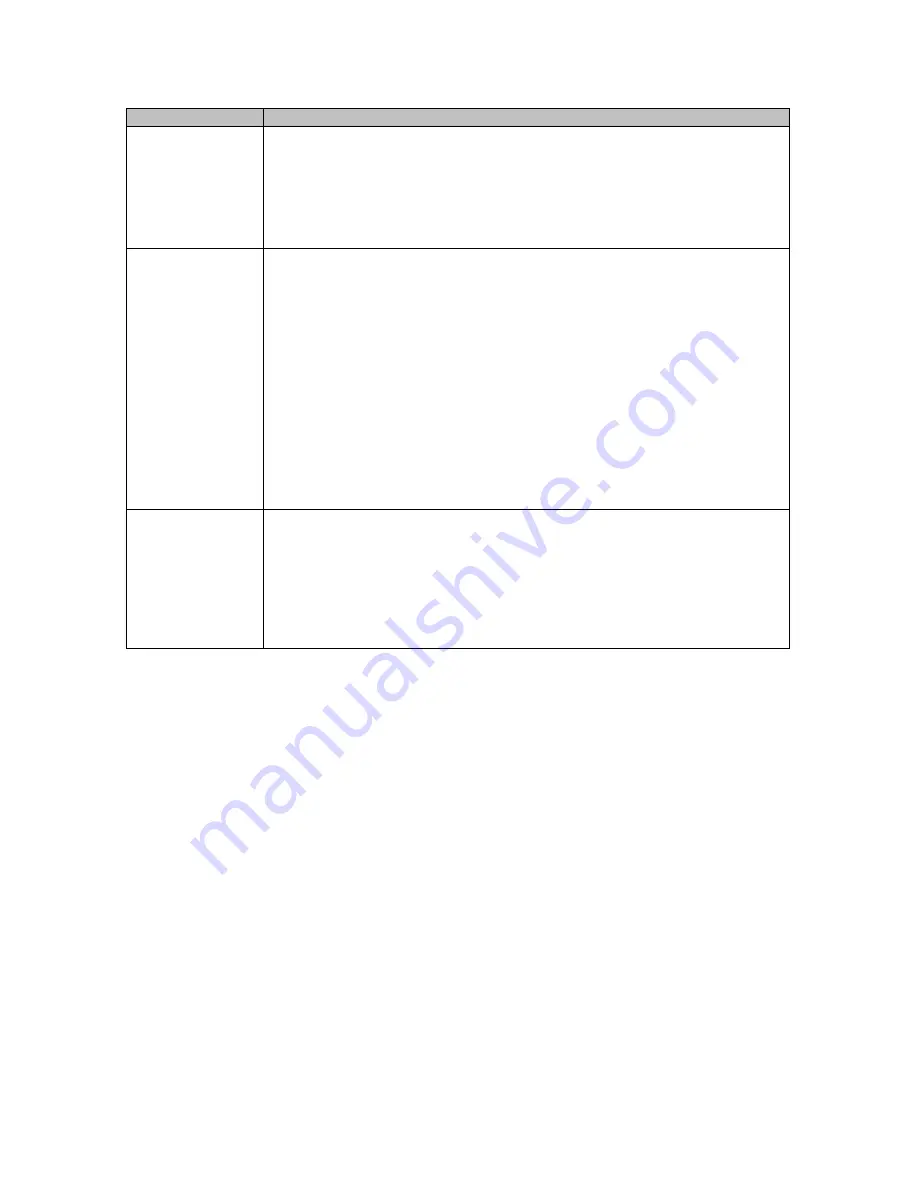
CS-F620TR Programming Software Manual
(rev 1.0) -
PassPort
75
Function
How to Use
Group Dispatch
After the radio has registered, it is normally ready to perform “Group Dispatch”. To
call a base unit or other field units, simply press the
PTT
key. Wait until you get the
PTT “handshake” tone and then start speaking. It is a common mistake for first time
users to attempt to “over talk” this tone (particularly as there is a slightly longer
delay to get this tone than in other protocols like LTR), but after a couple of minutes
of practice the user should have no further difficulties. In Group Dispatch mode, all
users registered to a particular group will hear any unit transmitting on that group.
Selective Call
Selective call can be accomplished by selecting a selective call “MIN alias” with the
Group/MIN Up/Down
keys. After selecting the MIN Alias, press the
PTT
key. If
the other unit is available, you should receive a response in about 5 seconds though
on very large system it could take up to 30 seconds. If the selective call does not go
through, you will hear a low tone and the display will remain on the MIN Alias. If it
does go through you will hear a tone and be connected. You can now have a private
conversation with the person you are connected to without disturbing any dispatch
group. To disconnect a selective call, press the
Group/MIN Up
key. You will hear a
disconnect tone. Note, when using selective call, the site’s repeater that was setup
for the selective call will stay up for the duration of the call. This can be slightly
disconcerting for users used to group dispatch as the radio does not behave as it does
during a dispatch call (where the channel drops when the sending party quits
transmitting). A way to help confirm when the other party has stopped transmitting
is to enable the PTT Over Tone field of the
Key and Display Assign
programming
screen (see page 52).
Scan
In the recommended settings, a
Scan
key is not setup. This is because, at this time,
scan capabilities are limited in PassPort. You cannot scan across systems and group
scan will only work if the radio is registered to its “home site” (unless “scanning”
the “primary group”). Also, since the ability to roam is one of the primary
advantages of PassPort, there may be some user confusion when attempting to
understand when scanning will work and when it will not. If the radio will only be
used on a “home site” this suggestion can be disregarded and the
P
4
key would
make a good candidate as a
Scan
key.



















