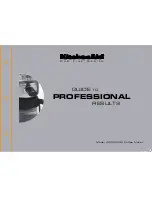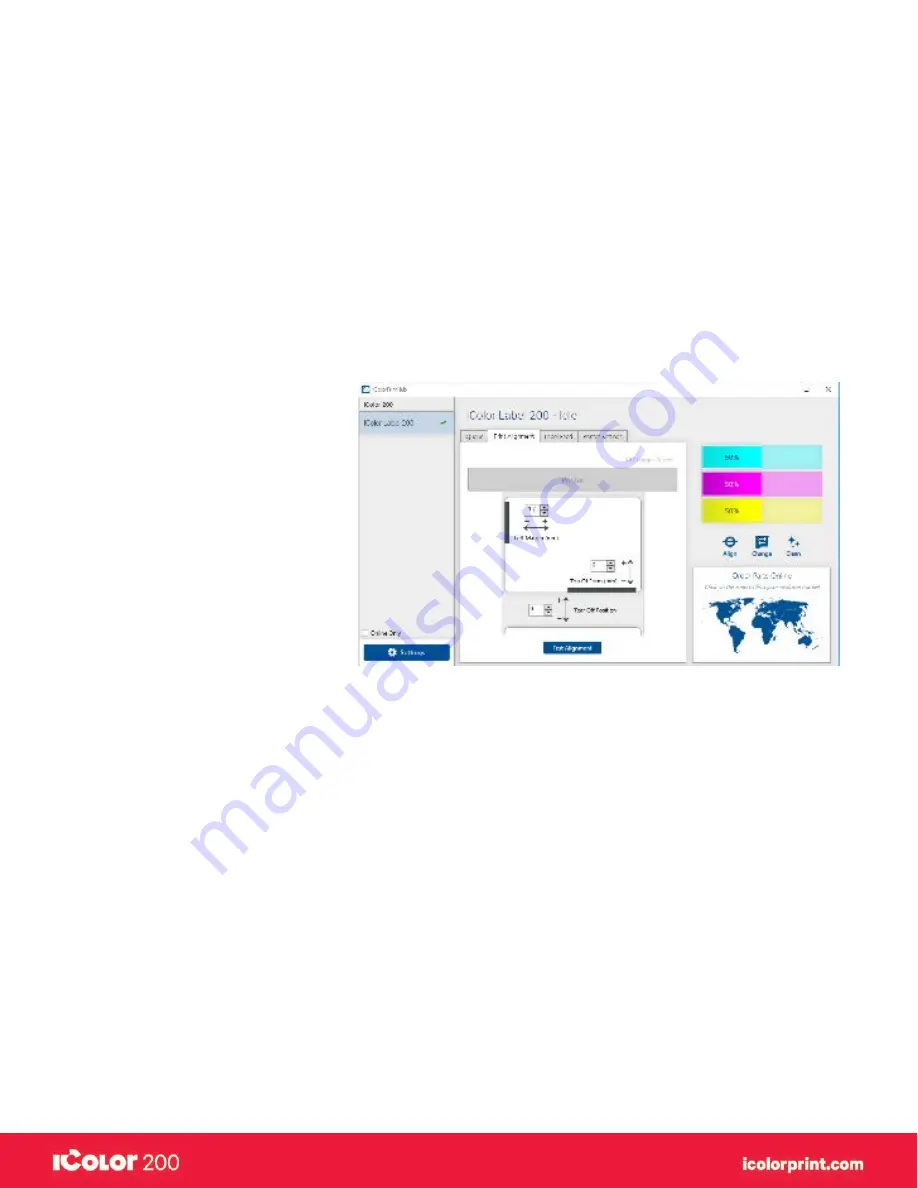
|
58
User Manual – February 2020 Edition
A. Solving print alignment problems
Image is Vertically Offset
The IColor 200 decides where to start printing by detecting the start of die-cut label, detecting a black mark on the
back of the label or detecting a through-hole that corresponds to the start of the label.
The following items can cause the label sensor to improperly detect the start of a label:
1. Top of Form (TOF).
TOF stands for Top of Form and this setting allows you to fine tune the alignment of your printing on your label
stock. This will be factory calibrated. If fine tuning is needed, increase this setting to move the image down on the
label; decrease this setting to move the image up on the label. The unit of measure is 0.1mm. This setting is found
on the Alignment Tab of the IColor 200 PrintHub and Print Utility (Mac).
2. Nonstandard / Non-translucent Backing Material. Test the unit with the label sample material that came with the
unit. If it prints correctly, your label stock may not be compatible with the printer. The label sensor needs to see
the difference between a label and a backing material by seeing through the label stock for light variations. If it
can not see through the label, problems will arise. If you must use this type of backing, try label stock that has a
black mark on the back to show where the label begins. You will need to change the Stock Sensor Mode in the
IColor 200 PrintHub or Printer Utility (Mac).
3. Insufficient Label Gap Distance. See Section 2A for label specifications.
4. Page Size is Bigger than Label Stock Size. If the page size set in the driver is larger than the actual label stock,
ink will be printed on the gaps and the sensor will start looking for a gap too late. This can cause label skipping or
inconsistent print starting points. Adjust the page size in the printer driver settings.
5. Portrait / Landscape. If the Portrait / Landscape setting does not correspond to the label stock installed this will
also cause the printer to print over the gap and onto the next label. Make sure this is set correctly.
6. Stock Sensor Position. Circular, nonstandard label shapes or multiple labels across will require precise
adjustment of the label sensor. If you are using circular or other non rectangular die-cut labels see Section 2C for
instructions.
The image is printing horizontally offset
Содержание I Candy 200
Страница 1: ... 0 User Manual February 2020 Edition ...
Страница 3: ... 2 User Manual February 2020 Edition 1 Ready Set Go ...
Страница 9: ... 8 User Manual February 2020 Edition 2 Label stock ...
Страница 20: ... 19 User Manual February 2020 Edition 3 IColor200 Printhub ...
Страница 27: ... 26 User Manual February 2020 Edition 4 Printing fromaPC ...
Страница 42: ... 41 User Manual February 2020 Edition 5 Printing from aMac ...
Страница 58: ... 57 User Manual February 2020 Edition 6 Trouble shooting and maintenance ...
Страница 69: ... 68 User Manual February 2020 Edition 7 Technical specifications ...
Страница 71: ... 70 User Manual February 2020 Edition 8 Index ...