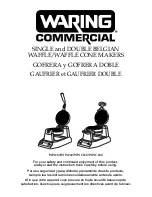|
61
User Manual – February 2020 Edition
7. Media
Make sure your label stock is inkjet printable. Many thermal label stocks look the same as inkjet but do
not allow the ink to soak into the surface of the media.
8. Source File Image Mode
The image mode of the source file may be set to RGB instead of CMYK. This can cause the color
matching to be off. Change the image mode of the original file, resave and reprint.
9. Copper Contacts
Clean the copper contacts on the back of the print carriage and the contacts on the print head with
rubbing alcohol and a paper towel.
10. Image Resolution (DPI)
Try another Image. Perhaps the resolution of the current image is not sufficient for a quality print. Many
graphics suitable for viewing onscreen have a DPI of 72. This is the minimum DPI for proper screen
display. However, if you print this image it will look blurry and pixilated. 72 is a typical DPI for images or
graphics saved from web sites. We recommend a 300 DPI image.
11. Cable
Try another USB cable. Make sure that it is less than 6ft (2 Meters) long. Faulty cables or cables that are
too long interrupt communications which can result in print quality issues.
12. Saturation.
If ink is bleeding, decrease saturation in driver preferences.
C. Color matching and design tips
Whether you contract your graphic design or do it yourself, these guidelines will help you get the best quality labels
out of your IColor 200.
1.
Image Size/Shape
The image size should correspond with the size of the label you will be printing.
Note
If the source image is smaller and must be enlarged to fill the entire label space, this will affect the DPI. A 2” x 2” 300
DPI label blown up to fit on a 4” x 4” label would have an effective DPI of 75. This would not be a sufficient resolution.
See item 2.
2.
Resolution
Resolution is measured in dots per inch or dpi. 300 DPI is sufficient to get the best possible quality from
most images. A 72 DPI image will look fine on screen but WILL NOT print well. Graphics and logos found
on websites are typically 72 DPI. The image below was printed from a 72 DPI image. Notice the jagged
edges. Remember, print quality settings found in the label printer driver will have no effect on improving
a low DPI source image.
On the other hand, resolutions higher than 300 DPI will not produce better quality but may require more RAM
to print and hard drive space to store. They could even slow down the print process.
Содержание I Candy 200
Страница 1: ... 0 User Manual February 2020 Edition ...
Страница 3: ... 2 User Manual February 2020 Edition 1 Ready Set Go ...
Страница 9: ... 8 User Manual February 2020 Edition 2 Label stock ...
Страница 20: ... 19 User Manual February 2020 Edition 3 IColor200 Printhub ...
Страница 27: ... 26 User Manual February 2020 Edition 4 Printing fromaPC ...
Страница 42: ... 41 User Manual February 2020 Edition 5 Printing from aMac ...
Страница 58: ... 57 User Manual February 2020 Edition 6 Trouble shooting and maintenance ...
Страница 69: ... 68 User Manual February 2020 Edition 7 Technical specifications ...
Страница 71: ... 70 User Manual February 2020 Edition 8 Index ...