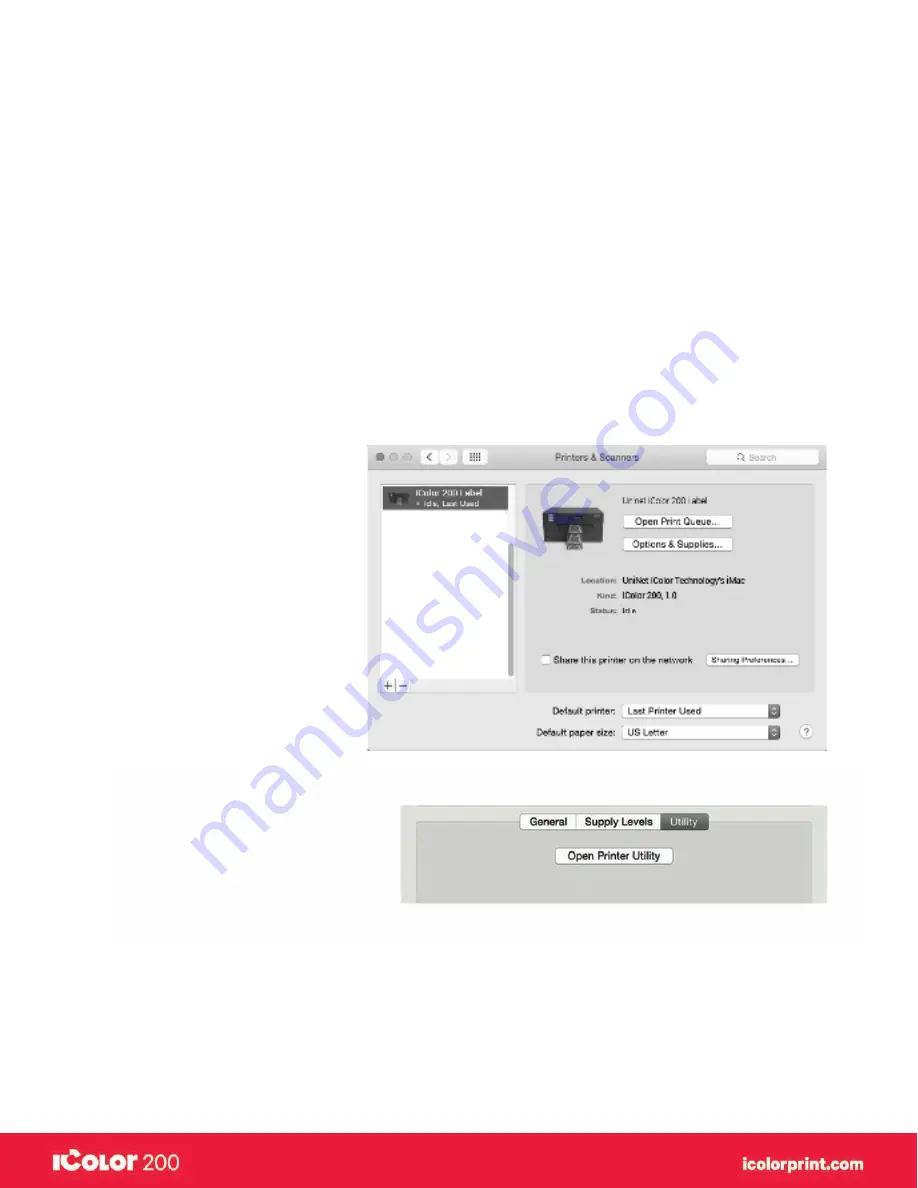
|
42
User Manual – February 2020 Edition
A. Printer utility settings (IColor Label 200 Utility)
The IColor 200 Label Utility is used to interact with the printer for gathering ink levels, maintenance, alignment, and
several other functions.
To Find IColor 200 Label Utility:
IColor 200 Label Utility automatically installs with your printer driver and can be accessed through the Printer &
Scanners in Mac under Apple Icon – System Preferences.
1.
Connect the printer via USB and turn on the power. The IColor 200 Label Utility accesses most of the
information it uses from the printer itself, so the printer must be turned on and communicating for the program
to open.
2.
Go to the Apple Icon – System Preferences - Printers and Scanners, select the IColor 200, click on, Options &
Supplies, and Open Printer Utility. Or you may simply print to the printer and the Utility will open. The IColor 200
Label Utility has 4 tabs that are arranged on the top of the window. Each tab opens a screen that has various
similar functions.
•
Status Tab (First Tab)
Displays ink levels, print counter and any error messages.
•
Cartridge Tab (Second Tab)
Use for aligning the cartridge, cleaning the cartridge, and changing cartridge.
Содержание I Candy 200
Страница 1: ... 0 User Manual February 2020 Edition ...
Страница 3: ... 2 User Manual February 2020 Edition 1 Ready Set Go ...
Страница 9: ... 8 User Manual February 2020 Edition 2 Label stock ...
Страница 20: ... 19 User Manual February 2020 Edition 3 IColor200 Printhub ...
Страница 27: ... 26 User Manual February 2020 Edition 4 Printing fromaPC ...
Страница 42: ... 41 User Manual February 2020 Edition 5 Printing from aMac ...
Страница 58: ... 57 User Manual February 2020 Edition 6 Trouble shooting and maintenance ...
Страница 69: ... 68 User Manual February 2020 Edition 7 Technical specifications ...
Страница 71: ... 70 User Manual February 2020 Edition 8 Index ...






























