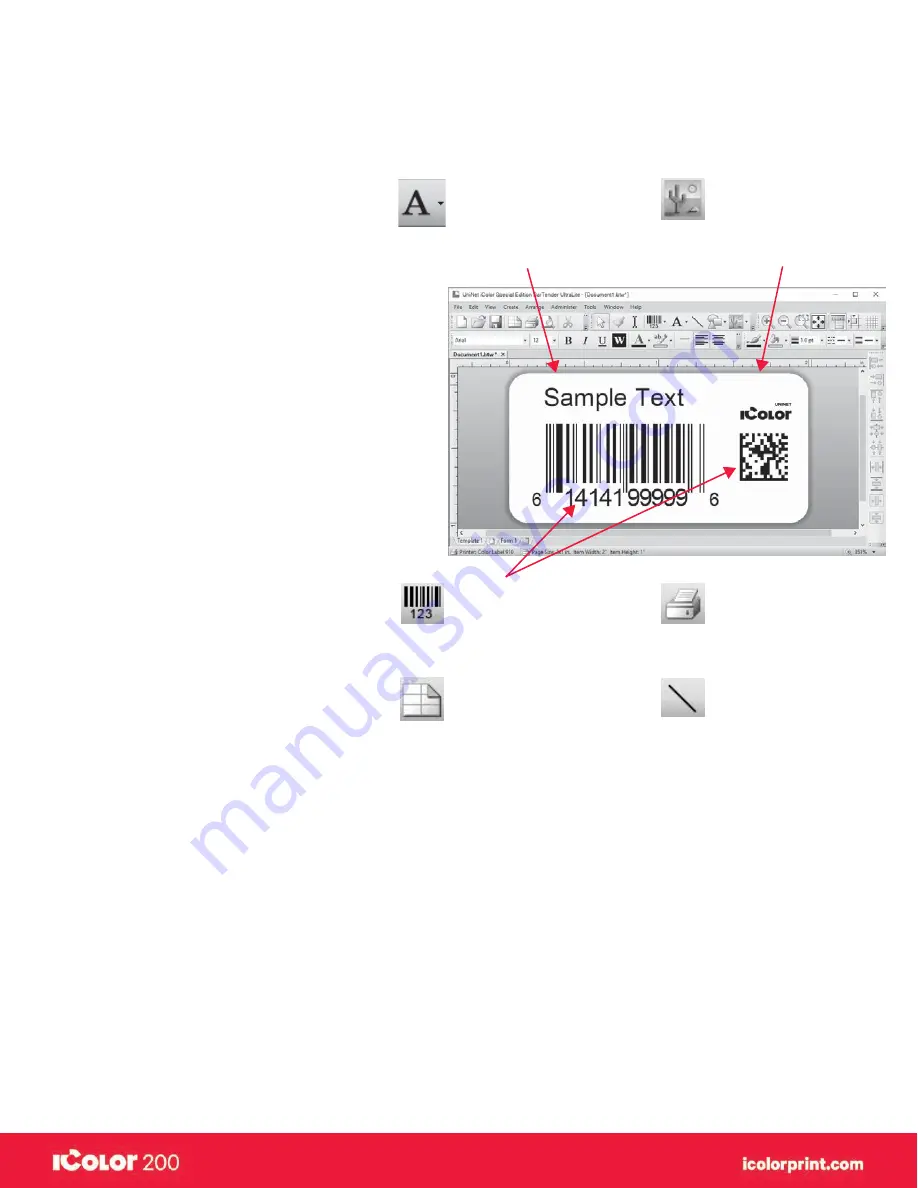
|
33
User Manual – February 2020 Edition
B. Add text, barcodes and graphics to a Seagull Scientific Bartender
®
label
Once you have created your label size you will be able to add text, a barcode and/or graphics.
This can be done using one of the buttons on the button bar at the top of the screen.
Tip
Double-click any object to open settings for that object.
Go to the Help menu to access the Seagull Scientific BarTender
®
Manual and Tutorials.
Print.
Click the Print button to
start printing.
Lines.
Click the Line button to
add a horizontal or vertical line.
Add barcode.
Click the Barcode
button. Now click anywhere on your
label. A barcode settings window will
appear. Here you can choose any type
of barcode and enter the value.
Page setup.
Click the Page Setup
button to change your label size,
adjust corner radius or change the
shape.
ADD TEXT.
Click the Text button.
Now click anywhere on your label.
“Sample Text” will appear. Edit the
text on screen or double click it to
open up text settings to change
font, size and other settings.
ADD GRAPHHIC.
Click the
Image button. Now click anywhere
on your label. An Image icon will
appear. Double-click it to open
up image settings and browse to
font, size and other settings.
Содержание I Candy 200
Страница 1: ... 0 User Manual February 2020 Edition ...
Страница 3: ... 2 User Manual February 2020 Edition 1 Ready Set Go ...
Страница 9: ... 8 User Manual February 2020 Edition 2 Label stock ...
Страница 20: ... 19 User Manual February 2020 Edition 3 IColor200 Printhub ...
Страница 27: ... 26 User Manual February 2020 Edition 4 Printing fromaPC ...
Страница 42: ... 41 User Manual February 2020 Edition 5 Printing from aMac ...
Страница 58: ... 57 User Manual February 2020 Edition 6 Trouble shooting and maintenance ...
Страница 69: ... 68 User Manual February 2020 Edition 7 Technical specifications ...
Страница 71: ... 70 User Manual February 2020 Edition 8 Index ...






























