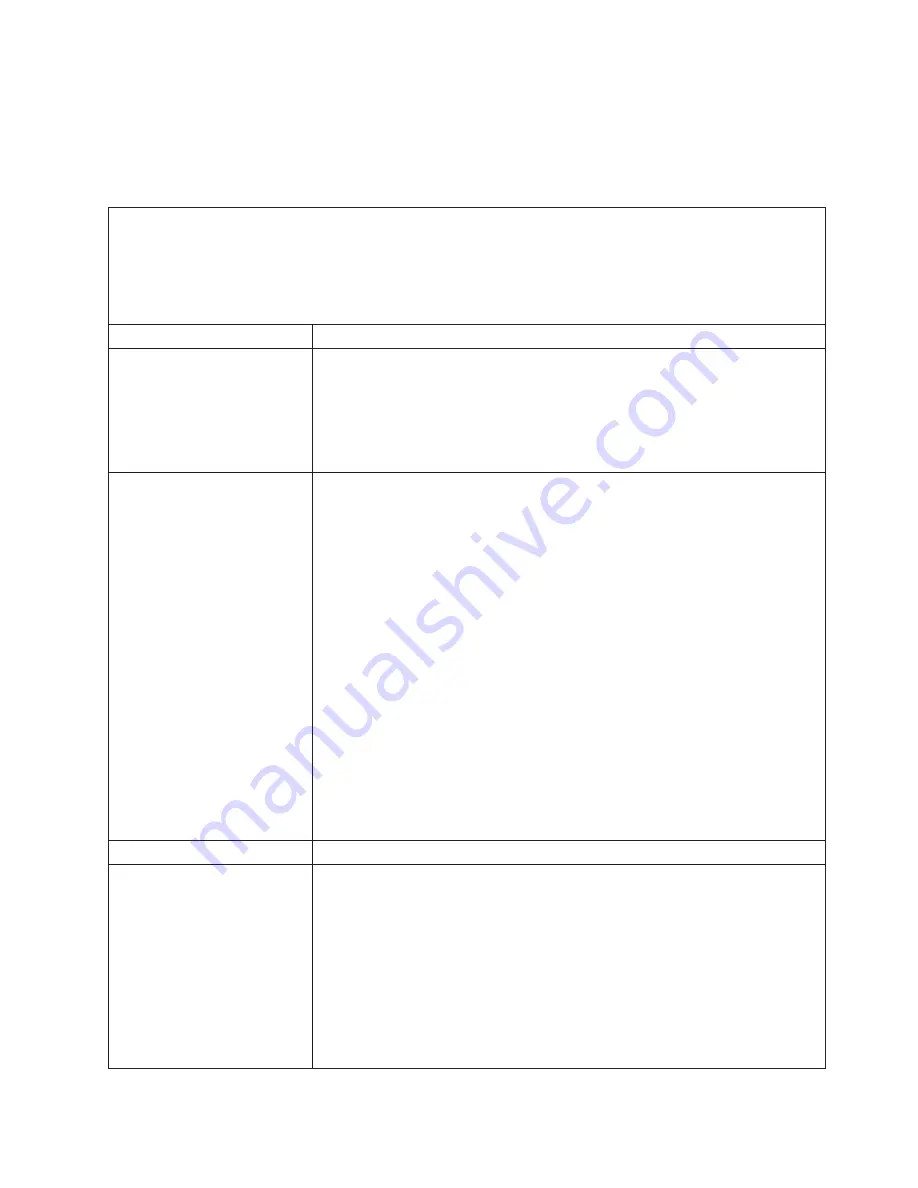
Monitor
or
video
problems
Some
IBM
monitors
have
their
own
self-tests.
If
you
suspect
a
problem
with
your
monitor,
see
the
documentation
that
comes
with
the
monitor
for
instructions
for
testing
and
adjusting
the
monitor.
If
you
cannot
diagnose
the
problem,
call
for
service.
v
Follow
the
suggested
actions
in
the
order
in
which
they
are
listed
in
the
Action
column
until
the
problem
is
solved.
v
See
Chapter
3,
“Parts
listing,
System
x3105
Type
4347,”
on
page
53
to
determine
which
components
are
customer
replaceable
units
(CRU)
and
which
components
are
field
replaceable
units
(FRU).
v
If
an
action
step
is
preceded
by
“(Trained
service
technician
only),”
that
step
must
be
performed
only
by
a
trained
service
technician.
Symptom
Action
Testing
the
monitor.
1.
Make
sure
that
the
monitor
cables
are
firmly
connected.
2.
Try
using
a
different
monitor
on
the
server,
or
try
using
the
monitor
that
is
being
tested
on
a
different
server.
3.
Run
the
diagnostic
programs.
If
the
monitor
passes
the
diagnostic
programs,
the
problem
might
be
a
video
device
driver.
4.
(Trained
service
technician
only)
Replace
the
system
board.
The
screen
is
blank.
1.
Make
sure
that:
v
The
server
is
turned
on.
If
there
is
no
power
to
the
server,
see
“Power
problems”
on
page
36.
v
The
monitor
cables
are
connected
correctly.
v
The
monitor
is
turned
on
and
the
brightness
and
contrast
controls
are
adjusted
correctly.
v
No
beep
codes
sound
when
the
server
is
turned
on.
Important:
In
some
memory
configurations,
the
3-3-3
beep
code
might
sound
during
POST,
followed
by
a
blank
monitor
screen.
If
this
occurs
and
the
Boot
Fail
Count
option
in
the
Startup
Option
of
the
Configuration/Setup
Utility
program
is
enabled,
you
must
restart
the
server
three
times
to
reset
the
configuration
settings
to
the
default
configuration
(the
memory
connector
or
bank
of
connectors
enabled).
2.
Make
sure
the
correct
server
is
controlling
the
monitor,
if
applicable.
3.
Make
sure
that
damaged
BIOS
code
is
not
affecting
the
video;
see
“Recovering
from
a
BIOS
update
failure”
on
page
46.
4.
Observe
the
checkpoint
LEDs
on
the
system
board;
if
the
codes
are
changing,
go
to
the
next
step.
If
the
codes
are
not
changing,
see
“Checkpoint
codes
(trained
service
technicians
only)”
on
page
27.
5.
See
“Solving
undetermined
problems”
on
page
50.
Only
the
cursor
appears.
See
“Solving
undetermined
problems”
on
page
50.
The
monitor
works
when
you
turn
on
the
server,
but
the
screen
goes
blank
when
you
start
some
application
programs.
1.
Make
sure
that:
v
The
application
program
is
not
setting
a
display
mode
that
is
higher
than
the
capability
of
the
monitor.
v
You
installed
the
necessary
device
drivers
for
the
application.
2.
Run
video
diagnostics
(see
“Running
the
diagnostic
programs”
on
page
40).
v
If
the
server
passes
the
video
diagnostics,
the
video
is
good;
see
“Solving
undetermined
problems”
on
page
50.
v
(Trained
service
technician
only)
If
the
server
fails
the
video
diagnostics,
reseat
the
system
board.
v
(Trained
service
technician
only)
Replace
the
system
board.
Chapter
2.
Diagnostics
33
Содержание x3105 - System - 4347
Страница 1: ...IBM System x3105 Type 4347 Problem Determination and Service Guide...
Страница 2: ......
Страница 3: ...IBM System x3105 Type 4347 Problem Determination and Service Guide...
Страница 8: ...vi IBM System x3105 Type 4347 Problem Determination and Service Guide...
Страница 18: ...xvi IBM System x3105 Type 4347 Problem Determination and Service Guide...
Страница 30: ...12 IBM System x3105 Type 4347 Problem Determination and Service Guide...
Страница 70: ...52 IBM System x3105 Type 4347 Problem Determination and Service Guide...
Страница 114: ...96 IBM System x3105 Type 4347 Problem Determination and Service Guide...
Страница 123: ...Japanese Voluntary Control Council for Interference VCCI statement Appendix B Notices 105...
Страница 124: ...106 IBM System x3105 Type 4347 Problem Determination and Service Guide...
Страница 129: ......
Страница 130: ...Part Number 43W7037 Printed in USA 1P P N 43W7037...






























