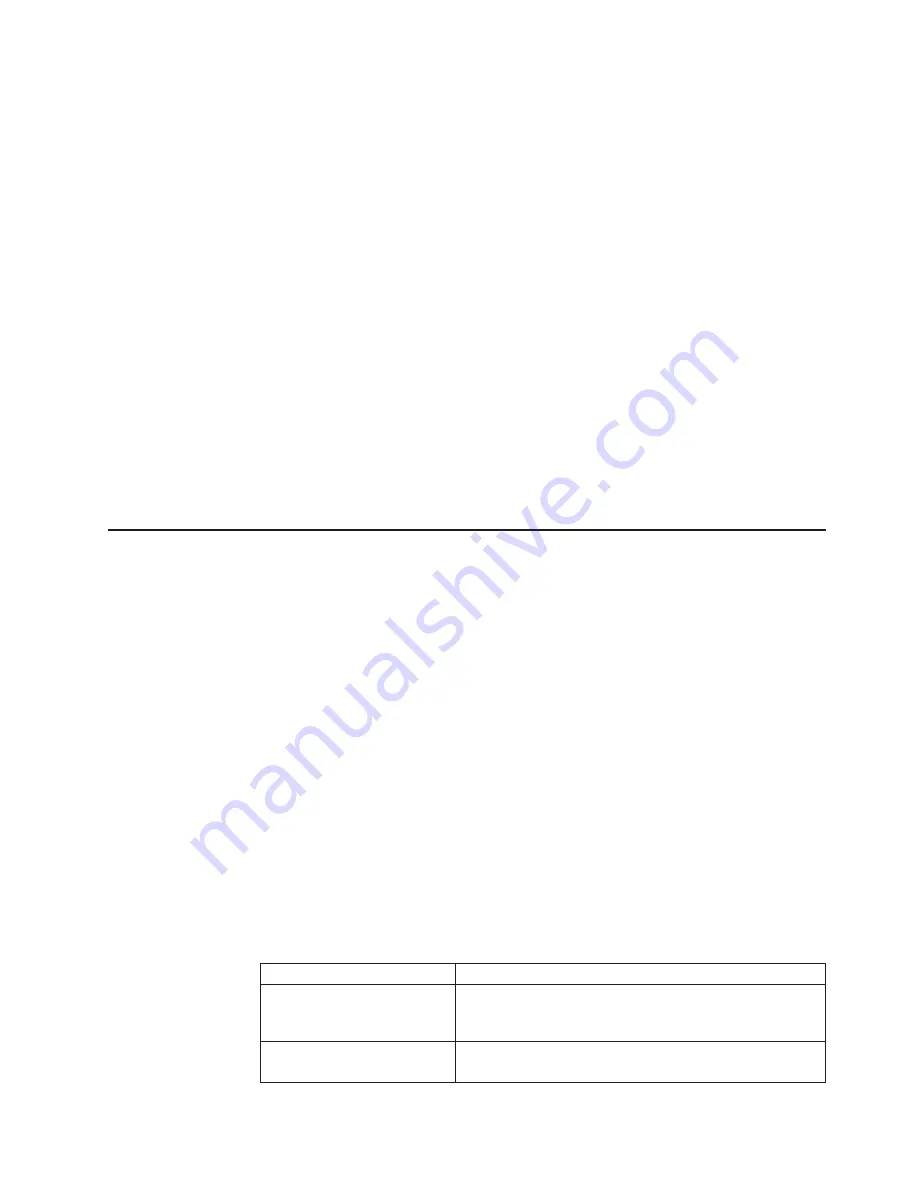
Note: This is the gateway address the customer provided or press Enter if
none is required.
12. Ipaddress: admin>
logout
This ends the Telnet session. You have completed installation of the 2109 Model
S16 Fibre Channel Switch.
Setting the IP address
As the admin user, enter:
ipAddrSet
This command prompts the user for the following:
v
Ethernet IP Address [current address shown]: [enter new address if needed]
v
Ethernet Subnetmask [current]: [enter new subnet mask if needed]
v
Fibre Channel IP Address [current]: [enter new address if needed]
v
Fibre Channel Subnetmask [current]: [enter new subnet mask if needed]
v
Gateway Address [current]: [enter new address if needed]
If the current value is acceptable, press Enter. Following entry of these values, the
switch can now be accessed using the network connection on the switch. The
switch can be managed using Telnet commands.
Managing with Telnet
To make a successful Telnet connection to a switch, the user needs:
v
Switch name or IP address
v
Username
v
Password
Any host system that supports Telnet can be used to connect to the switch over the
Ethernet. If the host supports a name server, the switch name can be used to effect
the Telnet connection. If name service is not used to register network devices, then
the IP address is used to connect to the switch. For example:
telnet [switch_name
telnet 192.168.64.9
When the Telnet connection is made, the user is prompted for a user name and
password. The following section defines the default user names and passwords
supplied with the switch. Both of these can be changed by the switch administrator.
Default user name
Each user name has a security level associated with it. The admin user has the
higher level of privilege. See Table 21.
Table 21. Default user name
Default user name
Description
user (username 2)
Provides access to any commands that do not change a
switch state, such as the version command. This level is
recommended for monitoring switch activity.
admin (username 1)
Provides access to all commands in the help menu. Most
switch administration is performed at this level.
Chapter 7. Management tools
73
|
|
|
|
|
|
|
|
|
|
|
|
|
|
|
|
|
|
|
|
|
|
|
|
|
|
|
|
|
|
|
|
|
|
||
||
||
|
|
||
|
|
Содержание 2109 - SAN Fibre Channel Switch Model S16
Страница 2: ......
Страница 3: ...IBM SAN Fibre Channel Switch 2109 Model S16 Installation and Service Guide SC26 7352 01 IBM...
Страница 12: ...x IBM SAN Fibre Channel Switch 2109 Model S16 Installation and Service Guide...
Страница 14: ...xii IBM SAN Fibre Channel Switch 2109 Model S16 Installation and Service Guide...
Страница 34: ...18 IBM SAN Fibre Channel Switch 2109 Model S16 Installation and Service Guide...
Страница 60: ...44 IBM SAN Fibre Channel Switch 2109 Model S16 Installation and Service Guide...
Страница 84: ...68 IBM SAN Fibre Channel Switch 2109 Model S16 Installation and Service Guide...
Страница 100: ...84 IBM SAN Fibre Channel Switch 2109 Model S16 Installation and Service Guide...
Страница 102: ...Figure 33 A fabric with three zones 86 IBM SAN Fibre Channel Switch 2109 Model S16 Installation and Service Guide...
Страница 106: ...90 IBM SAN Fibre Channel Switch 2109 Model S16 Installation and Service Guide...
Страница 132: ...116 IBM SAN Fibre Channel Switch 2109 Model S16 Installation and Service Guide...
Страница 146: ...130 IBM SAN Fibre Channel Switch 2109 Model S16 Installation and Service Guide...
Страница 154: ...138 IBM SAN Fibre Channel Switch 2109 Model S16 Installation and Service Guide...
Страница 160: ...144 IBM SAN Fibre Channel Switch 2109 Model S16 Installation and Service Guide...
Страница 172: ...156 IBM SAN Fibre Channel Switch 2109 Model S16 Installation and Service Guide...
Страница 177: ......






























