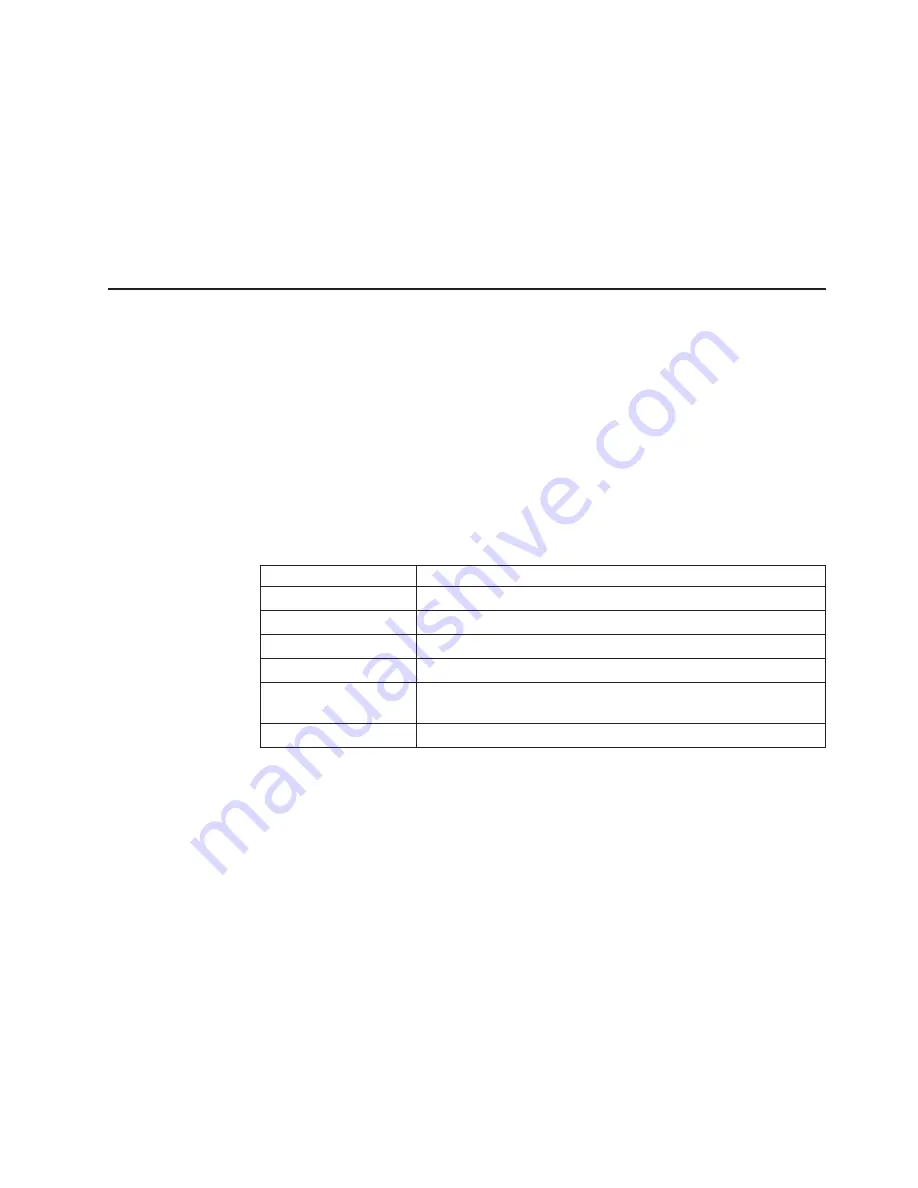
segmented (an E-port connection to another switch cannot be completed and the
switches cannot form a fabric), or the 2109 Model S16 Switch has been connected
to an incompatible switch.
When frame traffic is being transferred on a port, the LED flickers fast green,
showing that the port is active and is transferring data.
Switch power on and ready indicator
After the power-on self-test (POST) diagnostics have completed, this LED indicates
a successful completion of the system board diagnostics.
Diagnostics overview
The switch is designed for maintenance-free operation. When there is a suspected
failure, the switch has self-diagnostic capabilities to aid in isolating any equipment
or fabric failures.
The switch supports POSTs and diagnostic tests. The diagnostic tests determine
the status of the switch and isolate problems. The diagnostic tests are run using
Telnet commands. For more information about diagnostic testing commands and
procedures, see “Appendix B. Diagnostics” on page 91.
Verifying a power-on self-test (POST)
Table 4 lists the diagnostic tests that are automatically run during a POST.
Table 4. Offline and Online tests
Test
Description
CAM test
Checks the CAM
Central memory test
Checks the system-board SRAMs
CMI conn test
Checks the CMI bus between ASICs
Memory test
Checks CPU RAM memory
Port loopback test
Checks all of the switch hardware. Frames are transmitted,
looped back and received.
Port register test
Checks the ASIC registers and SRAMs
After the switch completes the POST, the GBIC module returns to a steady state
from the flashing states shown during the tests.
A yellow GBIC module light indicates that the module failed one of the POSTs.
Telnet can display error conditions after the switch completes the POST.
The ready LED verifies a successful POST approximately 2 minutes after power is
turned on.
Running diagnostics
For detailed information about running diagnostics, see “Appendix B. Diagnostics”
on page 91.
The following diagnostic tests can be run from the Telnet connection of the switch:
v
CAM test (camTest)
v
Central memory test (centralMemoryTest)
Chapter 1. Introduction
7
Содержание 2109 - SAN Fibre Channel Switch Model S16
Страница 2: ......
Страница 3: ...IBM SAN Fibre Channel Switch 2109 Model S16 Installation and Service Guide SC26 7352 01 IBM...
Страница 12: ...x IBM SAN Fibre Channel Switch 2109 Model S16 Installation and Service Guide...
Страница 14: ...xii IBM SAN Fibre Channel Switch 2109 Model S16 Installation and Service Guide...
Страница 34: ...18 IBM SAN Fibre Channel Switch 2109 Model S16 Installation and Service Guide...
Страница 60: ...44 IBM SAN Fibre Channel Switch 2109 Model S16 Installation and Service Guide...
Страница 84: ...68 IBM SAN Fibre Channel Switch 2109 Model S16 Installation and Service Guide...
Страница 100: ...84 IBM SAN Fibre Channel Switch 2109 Model S16 Installation and Service Guide...
Страница 102: ...Figure 33 A fabric with three zones 86 IBM SAN Fibre Channel Switch 2109 Model S16 Installation and Service Guide...
Страница 106: ...90 IBM SAN Fibre Channel Switch 2109 Model S16 Installation and Service Guide...
Страница 132: ...116 IBM SAN Fibre Channel Switch 2109 Model S16 Installation and Service Guide...
Страница 146: ...130 IBM SAN Fibre Channel Switch 2109 Model S16 Installation and Service Guide...
Страница 154: ...138 IBM SAN Fibre Channel Switch 2109 Model S16 Installation and Service Guide...
Страница 160: ...144 IBM SAN Fibre Channel Switch 2109 Model S16 Installation and Service Guide...
Страница 172: ...156 IBM SAN Fibre Channel Switch 2109 Model S16 Installation and Service Guide...
Страница 177: ......
















































