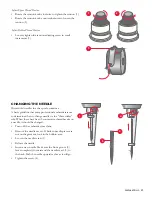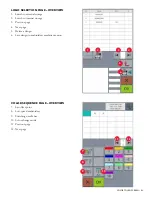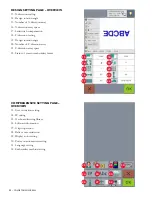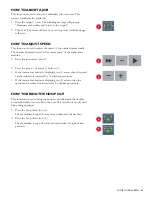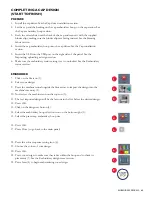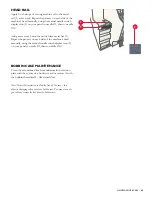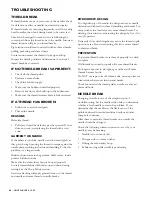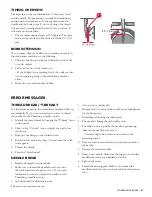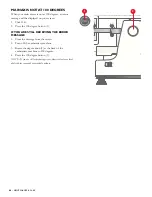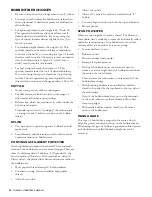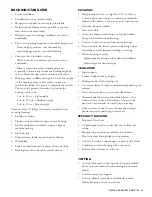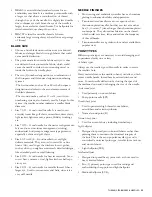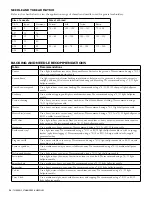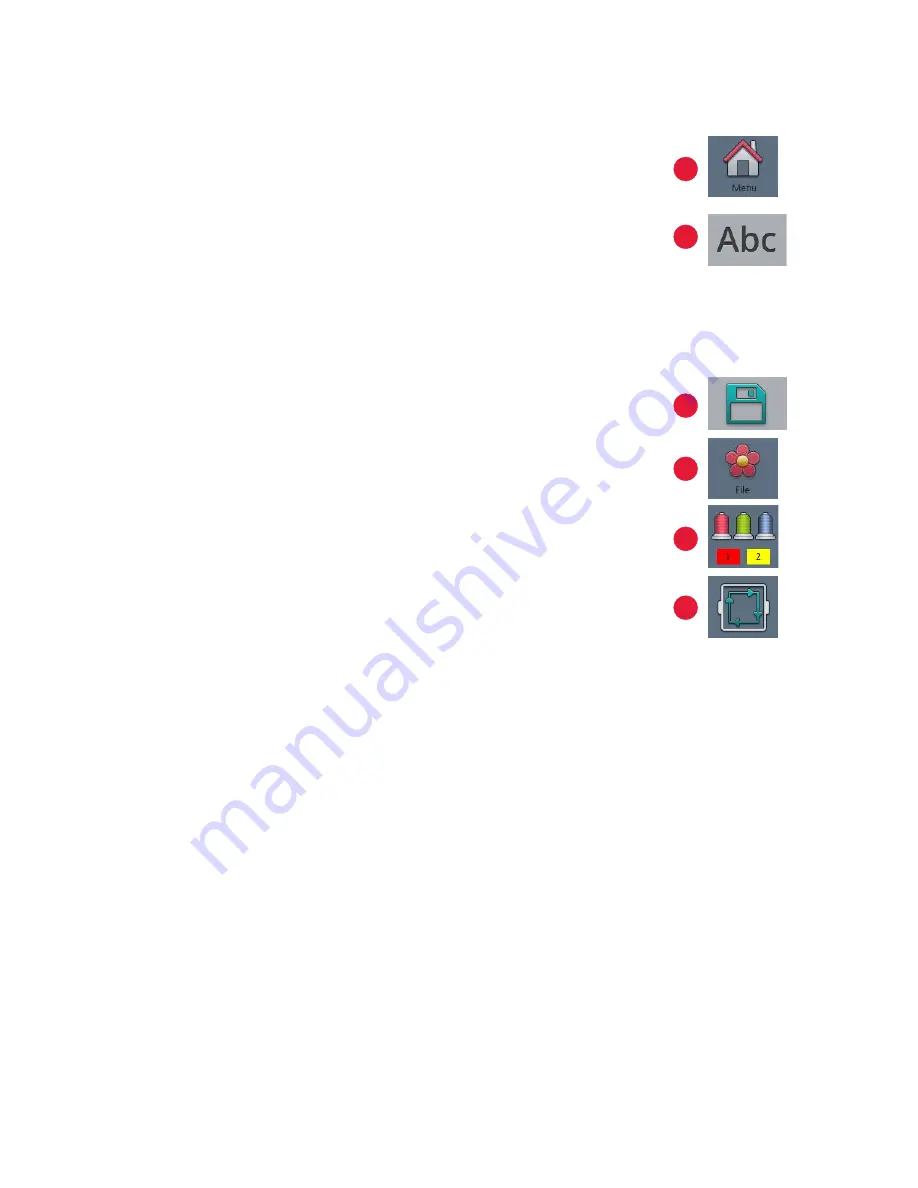
40
– COLOR TOUCH SCREEN
ADDING A FONT
This function is used to add a desired font to a design. Make sure that the
embroidery status is unlocked. For instructions on how to set the embroidery
status to unlock, see the Embroidery status section.
1. Press the menu icon (1).
2. Press the ABC icon (2).
3. Type the letters or words desired for the design.
4. Press OK.
5. Select a font.
6. Press OK. The newly added letters or words will display on the screen. At
this time, you may edit the design further.
7. Press OK.
8. Press the import to screen icon (3).
9. Press the escape button three times. You will be back at the home page.
10. Click the file icon (4). The font design will be displayed on the design list.
11. Select the design.
12. Add colors (5).
13. Press the trace design icon (6). The following message will prompt, “Enter
embroidery status?”
14. Press OK. The embroidery machine will position itself at needle #1 and
begin the tracing of the design.
2
3
4
5
6
1