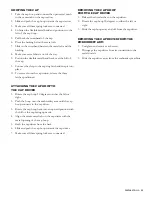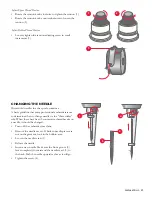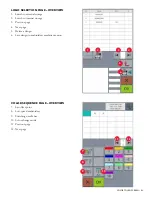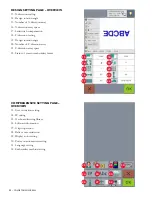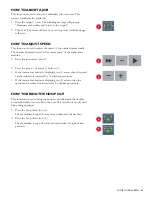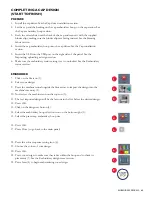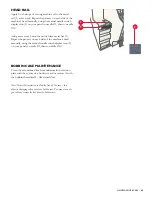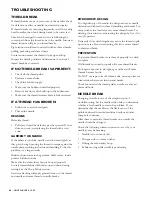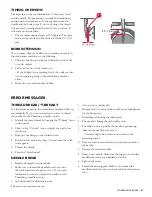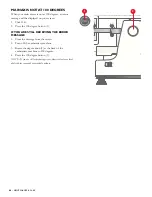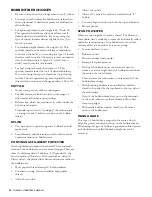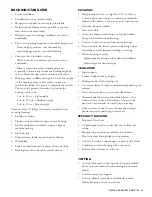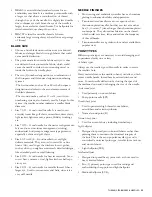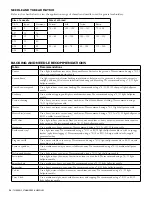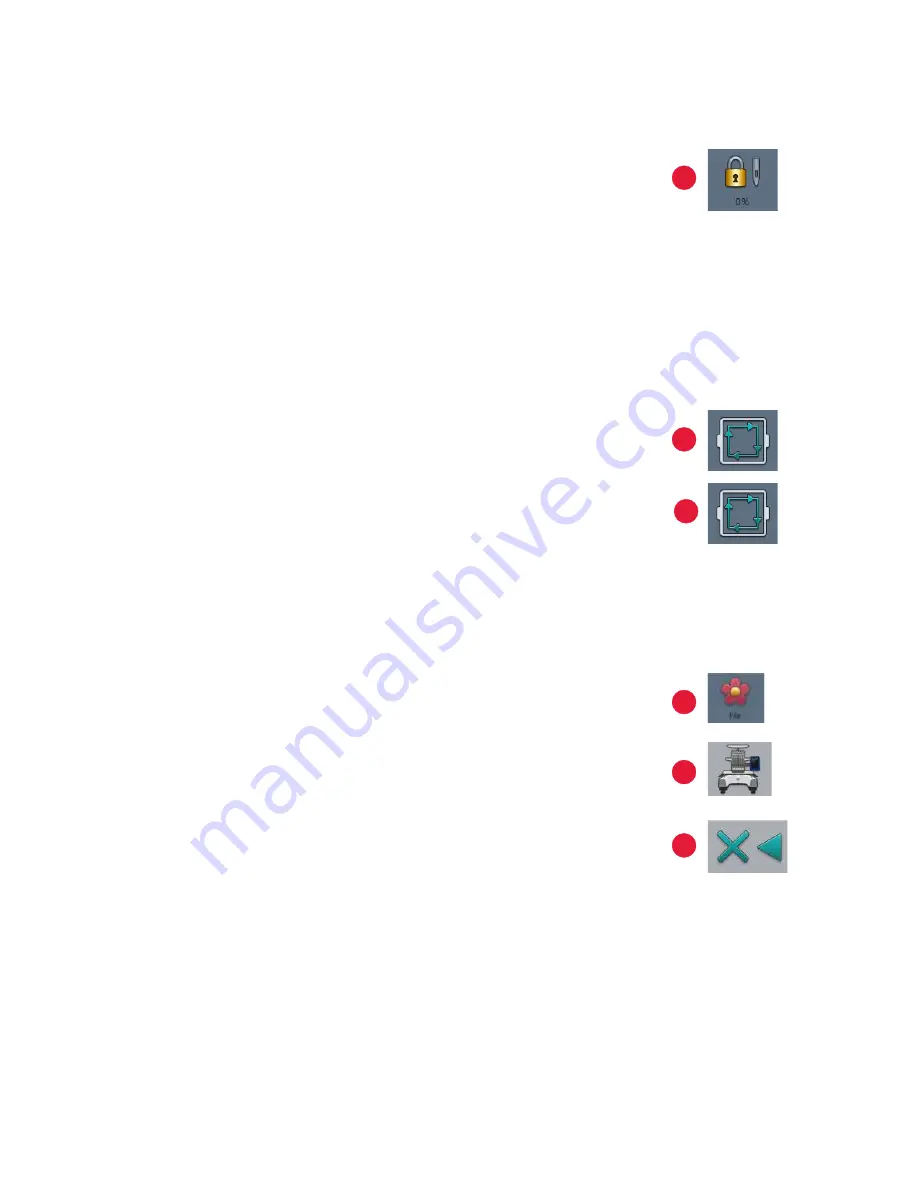
COLOR TOUCH SCREEN –
39
EMBROIDERY STATUS
This function is used to determine if the embroidery machine is in setup mode
(unlocked) or in embroidery mode (locked).
To begin a new design,
1. Locate the embroidery status icon (1).
2. Identify if it is locked or unlocked.
3. If it is unlocked, continue with setting up the new design, or if it is locked,
press the embroidery status icon.
The following message will prompt, “Remove embroidery status?”
4. Press OK to confirm.
TRACING THE EMBROIDERY AREA
This function is used to determine if the design to be embroidered has been
properly positioned.
1. Press the trace design icon (2).
The following message will prompt, “Enter embroidery status?”
2. Press OK to confirm.
A menu with different tracing options opens. Press the corner check icon (3).
The embroidery machine will now begin to trace the set design.
Follow the tracing needle to make sure that it stays within the embroidery
hoop range.
DELETING A DESIGN
This function is used to delete a design from the memory of the embroidery
machine.
1. Press the file icon (4). A new screen will display.
2. Press the embroidery machine memory icon (5).
3. Press the desired design to delete in the upper portion of the screen.
A star will appear to the right of the design, and the design will appear on the
lower part of the screen.
4. Press the delete icon (6). A message stating “Delete Design?” will show.
5. Press OK.
3
1
2
4
5
6