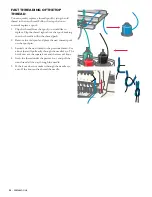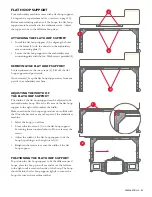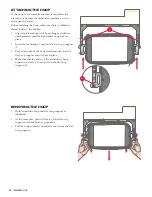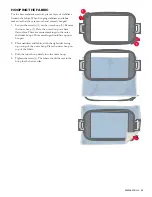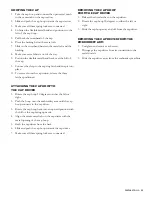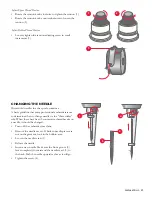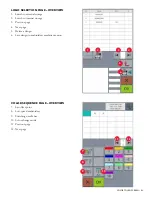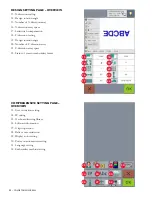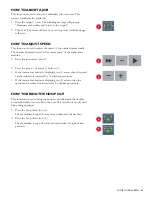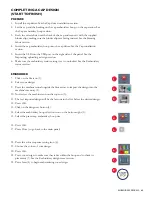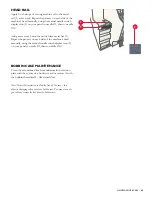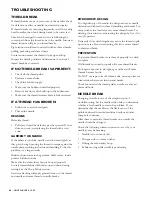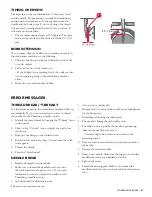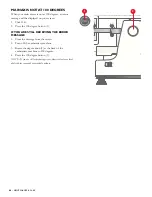COLOR TOUCH SCREEN –
33
IMPORTING/UPLOADING A DESIGN
Make sure that the file intended to be uploaded into the
embroidery machine is a .DST or a .VP3 file. If the file
is not a .DST/.VP3 file, the embroidery machine will not
recognize it.
If your embroidery file is in another file type, you will need
to change the file type by using the provided software.
1. Insert the memory stick into the right side of the
display (1).
2. Make sure that the embroidery status is set to unlocked
(1).
3. Press the file icon (2).
- A new screen will be displayed.
4. Press the memory stick icon (3).
-A list of available files located on the inserted memory stick will appear.
-You can turn the pages by pressing the forward and backward arrows (4).
5. Locate your desired design and select it.
-An image of the design will appear on the touch-screen, along with a star
icon on the right-hand side of the panel.
6. Press the transfer icon (5).
-A message reading “Loading” will appear on the screen.
7. Press the OK button.
2
3
4
5
1
1