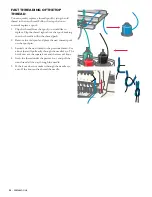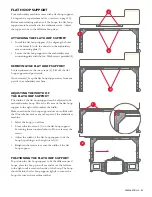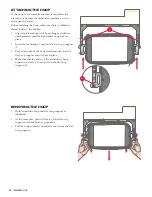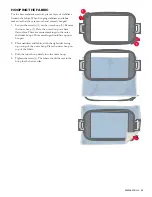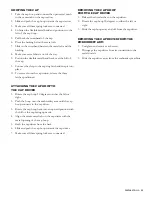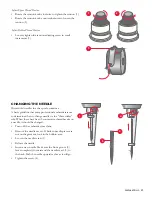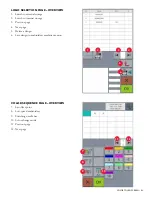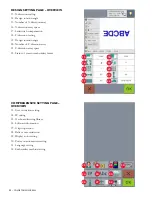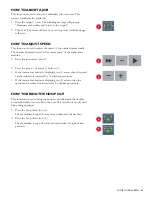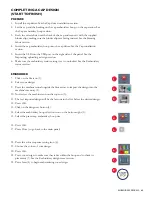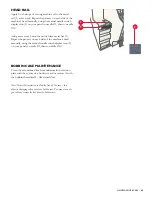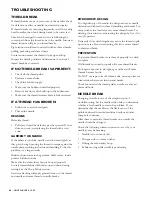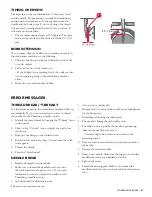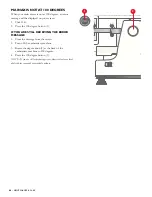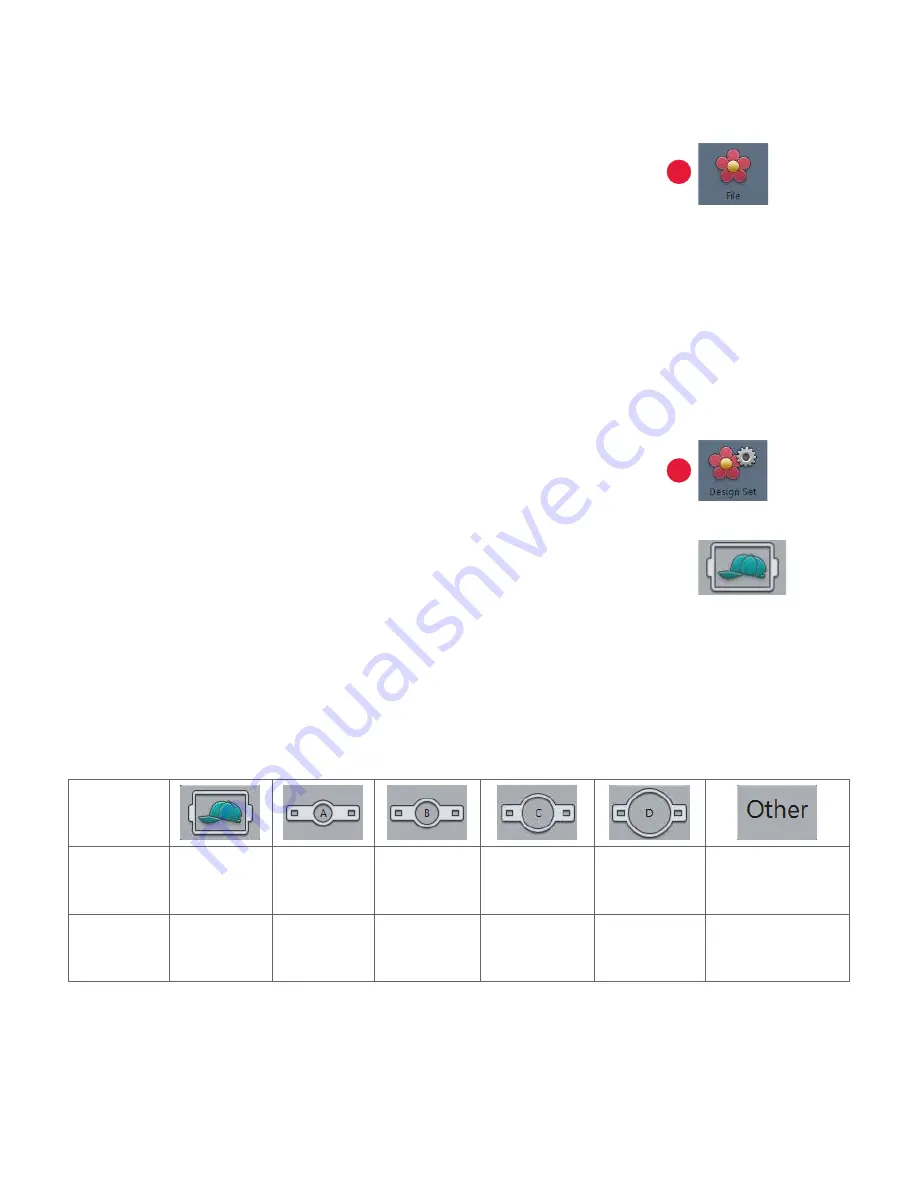
34
– COLOR TOUCH SCREEN
SELECTING A DESIGN
1. Make sure that the embroidery status is set to unlocked. For instructions on
how to set the embroidery status to unlock, see the Embroidery status section.
2. Press the file icon (1).
-A new screen will display.
3. Locate your desired design in the list of files, and then select it.
-An image of the design will appear on the touch-screen, along with a star icon
on the right-hand side of the panel.
4. Press the OK button.
-A message indicating “Reading” will appear on the screen.
-Once the embroidery machine completes reading, you will be taken back to the
home screen.
SELECTING AN EMBROIDERY HOOP
1. Press the design set icon (2).
-A new screen will display.
2. Press the embroidery hoop selection icon.
3. Locate the image of the desired embroidery hoop. See table below for images
of each embroidery hoop.
4. Press the OK button.
• A message indicating “Reading” will appear on the screen.
• Once the embroidery machine completes reading, it will position itself into the
correct preset embroidery hoop position.
Icon
Name
Cap
embroidery
hoop
Embroidery
hoop A
Embroidery
hoop B
Embroidery
hoop C
Embroidery
hoop D
Others
Embroidery
Area
260 by 60 mm
70 by 50 mm
110 by 110 mm 190 by 140 mm
310 x 210 mm
1
2