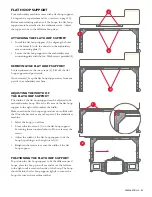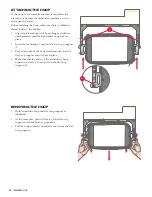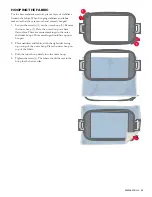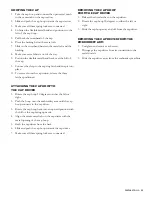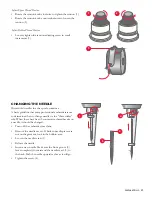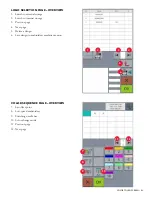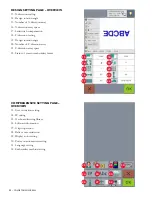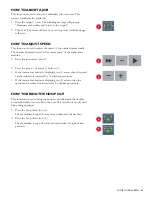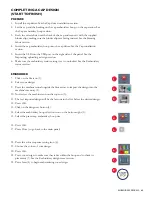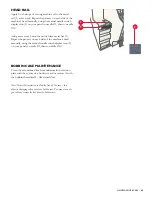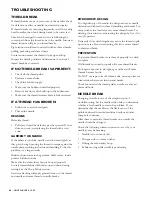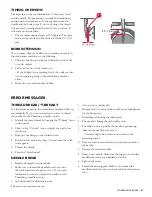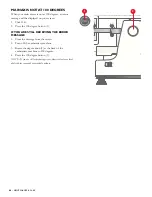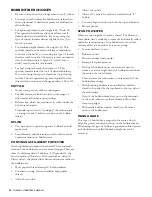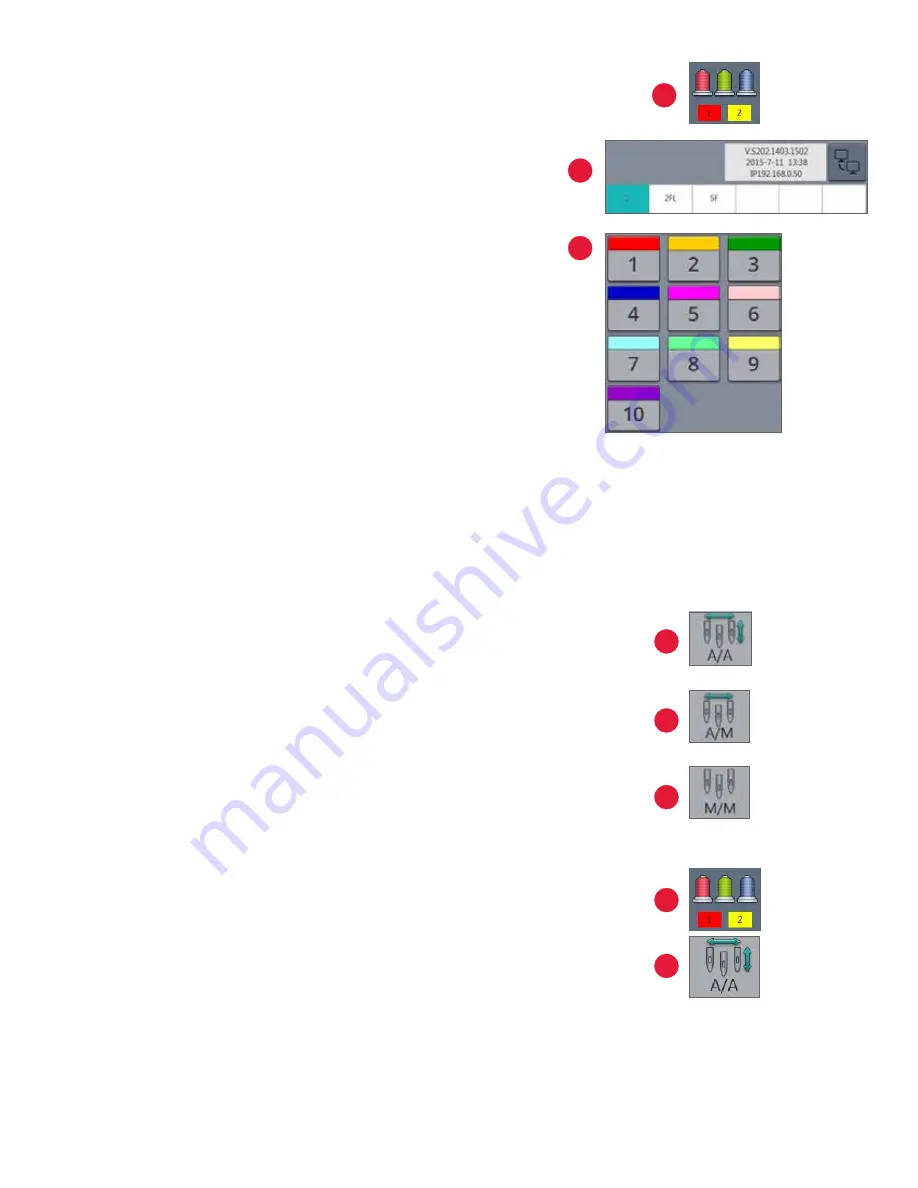
COLOR TOUCH SCREEN –
35
SELECTING THE COLOR SEQUENCE
1. Press the color sequence icon.
2. Locate and select the desired color (2).
-Select the colors according to the color stop sequence identified in
the embroidery software/run sheet.
-The first box will display in color.
3. Press the needle selection number (3).
Note: Print the color analysis/color film sheet from the embroidery software, in order to
know the color sequence of the design.
4. Repeat step two (2) until all colors and needle selections have been
made.
5. Press the OK button.
• You will be taken back to the home screen.
COLOR CHANGE MODE
The machine has three (3) color change modes. The color change modes
allow for a fully automatic (A/A), semi-automatic (A/M) or manual
(M/M) process.
Color changes take place according to the color sequence selections made
for the design.
• A/A is for fully automatic mode – this is the default selection (4). In
automatic mode, there will be no stops between color changes.
• A/M is for semi-automatic mode (5). Here, the embroidery machine
will stop upon completion of each color stop. Press the Start/Stop
button to resume.
• M/M is for manual mode (6). Here, the embroidery machine will stop
upon completion of each color stop. This option is to be used along
with needle selection.
HOW TO SWITCH TO COLOR CHANGE MODE
1. Press the color sequence icon (7).
2. Locate the color change mode icon.
3. Press the color change mode icon once to change the mode from the
default fully automatic mode to semi-automatic, or press the color
change mode icon twice to change to the manual mode (8) .
4. Press the OK button. You will be taken back to the home screen.
2
3
4
5
1
6
7
8