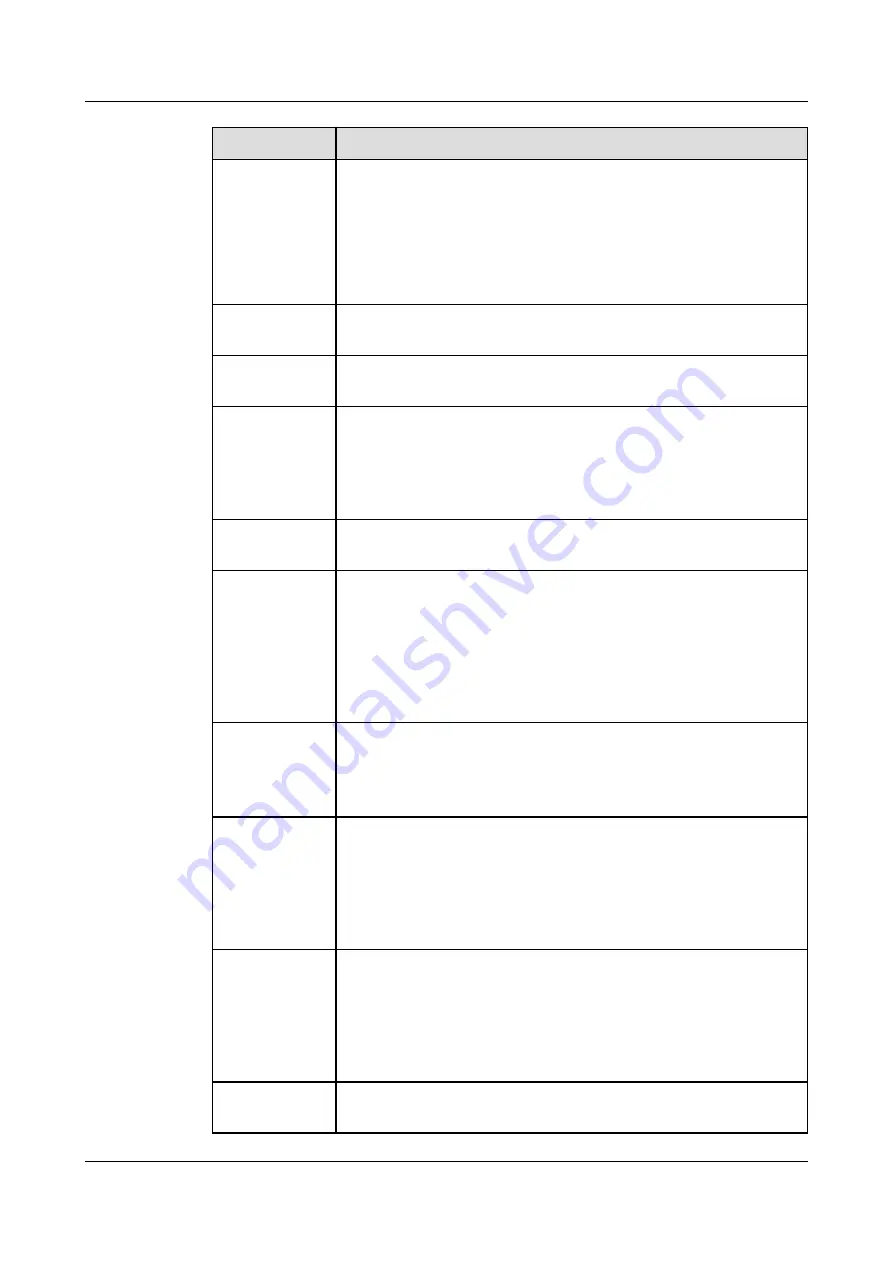
Name
Description
LTE antenna
connector
LTE antenna connectors include a MAIN antenna connector and a DIV
antenna connector. The antennas work together.
l
The MAIN antenna transmits and receives LTE signals.
l
The DIV antenna helps improve the quality of received LTE signals.
The connectors connect to the LTE antennas to realize wireless LTE
access. For details, see
WiFi antenna
connector
WiFi antennas connectors connect to the WiFi antennas realize wireless
WLAN access. For details, see
SN
The serial number that uniquely identifies the device. When applying
for a license file, you must provide the SN of the device.
USB 2.0 port
l
USB ports allow you to insert USB devices for system software
upgrades. For details on upgrades through USB devices, refer to the
Upgrade Guide
delivered with the device.
l
USB ports allow you to insert 4G LTE data cards. For details on the
4G LTE data cards, refer to
SIM card slot
The SIM card slot allows you to insert a standard SIM card. The slot
supports such standards as 4G LTE, 3G UMTS, and 2G GSM.
Micro SD card
slot
The micro SD card slot allows you to insert a micro SD card to record
logs and reports in real time. The micro SD card is optional. You can
purchase one (BOM code: 06010308, model: SDSDQAE-064G,
capacity: 64GB, dimensions (H x W x D): 1 mm x 15.00 mm x 11.00
mm) from Huawei if needed.
You are advised to install an anti-theft board delivered with the device
to protect the micro SD card.
Console port
(RJ45)
Console ports allow you to locally connect a PC to the device.
You can use a console cable to connect the console port (RJ45) on the
device to the COM port on your PC and use a serial port terminal
program on your PC to access, configure, and manage the device.
0 to 7 (RJ45)
8 10/100/1000M autosensing Ethernet electrical ports, numbered from
GigabitEthernet 0/0/0 to GigabitEthernet 0/0/7.
GigabitEthernet 0/0/0 is an inband management port and its default IP
address is 192.168.0.1. After this port is connected to your PC through
network cables, you can log in to the device using Telnet, STelnet, or
web UI to configure or manage the device.
RST button
To restart the device, press the RST button. Ensure that the running
configuration is saved before pressing the RST button.
The RST button can also be used to restore the default settings. To do
so, press and hold down the RST button and power on the device. Three
to five seconds later, when the SYS and ALM indicators on the front
panel are both blinking, release the RST button.
Power
receptacle
Connects to the 4-pin plug of the power adapter.
HUAWEI USG6000 Series
Hardware Guide
2 Hardware Overview
Issue 08 (2017-06-30)
Huawei Proprietary and Confidential
Copyright © Huawei Technologies Co., Ltd.
36








































