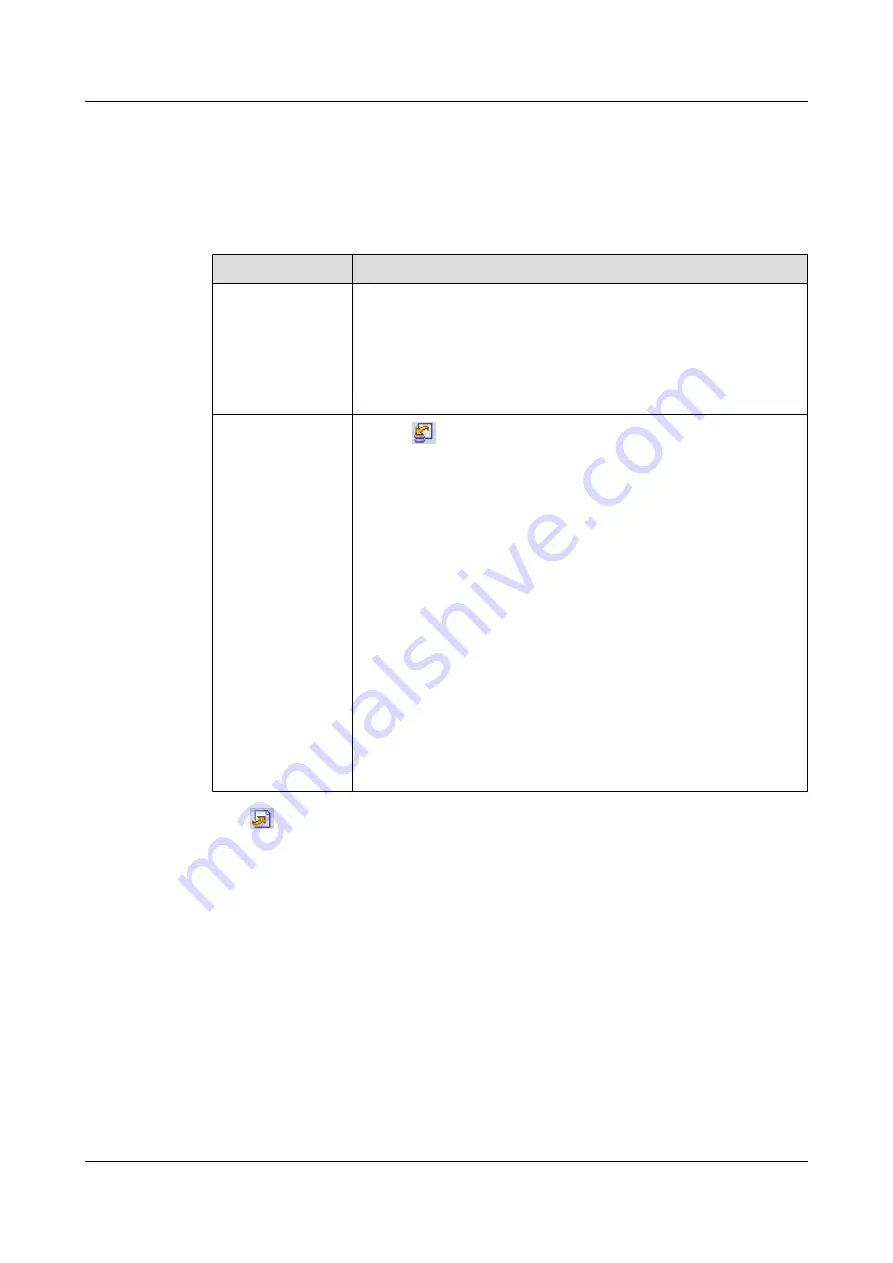
Procedure
Step 1
Choose
Configuration
>
Auto Deployment
>
MBTS Auto Deployment
. The
MBTS Auto
Deployment
window is displayed.
Step 2
Keep ready the NodeB deployment list.
Option
Description
Exporting the
MBTS Deployment
List from the CME
Obtain and open the exported MBTS deployment list, and then add the
related data according to the planned data that is confirmed with the
network planning engineers.
For the data that needs to be added, see
.
Exporting the
Template of MBTS
Deployment List
from the M2000
Client
1. Click
. The
Save
dialog box is displayed.
2. Specify the save path, enter the filename, and then click
Save
.
3. Add the related data according to the planned data that is confirmed
with the network planning engineers.
NOTE
l
The exported template of MBTS deployment list is in .csv format. By
default, the filename is
MBTS_GU_Auto_Deployment_List_Template.csv
. You can change the
filename as required.
l
The exported template of MBTS deployment list contains three records,
which represent three deployment scenarios. Edit the records according to
the actual situation of the template.
l
If
Auto Deployment Type
is set to
MBTS
, it indicates that you need
to create both the GBTS and the NodeB.
l
If
Auto Deployment Type
is set to
NodeB
, it indicates that you need
to add a NodeB when the GBTS is normal.
l
If
Auto Deployment Type
is set to
GBTS
, it indicates that you need to
add a GBTS when the NodeB is normal.
Step 3
Click
on the toolbar to import the MBTS deployment list.
Only GBTS deployment lists in .csv format can be imported to the M2000. After the MBTS
deployment list is imported, the M2000 checks whether any mandatory parameter in the list is
null and whether the MBTS is valid. In addition, the information indicating whether the import
succeeded or failed is displayed on the
Operation Information
tab page.
l
The import succeeded: The M2000 automatically creates a commissioning task for each
MBTS and displays the task in both the
GBTS List
area and the
NodeB List
area. The
GBTS
List
area displaying the commissioning tasks of the GBTSs that need not be deployed is
unavailable.
l
The import failed: The
Operation Information
tab page displays the MBTS that failed to
be imported and the causes for the failure. For details about failure symptoms and solutions,
see What Should I Do When a Failure Message Is Displayed During the Import of the MBTS
Deployment List?.
Step 4
Upload the target software package and configuration file of the NodeB.
3900 Series Multi-Mode Base Station
Commissioning Guide
4 Commissioning the MBTS in GU Mode on the M2000
Issue 02 (2010-07-30)
Huawei Proprietary and Confidential
Copyright © Huawei Technologies Co., Ltd.
4-9
















































