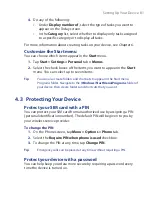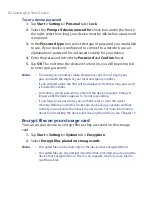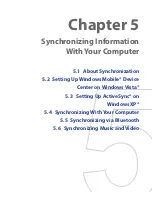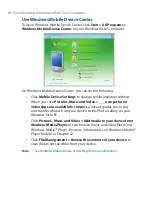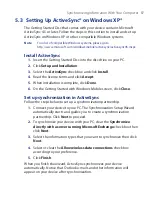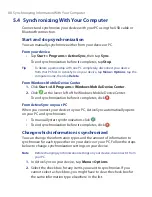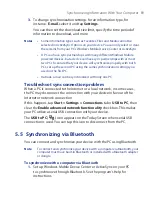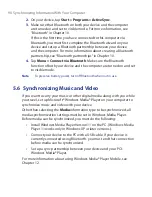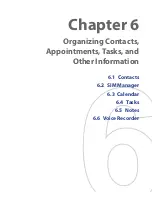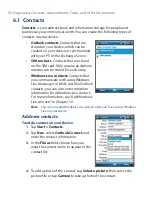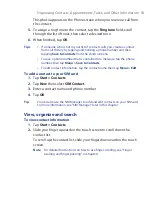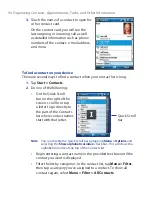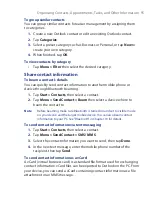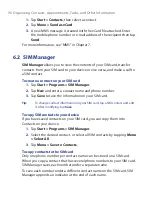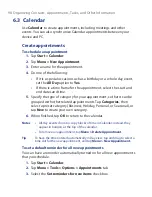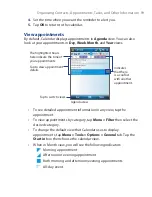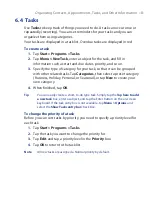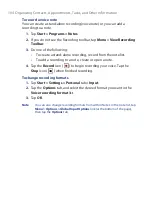Organizing Contacts, Appointments, Tasks, and Other Information 93
This photo appears on the Phone screen when you receive a call from
the contact.
5.
To assign a ring tone to the contact, tap the
Ring tone
field, scroll
through the list of tones, then select a desired tone.
6.
When finished, tap
OK
.
Tips
•
If someone who is not in your list of contacts calls you, create a contact
from Call History by tapping and holding a phone number and then
tapping
Save to Contacts
from the shortcut menu.
•
To save a phone number that is contained in a message, tap the phone
number, then tap
Menu > Save to Contacts
.
•
To edit contact information, tap the contact name then tap
Menu > Edit
.
To add a contact to your SIM card
1.
Tap
Start > Contacts
.
2.
Tap
New
then select
SIM Contact
.
3.
Enter a contact name and phone number.
4.
Tap
OK
.
Tip
You can also use the SIM Manager to add and edit contacts on your SIM card.
For more information, see "SIM Manager" later in this chapter.
View, organize and search
To view contact information
1.
Tap
Start > Contacts
.
2.
Slide your finger upward on the touch screen to scroll down the
contact list.
To scroll up the contact list, slide your finger downward on the touch
screen.
Note
For detailed instructions on how to use finger scrolling, see "Finger
scrolling and finger panning" in Chapter 1.
Содержание POLA200
Страница 1: ...www htc com Xda orbit 2 User Guide...
Страница 48: ...48 Getting Started...
Страница 136: ...136 Working With Company E mails and Meeting Appointments...
Страница 212: ...212 Experiencing Multimedia...
Страница 220: ...220 Managing Your Device...
Страница 221: ...Chapter 14 Using Other Applications 14 1 Voice Speed Dial 14 2 Java 14 3 Spb GPRS Monitor...
Страница 229: ...Appendix A 1 Regulatory Notices A 2 Specifications...
Страница 238: ...238 Appendix...
Страница 245: ...Index 245 Z ZIP create archive 142 open zip le and extract les 141 overview 43 141 Zoom Camera 181...
Страница 246: ...246 Index...