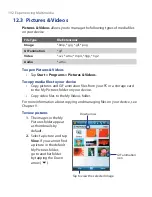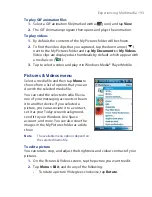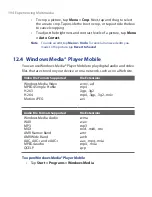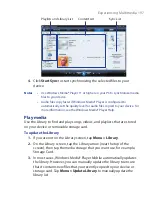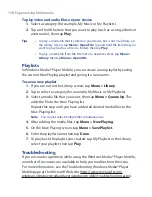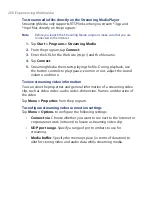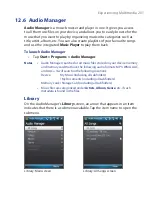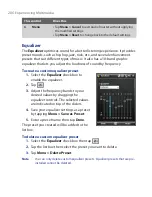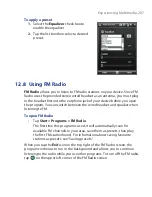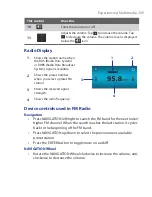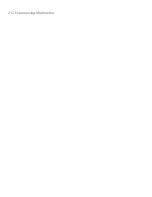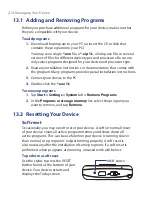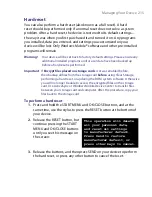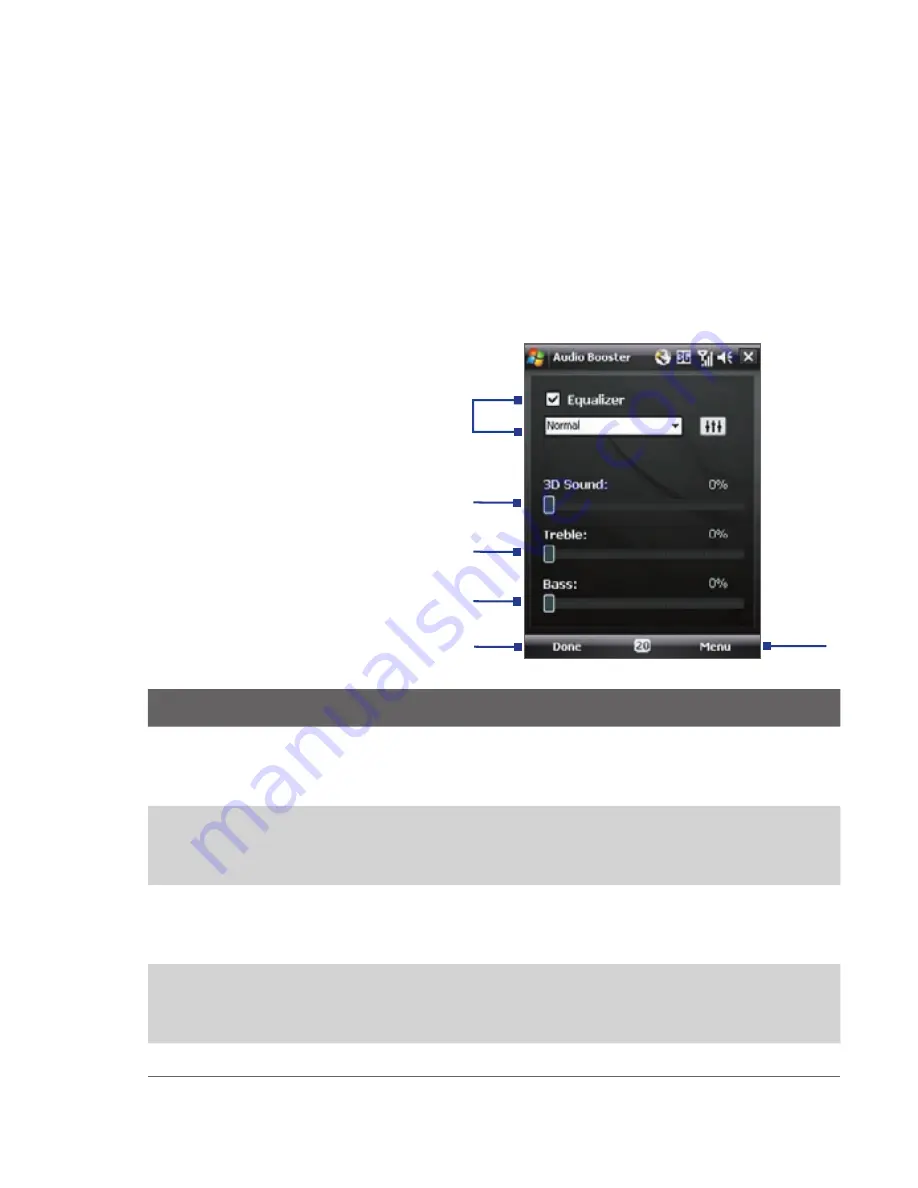
Experiencing Multimedia 205
12.7 Using Audio Booster
Audio Booster
enhances your music experience by providing you with
controls for adjusting sound settings while you are listening to music. It
adds 3D sound, treble and bass effects, and provides controls for adjusting
them. It even has an equalizer with presets as well as a control panel for fine
tuning sound.
To access Audio Booster
•
Tap
Start > Programs
> Audio Booster
.
2
6
3
1
4
5
This control
Does this
1
Equalizer
Enables or disables the equalizer. Select the check box to
enable the equalizer and to fine tune its settings, if desired.
See "Equalizer" for more information.
2
3D Sound
Adds a three-dimensional effect to sound. Drag the slider
to increase or decrease the effect. To disable the 3D effect,
adjust the setting to 0%.
3
Treble
Adds a treble effect to increase the high tones in sound. Drag
the slider to increase or decrease the effect. To disable the
treble effect, adjust the setting to 0%.
4
Bass
Adds a bass effect to increase the low tones in sound. Drag
the slider to increase or decrease the effect. To disable the
bass effect, adjust the setting to 0%.
5
Done
Tap to apply the modified settings.
Содержание POLA200
Страница 1: ...www htc com Xda orbit 2 User Guide...
Страница 48: ...48 Getting Started...
Страница 136: ...136 Working With Company E mails and Meeting Appointments...
Страница 212: ...212 Experiencing Multimedia...
Страница 220: ...220 Managing Your Device...
Страница 221: ...Chapter 14 Using Other Applications 14 1 Voice Speed Dial 14 2 Java 14 3 Spb GPRS Monitor...
Страница 229: ...Appendix A 1 Regulatory Notices A 2 Specifications...
Страница 238: ...238 Appendix...
Страница 245: ...Index 245 Z ZIP create archive 142 open zip le and extract les 141 overview 43 141 Zoom Camera 181...
Страница 246: ...246 Index...