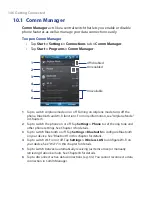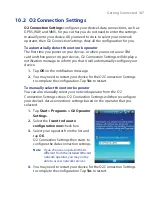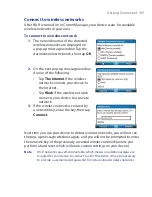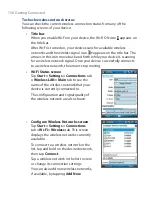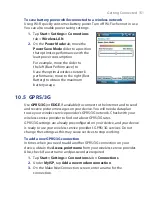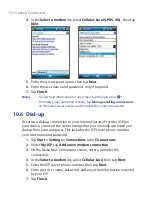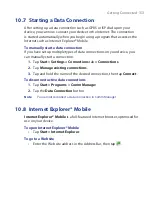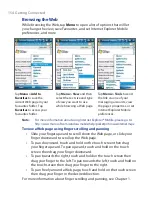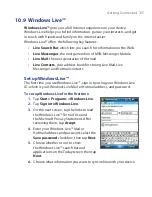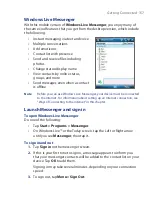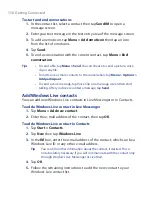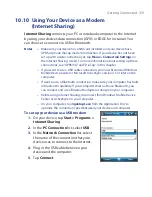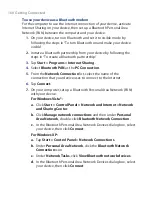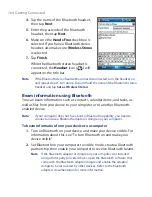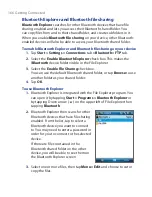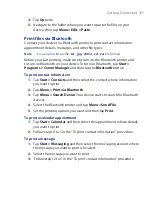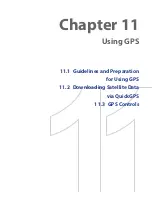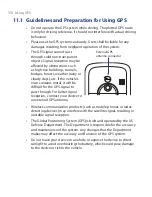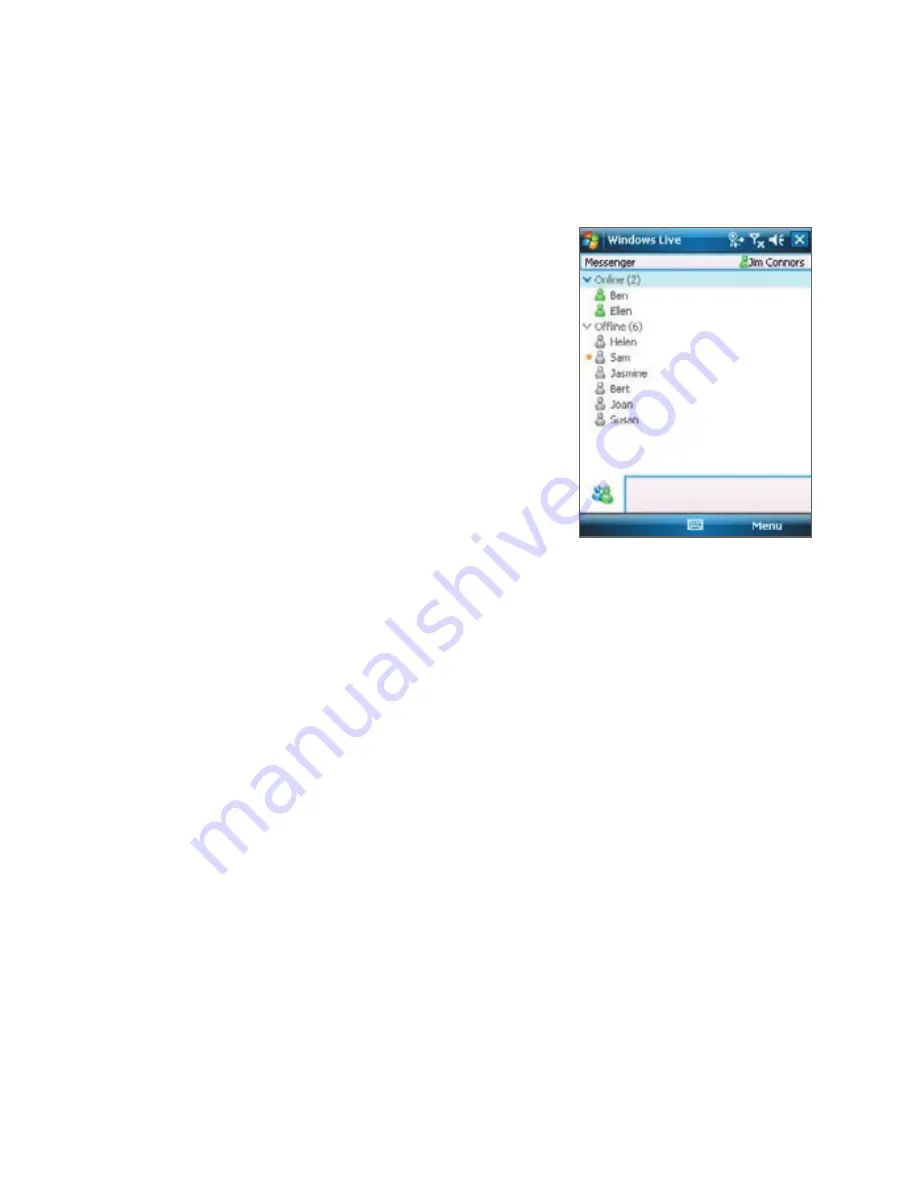
Getting Connected 157
Windows Live Messenger
With this mobile version of
Windows Live Messenger
, you enjoy many of
the same cool features that you get from the desktop version, which include
the following:
•
Instant messaging via text and voice
•
Multiple conversations
•
Add emoticons
•
Contact list with presence
•
Send and receive files including
photos
•
Change status/display name
•
View contacts by online status,
groups, and more
•
Send messages even when a contact
is offline
Note
Before you can use Windows Live Messenger, your device must be connected
to the Internet. For information about setting up an Internet connection, see
“Ways of Connecting to the Internet” in this chapter.
Launch Messenger and sign in
To open Windows Live Messenger
Do one of the following:
•
Tap
Start > Programs > Messenger
.
•
On Windows Live™ or the Today screen, tap the Left or Right arrow
until you see
Messenger
, then tap it.
To sign in and out
1.
Tap
Sign in
on the messenger screen.
2.
If this is your first time to sign in, a message appears to inform you
that your messenger contacts will be added to the contact list on your
device. Tap
OK
to add them.
Signing in may take several minutes, depending on your connection
speed.
3.
To sign out, tap
Menu > Sign Out
.
Содержание POLA200
Страница 1: ...www htc com Xda orbit 2 User Guide...
Страница 48: ...48 Getting Started...
Страница 136: ...136 Working With Company E mails and Meeting Appointments...
Страница 212: ...212 Experiencing Multimedia...
Страница 220: ...220 Managing Your Device...
Страница 221: ...Chapter 14 Using Other Applications 14 1 Voice Speed Dial 14 2 Java 14 3 Spb GPRS Monitor...
Страница 229: ...Appendix A 1 Regulatory Notices A 2 Specifications...
Страница 238: ...238 Appendix...
Страница 245: ...Index 245 Z ZIP create archive 142 open zip le and extract les 141 overview 43 141 Zoom Camera 181...
Страница 246: ...246 Index...