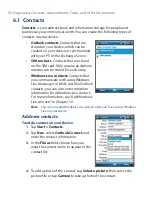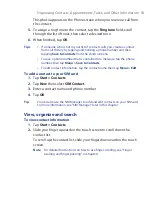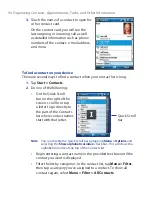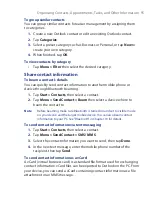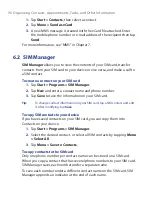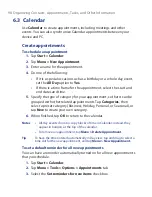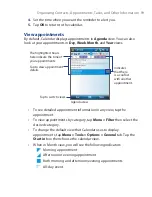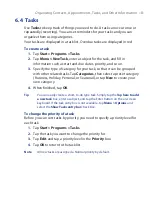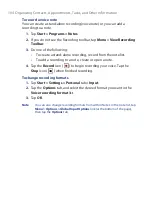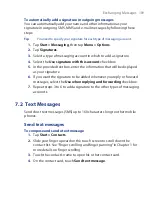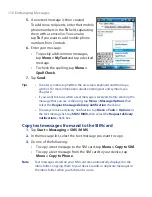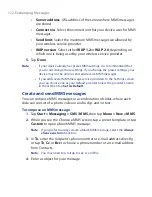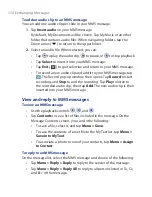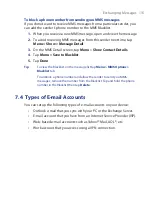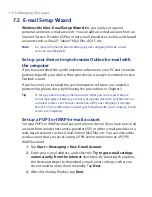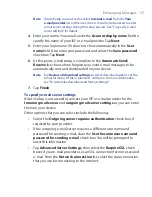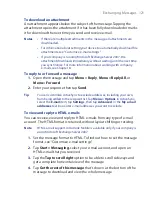106 Organizing Contacts, Appointments, Tasks, and Other Information
To beam the voice recording
1.
Select the voice recording(s) you want to beam then tap
Menu >
Beam File
.
Tip
To select multiple recordings, tap and drag over the desired recordings
or tap
Menu > Select All
.
2.
Tap the device you want to send the voice recording(s) to.
3.
On the other device, accept the file transfer to receive the file.
To set the voice recording as a ring tone
•
Select the desired voice recording the tap
Menu > Set as Ringtone
.
To rename or move a recording
1.
Select a voice recording then tap
Menu > Rename/Move
.
Tip
To select multiple recordings, tap and drag over the desired recordings
or tap
Menu > Select All
. Note that you can only move multiple files;
you cannot rename them.
2.
Enter the new
Name
for the voice recording.
3.
To move the voice recording, select the new destination
Folder
and
Location
.
4.
Tap
OK
.
Содержание POLA200
Страница 1: ...www htc com Xda orbit 2 User Guide...
Страница 48: ...48 Getting Started...
Страница 136: ...136 Working With Company E mails and Meeting Appointments...
Страница 212: ...212 Experiencing Multimedia...
Страница 220: ...220 Managing Your Device...
Страница 221: ...Chapter 14 Using Other Applications 14 1 Voice Speed Dial 14 2 Java 14 3 Spb GPRS Monitor...
Страница 229: ...Appendix A 1 Regulatory Notices A 2 Specifications...
Страница 238: ...238 Appendix...
Страница 245: ...Index 245 Z ZIP create archive 142 open zip le and extract les 141 overview 43 141 Zoom Camera 181...
Страница 246: ...246 Index...