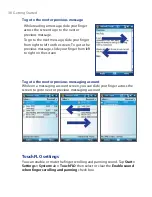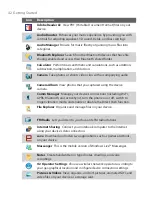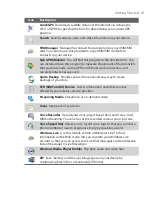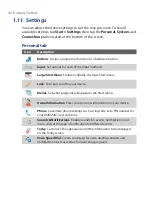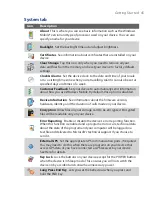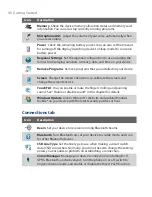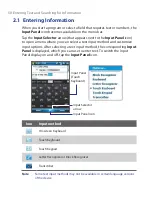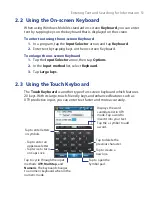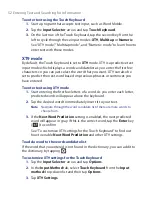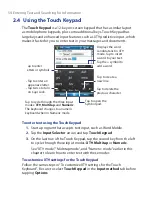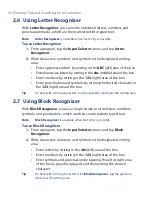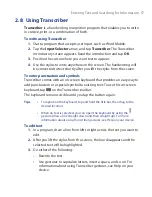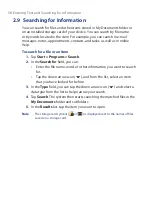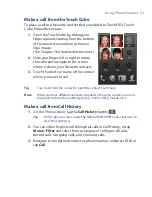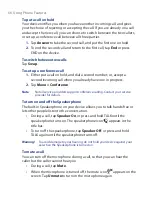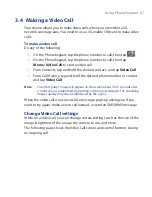52 Entering Text and Searching for Information
To enter text using the Touch Keyboard
1.
Start a program that accepts text input, such as Word Mobile.
2.
Tap the
Input Selector
arrow, and tap
Touch Keyboard
.
3.
On the last row of the Touch Keyboard, tap the second key from the
left to cycle through these input modes:
XT9
,
Multitap
or
Numeric
.
See “XT9 mode”, “Multitap mode”, and “Numeric mode” to learn how to
enter text with these modes.
XT9 mode
By default, the Touch Keyboard is set to
XT9
mode. XT9 is a predictive text
input mode which displays a word candidate list as you enter the first few
characters so you can just select the word that you want. XT9 can also be
set to predict the next word based on previous phrases or sentences you
have entered.
To enter text using XT9 mode
1.
Start entering the first few letters of a word. As you enter each letter,
predicted words will appear above the keyboard.
2.
Tap the desired word to immediately insert it to your text.
Note
Navigate through the word candidate list if there are more words to
choose from.
3.
If the
Next Word Prediction
setting is enabled, the next predicted
word will appear in gray. If this is the correct word, tap the
Enter
key
(
) to confirm.
See “To customize XT9 settings for the Touch Keyboard” to find out
how to enable
Next Word Prediction
and other XT9 settings.
To add a word to the word candidate list
If the word that you entered is not found in the dictionary, you can add it to
the dictionary by tapping
.
To customize XT9 settings for the Touch Keyboard
1.
Tap the
Input Selector
arrow, and tap
Options
.
2.
In the
Input Method
tab, select
Touch Keyboard
from the
Input
method
drop-down list and then tap
Options
.
3.
Tap
XT9 Settings
.
Содержание POLA200
Страница 1: ...www htc com Xda orbit 2 User Guide...
Страница 48: ...48 Getting Started...
Страница 136: ...136 Working With Company E mails and Meeting Appointments...
Страница 212: ...212 Experiencing Multimedia...
Страница 220: ...220 Managing Your Device...
Страница 221: ...Chapter 14 Using Other Applications 14 1 Voice Speed Dial 14 2 Java 14 3 Spb GPRS Monitor...
Страница 229: ...Appendix A 1 Regulatory Notices A 2 Specifications...
Страница 238: ...238 Appendix...
Страница 245: ...Index 245 Z ZIP create archive 142 open zip le and extract les 141 overview 43 141 Zoom Camera 181...
Страница 246: ...246 Index...