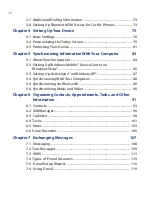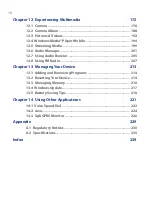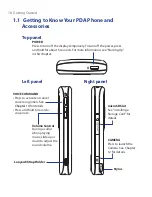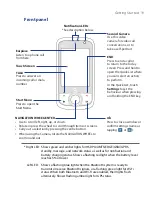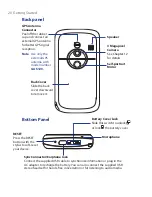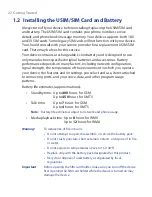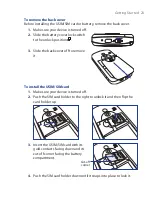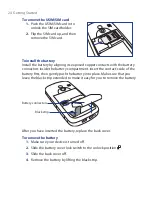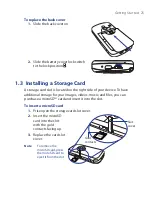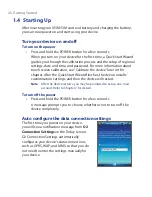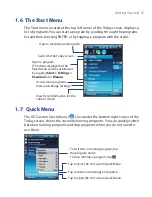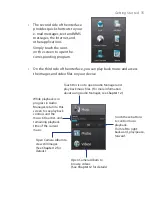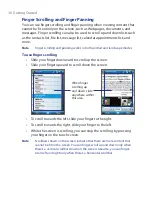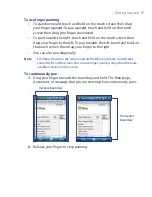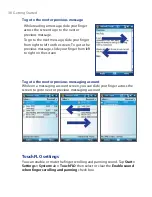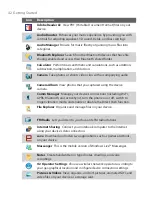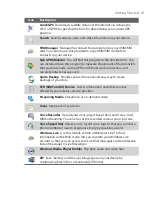28 Getting Started
Calibrate the device
Calibrating the touch screen involves tapping the centre of a cross with the
stylus as the cross moves around the screen. This process ensures that when
you tap the screen with your stylus, the tapped item is activated.
If your device does not accurately respond to screen taps, follow these steps
to re-calibrate it:
1.
Tap
Start > Settings > System
tab
> Screen
.
2.
On the
General
tab, tap
Align Screen
and follow the on-screen
instructions to complete the calibration.
Manage screen settings
The device’s display has the following orientation modes:
Portrait
and
Landscape
. Portrait mode allows you to get a better view or a better
operation of certain programs, while Landscape mode may be optimal for
viewing lengthy files.
•
To change the orientation, tap
Start > Settings > System
tab
>
Screen
, and select the orientation you want.
•
To smooth the edges of screen fonts for many programs, on the
ClearType
tab, select the
Enable ClearType
check box.
•
To increase the readability or to see more content on the screen, on
the
Text Size
tab, adjust the text size by moving the slider.
Switch your device to Sleep mode
Press and immediately release the POWER button to turn off the display
temporarily and switch your device to
Sleep mode
. Sleep mode suspends
your device to a low power state while the display is off in order to save
battery power.
Your device also automatically goes into Sleep mode when you leave the
device idle after a certain period of time.
To specify the timeout period before your device goes into Sleep mode
1.
Tap
Start > Settings > System
tab
> Power > Advanced
tab.
2.
Under
On battery power
, make sure the
Turn off device if not used
for
check box is selected.
3.
Select the battery timeout period, then tap
OK
.
Содержание POLA200
Страница 1: ...www htc com Xda orbit 2 User Guide...
Страница 48: ...48 Getting Started...
Страница 136: ...136 Working With Company E mails and Meeting Appointments...
Страница 212: ...212 Experiencing Multimedia...
Страница 220: ...220 Managing Your Device...
Страница 221: ...Chapter 14 Using Other Applications 14 1 Voice Speed Dial 14 2 Java 14 3 Spb GPRS Monitor...
Страница 229: ...Appendix A 1 Regulatory Notices A 2 Specifications...
Страница 238: ...238 Appendix...
Страница 245: ...Index 245 Z ZIP create archive 142 open zip le and extract les 141 overview 43 141 Zoom Camera 181...
Страница 246: ...246 Index...