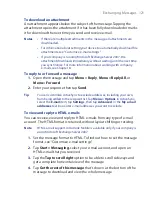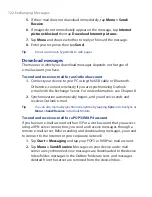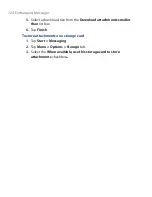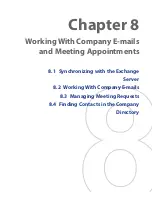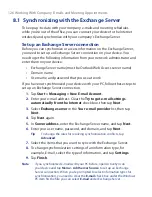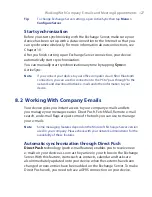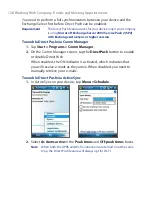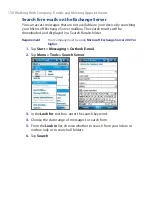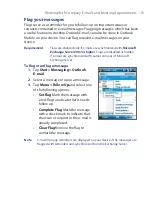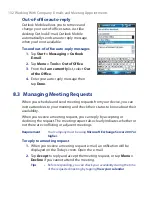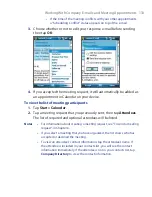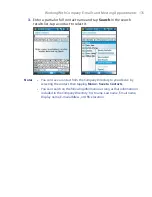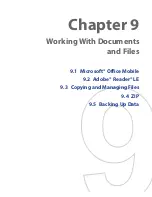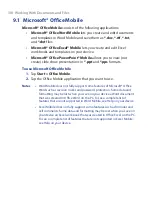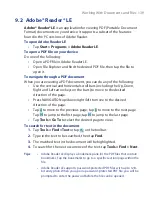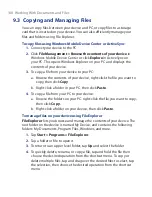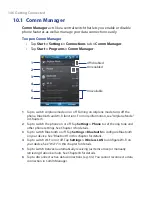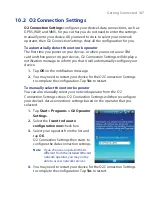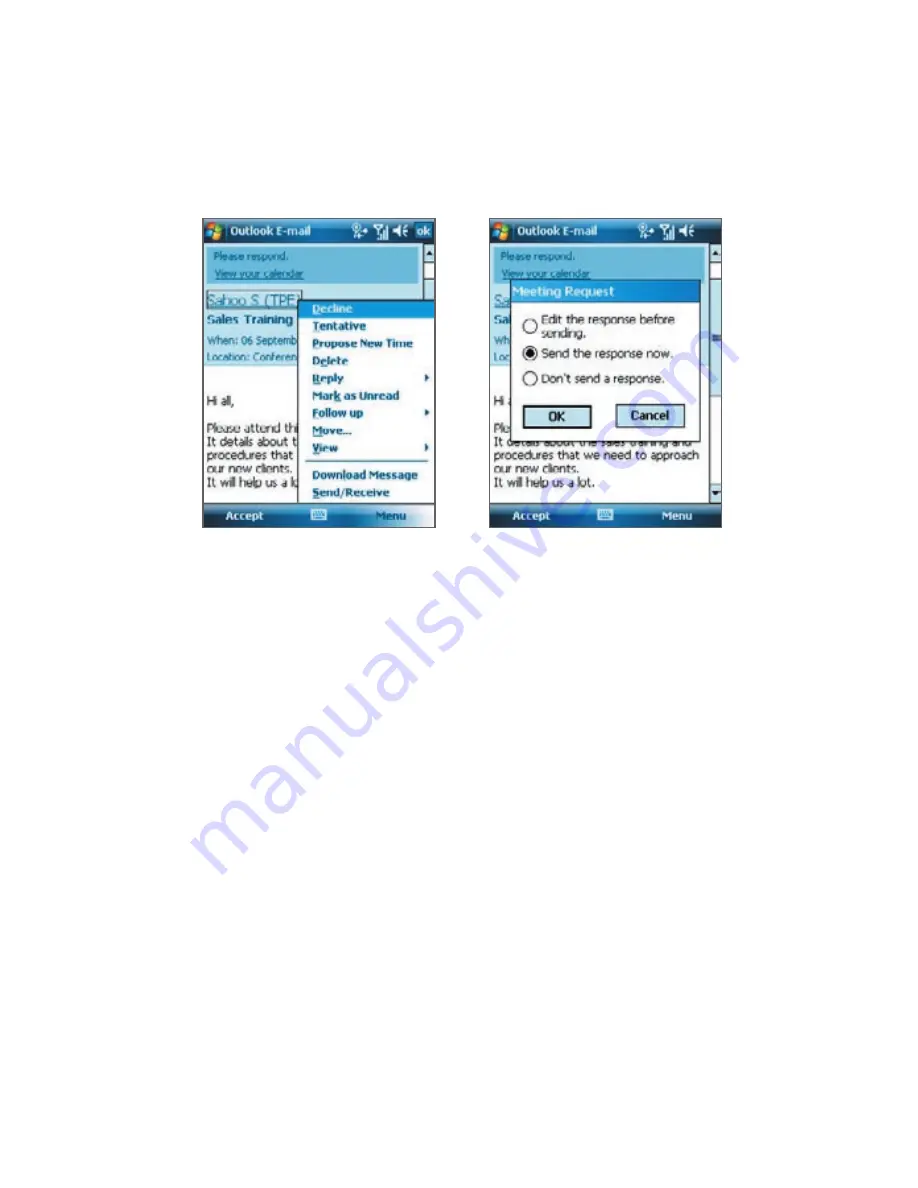
Working With Company E-mails and Meeting Appointments 133
•
If the time of the meeting conflicts with your other appointments,
a “Scheduling Conflict” status appears on top of the e-mail.
3.
Choose whether or not to edit your response e-mail before sending
then tap
OK
:
4.
If you accepted the meeting request, it will automatically be added as
an appointment in Calendar on your device.
To view the list of meeting participants
1.
Tap
Start > Calendar
.
2.
Tap a meeting request that you previously sent, then tap
Attendees
.
The list of required and optional attendees will be listed.
Notes
•
For information about creating a meeting request, see “To send a meeting
request” in Chapter 6.
•
If you select a meeting that you have organized, the list shows who has
accepted or declined the meeting.
•
To view an attendee’s contact information, tap the attendee’s name. If
the attendee is included in your contacts list, you will see the contact
information immediately. If the attendee is not in your contacts list, tap
Company Directory
to view the contact information.
Содержание POLA200
Страница 1: ...www htc com Xda orbit 2 User Guide...
Страница 48: ...48 Getting Started...
Страница 136: ...136 Working With Company E mails and Meeting Appointments...
Страница 212: ...212 Experiencing Multimedia...
Страница 220: ...220 Managing Your Device...
Страница 221: ...Chapter 14 Using Other Applications 14 1 Voice Speed Dial 14 2 Java 14 3 Spb GPRS Monitor...
Страница 229: ...Appendix A 1 Regulatory Notices A 2 Specifications...
Страница 238: ...238 Appendix...
Страница 245: ...Index 245 Z ZIP create archive 142 open zip le and extract les 141 overview 43 141 Zoom Camera 181...
Страница 246: ...246 Index...