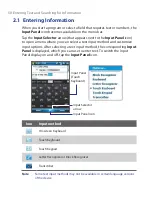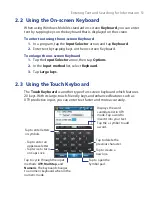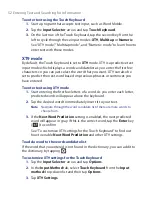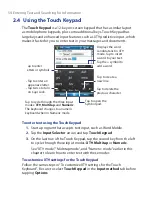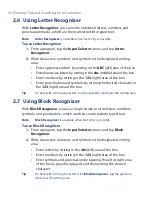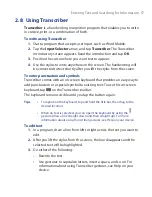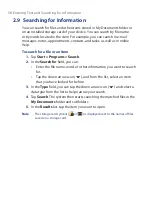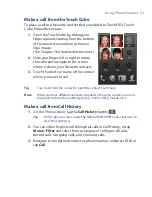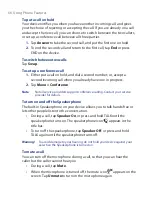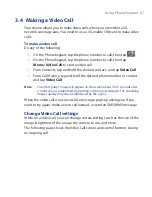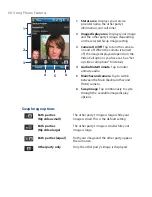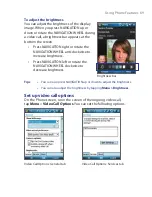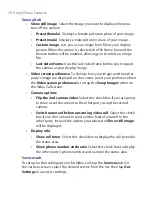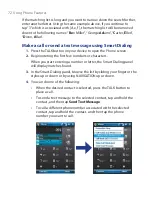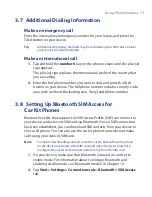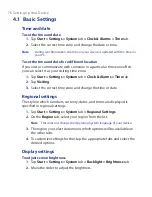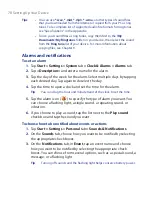64 Using Phone Features
One-touch Speed Dial
Use
Speed Dial
to call frequently-used numbers with a single tap. For
example, if you assign a contact to the location
2
in Speed Dial, you can
tap and hold the
number 2
key on the Phone screen to dial the contact’s
number. Before you can create a Speed Dial entry, the number must already
exist in Contacts.
To create a Speed Dial entry
1.
On the Phone screen, tap
Menu > Speed Dial
.
Tip
On the phone screen, rotate the NAVIGATION WHEEL clockwise to view
Speed Dial entries.
2.
Tap
Menu
>
New.
3.
Tap a contact. Select the phone number that you want assigned to a
speed dial key.
4.
In the
Location
box, select an available key to use as the speed dial
key.
5.
Tap
OK
.
Note
If you want to place a phone number in a position that is already occupied,
the new number will replace the number that is already there.
Tips
•
To create a Speed Dial entry from Contacts or SIM card contacts, tap the
contact, select the number you want to add to Speed Dial and then tap
Menu > Add to Speed Dial
.
•
To delete a Speed Dial entry, in the
Speed Dial
list, tap and hold the
desired entry, and tap
Delete
.
To call voicemail
Number 1
is generally reserved for your voicemail. Tap and hold this button
on the Phone screen to call voicemail.
Содержание POLA200
Страница 1: ...www htc com Xda orbit 2 User Guide...
Страница 48: ...48 Getting Started...
Страница 136: ...136 Working With Company E mails and Meeting Appointments...
Страница 212: ...212 Experiencing Multimedia...
Страница 220: ...220 Managing Your Device...
Страница 221: ...Chapter 14 Using Other Applications 14 1 Voice Speed Dial 14 2 Java 14 3 Spb GPRS Monitor...
Страница 229: ...Appendix A 1 Regulatory Notices A 2 Specifications...
Страница 238: ...238 Appendix...
Страница 245: ...Index 245 Z ZIP create archive 142 open zip le and extract les 141 overview 43 141 Zoom Camera 181...
Страница 246: ...246 Index...